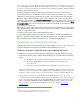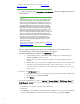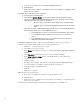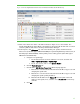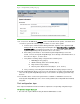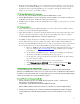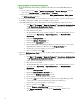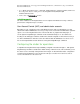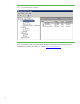Installing and upgrading to HP Insight Software 6.3 on Windows Server 2008 R2 Failover Cluster with SQL Server 2008 for high availability
41
Once a W indows service is configured a s a Failover Cluster resource, it should a lwa ys be stopped or
resta rted using Fa ilove r Cluster Ma na ger. W hen a Fa ilover Cluster resource is online, it should never
be stopped or restarted using the W indows Services console. Doing so is likely to cause the group to
which the service belongs to failover.
It is safe to manipulate a W indows service that is a Failover Cluster resource from the Services
console when that resource, and all other cluster resources having a dependency on it, are offline.
Thi s practice is best reserved for maintenance procedures, and not used for day-to-day operations
Always use Failover Cluster Manager to stop a service. Ri g ht -click on the service’s resource in the
center pane under and then click
Ta k e t h is resource offline. The resource and any other resources that
have a dependency on it are taken offline. To start the same service, right-click on it, then click
Bri ng
this resource online. The resource and any others on which it is dependent, are brought online. N ote
the asymmetry of operation here.
W hen taking a resource offline results i n many other resources also going offline, it is often easiest to
bring all back online by right-clicking the group in which they are members, and then clicking Bring
this service or application online.
To restart a service, take it offline and then bring it back online.
To stop Insight Software and then access fi les on its shared disk, for example through W indows
Explorer or Notepad, first take offline the entire Insight Softw are group, cms-c2-hpsi m in this white
paper. Then bring online only the shared di sk resource, c2_insight in this white paper.
Completing and validating the installation
At this time both nodes of the cluster remain online, Insight Software services are online, and you are
logged into W indows on the primary system with the SQL/ IS Administrator account.
Configuring Systems Insight Manager and validating the cluster
It is important to complete the following Systems Insight Manager configuration steps on first login.
1. Verify that the following system’s public network IP addresses are currently found on the primary
system.
o The Failover Cluster virtual server IP address (in this white paper 16.92.155.183)
o The Systems Insight Manager virtual server IP address (in this white paper
16.92.155.186)
o The primary system physical IP address (in this white paper 16.92.155.179)
Using the Comma nd Prompt, execute the comma nd ipconfig /all a nd verify tha t a ll these IP
addresses are shown on the public network Ethernet adaptor. If all IP addresses are not present,
restart the secondary system, wait for it to come back online, and then recheck the IP addresses.
2. After waiting a few minutes to ensure that the Systems Insight Manager service has started,
connect to the Systems Insight Ma na ger service through a client W eb browser, using the network
name you specified when crea ting the Systems Insight Manager network name resource, in this
white paper CMS-C2-HPSIM. Th e C M S -C2-HPSIM:280 URL s pecifies the virtua l server network
name and the port for the Systems Insight Ma na ger service. For example,
Tip s :
http:/ / cms-c2-
hpsim.fqdn:280/
You must always specify port 280 in the URL of your Web browser to
connect to the Systems Insight Mana ger service. To lea rn more about