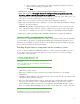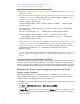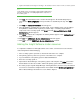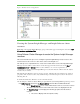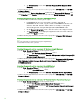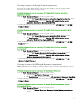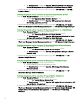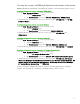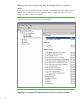Installing and upgrading to HP Insight Software 6.3 on Windows Server 2008 R2 Failover Cluster with SQL Server 2008 for high availability
35
Its Sta rtup Pa ra meters
o Afte r the wizard configures the resource, a Summary screen shows the results.
Click
Fi ni sh.
o W hen the wizard exits, the new resource is listed under O t h er Resources in the center
pane.
To run the N ew Resource W izard to create a Generic Script:
1. In the left pane of Failover Cluster Manager, right click the Systems Insight Manager Group,
mouse-over
Add a resource and click on 3 – Generic Script. The New Resource Wizard launches.
2. On the Gener ic Script Info screen: enter the script location (including the script file name).
3. The Confirmation screen displays the application name which is ready to be made a Generic
Script. Click
Nex t to confirm.
4. After the wizard configures the resource, a Summary screen shows the results. Click Finish.
5. W hen the wizard exits, the new resource is listed under Other Resources in the center pane.
To add dependencies to a resource:
In the center pane of Failover Cluster Manager under O t h er Resources, right-click on the resource just
created and click
Pr op er ti es. The Properties screen appears.
1. Click the Advanced Policies tab. Under Possible Owners ensure that each cluster node has a check
in its box.
2. Click the Dependencies tab. At the top of the white area click Click here to add a dependency.
3. To the right of the highlighted field under the Reso ur ce column, click the down-triangle to pull-down
the li st of possible dependencies. Click the name of the resource to be added as a dependency.
4. If there is another dependency to be added, then click in the row below the just-added
dependency and select the new dependency from the pull-down list. All entries in the
AND/ OR
column should be set to
AND. Continue this way until all dependencies are added.
5. W hen all changes are complete click OK.
Two resources, created above in the section, Creating cluster group and resources for Systems Insight
Manager and Insight Software, are used below as dependencies. Please have ready your names for
these resources:
• Systems Insight Manager Network Name: in this white pa per resource Na me: cms-c2-hpsim (client
access point).
• Systems Insight Manager Disk: in this white paper resource c2_insight, (drive
V:).
• Now proceed to crea te the needed Systems Insight Manager resources based on the components
you ha ve insta lled. Refer to Ta b le 3 for a summa ry of the Insight Softwa re cluster resources to be
created.
Create resources for Systems Insight Manager and HP Version Control
Depending upon which components were insta lled, create the required cluster resources, as described
in the following sections. If Systems Insight Manager was installed, then the OpenSSH resource must
a lso be created.
Creating the generic service resource: Pegasus WMI Mapper
• Use the New Resource Wizard to create a generic service:
o Select the Pegasus WMI Mapper service.