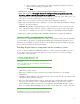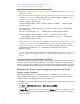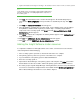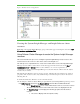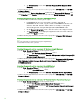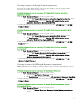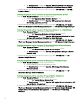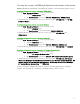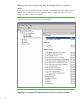Installing and upgrading to HP Insight Software 6.3 on Windows Server 2008 R2 Failover Cluster with SQL Server 2008 for high availability
34
Fig ure 8: The Cluster Services and Applications
Creating the Systems Insight Manager and Insight Software cluster
resources
Rig h t-click on the Systems Insight Manager group, in this white paper cms-c2-hpsim, a nd select Ta k e
this service or application offline..
Using Failover Cluster Manager to create the Systems Insight Manager
resources
Thi s section describes the process for creating the Systems Insight Manager cluster resources. The
actual creation of the resources i s done in the sections following this one.
The sa me process is repeated below to create each needed cluster resource. Each Systems Insi ght
Manager resource will be crea ted from a service tha t appears in the Services Console (
Sta r t
Administrative Tools Ser vi ces). Ea ch resource will have one or more dependencies. A
“dependency” is another Systems Insight Mana ger resource that must be online before the subject
resource may be started.
Th e New Resource Wizard is used to crea te a resource. After tha t, the dependencies are added a s
properties of the created resource. Any a dditiona l steps a re indicated per resource in the sections
following this one.
To r u n the New Resource Wizard to create a Generic Service:
• In the left pane of Fa ilover Cluster Manager, right click the Systems Insight Manager Group, mouse-
over
Add a resource and click on 4 – Generic Service. The New Resource Wizard launches.
o On the Select Ser v ice screen: select from the li st the service to use for the resource.
The name of the new resource is the name of the service as displayed in the list.
o The Confirmation screen displays the following properties from the Servi ces
Console:
The service’s Displa y name and (Servi ce name)