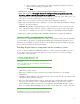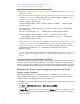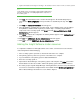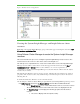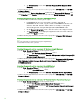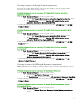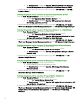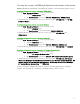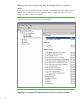Installing and upgrading to HP Insight Software 6.3 on Windows Server 2008 R2 Failover Cluster with SQL Server 2008 for high availability
32
primary system. Generally, a ll your inputs to the configura tion screens
should be the sa me as for the primary system installa tion.
5. [IC G : Ste p 2–21] Repeat the above Steps 3 through 14 of Installing Insight Software components
on the prima ry system.
6. Inspect the Insight Software insta lla tion directory for the Insight Control performance management
insta lla tion log , loca ted a t C:\HPIC\logs\ICM_<installtimestamp>\ HPPMP_V6.log.
To w a rd the end of the file, there may be entries simila r to:
Schema created successfully
Integrating PMP Menu items & Status column to HPSIM... Checking SIM
running status...
Not running now. PMP Menu items & Status columns will be integrated
when SIM starts
You can also manually run ...\HP\Systems Insight Manager\lbin\
mxconfigrefresh after copying *.xml & *.properties files from
...\HP\Insight Control performance management\ to the ...\HP\Systems
Insight Manager\setup folder
If these entries appear, which suggest tha t the PMP configura tion has not completed, then copy the
*.xml a nd *.properties file s from the PMP insta lla tion directory to the Systems Insight Manager
setup folder, for example in this white paper, V:\Program Files\HP\Insight Control
performance management\ to V:\ Program Files\HP\Systems Insight
Manager\setup\).
7. Open the ~\Systems Insight Manager\config\database.props file (for example, using
Notepad) and record the database name corresponding to the hp.Database.databaseName
keyword.
Optional: Installing an Insight Softw are 6.3 Update
If you installed an Insight Software 6.3 update on the primary system, install the same update on the
secondary system at this point in the i nstallation procedur e. Refer to Appendix C: Applying Insight
Software Incremental Updates (Patches) for more information about installing an update. See How to
run the Incremental Update Installer in Appendix C for details about running the incremental installer.
Retargeting the Systems Insight Manager data source name on the
primary system (Optional)
Although Insight Software does not require the creation of an ODBC data source name for the
Systems Insight Manager database, some installations access System Insight Manager’s database
using this method, for example third party report generation tools.
1. Shutdown the secondary system and wait for it to complete. Boot the primary system, and log in as
done previously.
2. Ru n Sta r t Administrative Tools Data So urces (ODBC).
3. Select the b tab.
4. If Insight_v50_0 appears in the tab, select it and click Configure. If it does not appear, then you do
not need to retarget the Systems Insight Manager data source, and you can skip the remaining
steps for retargeting.