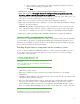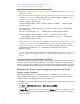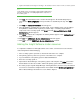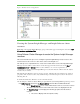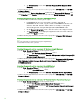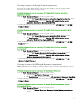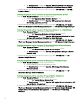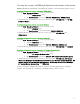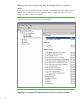Installing and upgrading to HP Insight Software 6.3 on Windows Server 2008 R2 Failover Cluster with SQL Server 2008 for high availability
31
d. Th e p o r t n umber as determined above. Refer to Verifying the SQL Server clustered
instance and determining port number in use.
e. Click Next.
10. [ICG Steps 1 1 –15] Continue to follow the Insight Software installation instructions.
11. [ICG: Step 16] On the HP Insight Dynamics configuration management, capacity
planning, and w orkload management configuration screen, specify a path for local
data storage that is on the Insight Software shared disk, V:\ in this white pa per. If the pa th to your
directory does not exist, confirm pa th crea tion when prompted.
12. [ICG: Steps 1 7 –19] Continue to follow the Insight Softwa re insta lla tion instructions.
13. [IC G : Ste p 20] Verify that the items to insta ll a re correct a nd click Insta ll. The insta lla tion of Insight
Softwa re components is initia ted.
REMINDER: The insta lla tion of Insight Softwa re components will ca use a reboot. Be sure the other
node of the cluster remains shutdown; otherwise, physica l resources such as shared disks, SQ L
server, and so on, will failover to the other node resulting in a failed Insight Softwa re insta lla tion.
14. [ICG : Step 2 1 ] Follow the Insight Software insta llation instructions to complete the insta lla tion.
Optional: Installing on Insight Software 6.3 Update
You can choose to insta ll an Insight Software 6.3 upda te on the prima ry a t this point in the insta lla tion
procedure . Re fer to Appendix C: Applying Insight Software Incremental Updates (Patches) for more
information about insta lling an update. See How to run the Incrementa l Upda te Insta ller in Appendix
C for d eta ils about running the incrementa l insta ller.
Installing Insight Software components on the secondary system
To have a clustered insta llation of HP Insight Software, you must complete the installation process on
the secondary system as well, with a few d ifferences in the procedure to a ccount for the existing
program files on the cluster disk.
Installing Insight Softw are 6.3
IMP O RTAN T:
Be sure to specify the same user credentials and pa th information that you
used on the primary system.
1. Shutdown the primary system.
2. [IC G : Ste p 1 ] Sta rt the seconda ry system and log into Microsoft Windows as the SQ L/ IS
Administrator.
3. Sta rt Fa ilover Cluster Manager and ensure that the secondary system owns all of the clustered disks
and that the primary system is shut down.
4. Find on the shared Insight Softwa re d isk, V:\ in this white pa per, the Insight Software insta lla tion
directories given in Steps 7 and 11 of Installing Insight Software components on the primary
system. Re n ame the existing top-level folder(s), typica lly the folder Program Files, to a nother
name, for example, First Install. Ig no re a ny files you may find in the root folder of this disk.
Note:
For insta lla tio n of the seconda ry system, the pa th informa tion given for the
Insight Software insta ll loca tion(s) must be identica l to that given for the