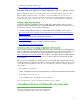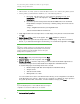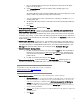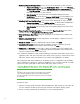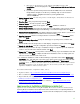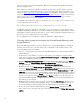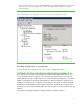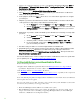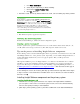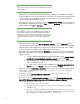Installing and upgrading to HP Insight Software 6.3 on Windows Server 2008 R2 Failover Cluster with SQL Server 2008 for high availability
30
Note:
Be sure to log in with the same account used to install the SQL Server 2008
Enterprise instance.
3. [ICG: Step 2 ] Insert HP Insight Software DVD #1 into the DVD drive. If the DVD has an AutoRun
feature, the End User License agreement appears. If AutoRun is not enabled on the primary system,
execute autorun.exe from the DVD root directory. Read the End User License agreement and
continue following the installation instructions.
4. [ICG: Step 3] In you have not just done so, run the Insight Software Advisor… to confirm that all
the installation requirements are met. Select
Fi l t er… and then Customize. Select those products you
will be installing. Click
OK and Run Now.
VERY I M PO RTA N T
Be sure .N ET 3.5.1 software is installed BEFORE continuing with the HP
Insight Software installation. Allowing the HP Insight Software Installer to
install .N ET 3.5.1 software during the installation process will restart cluster
services disrupting access to the shared disk resulting in an unsuccessful
installation. Do not install .NET 4.0 on systems running Insight Software
6.x.
5. [ICG: Step 4] W hen ready, select Run Integrated Installer…. Use the Customize button to
select the desired products. Review the list of supported components in a cluster environment. DO
N O T select those components that are not supported in a clustered environment. Refer to
Table 1
for the list of Components supported in a highly available environment
.
6. [ICG : Step 5] The Insight Software DVD #2 Selection screen appears when you are installing or
upgrading components or suites that reside on DVD #2. The items to be installed from this DVD
appear onscreen.
a. To r ep l ace DVD #1 with DVD #2 manually when prompted, select Replace DVD #1
by DVD #2 in the drive during the installation process, and then click Next.
b. If multiple DVD sources exi st, the Insi ght Softw are Installer can also automatically
access each DVD as needed.
c. To use thi s option, enter the location of DVD #2 in the Specify an alternate drive for
DVD #2 box, or click Br ow se to search for the DVD. Click Next.
7. [ICG: Step 7] On the Installation Directory screen, specify a directory on the Insight Software
shared di sk, V:\ in this white pa per. If the pa th to your directory does not exist, confirm path
creation when prompted.
8. [ICG: Step 9 ] O n the Ser v ice Account credentials screen, enter the service a ccount
credentia l s o f t h e S Q L/ IS Administra tor a ccount.
9. [IC G : Ste p 10] On the Database configuration screen, select Use existing Mi cr o so f t SQ L
Server 2005 (Enterprise, Standard, Express) or 2008 (Enterprise, Standard, Express). Ensure that
the form fields conta in the correct entries:
a. The username, password, and doma in.
b. Th e vir tu al host na me assigned to the SQ L Server. For this white pa per, CMS-C2-
SQLSVR is used.
c. The name of the Microsoft SQ L Server 2008 Enterprise insta nce tha t you created. For
this white pa per, the instance name CMS_C2_IN STANCE is used. Refer to Insta lling
Microsoft SQL Server 2008 Enterprise SP1 a s a cluster service.