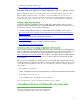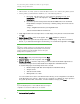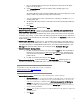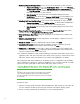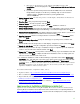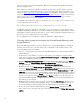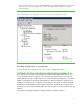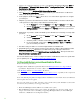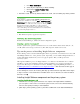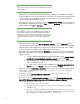Installing and upgrading to HP Insight Software 6.3 on Windows Server 2008 R2 Failover Cluster with SQL Server 2008 for high availability
28
1. On the node owning the SQL Server resources, run SQL Ser ver Configuration Manager (Sta r t
All Programs M icr osoft SQL Server 2008 Co nfiguration Tools SQ L Ser v er
Configuration Manager).
2. In the left pane expand SQ L Server 2008 Network Configuration.
3. Select Protocols for InstanceName, where InstanceName i s your named instance of SQL Server
2008; in this white paper, cms_c2_instance.
4. In the right pane double-click TCP/ IP. Then choose one of the next two approaches to configure
your static port.
5. Si mplest: if you wish to allow SQL Server to listen to all the IP addresses bound to network cards
on the system via a single static port (the SQL Server default), then:
a. On the Protocol tab, ensure that En abled is set to Yes and Li st en A l l is set to Yes.
b. Click the IP Addresses tab. Navigate to the IP A l l entry at the bottom of the list. Set its
TCP Dy na mi c Po r t s parameter to blank and its TCP Po r t parameter to your selected
static port number.
6. Alternatively: if you wish to enable and disable specific IP addresses for listening on a single static
port, then:
a. On the Protocol tab, ensure that En abled is set to Yes and Li st en A l l is set to No.
b. Select the IP Ad dr esses tab.
c. Selectively enable or disable each IP address by setting Enable to Yes or No.
d. For ea ch enabled IP, set the value of TCP Dy na mi c Por ts to blank and TCP Por t to
your selected static port number.
7. Record the static port number for use when Insight Software i s installed below.
8. Restart SQL Server to make changes effective. (In the left pane of Failover Cluster Manager under
Services and applications, right-click on your SQL Server group, in this paper SQ L Server
(CMS_C2_INSTA N CE), and click
Ta k e t h i s service or application offline. Then repeat and select
Bring this service or application online.)
For more information refer to “ How to configure an instance of SQ L Server to listen on a specific TCP
port or dynamic port”
at http:/ / support.microsoft.com/ kb/ 8 2 39 3 8 .
Verifying Insight Softw are prerequisites and updating Window s
Review the following information:
• Insight Software insta lla tion requirements listed in the
HP Insight Softwa re 6.3 Support Ma trix
especia lly the “Requirements for non-O S softwa re and Supported browsers.”
,
• The
HP Insight Softwa re 6.3 Preinsta lla tion Worksheet.
• Th e
HP Insight Softwa re 6.3 Insta lla tion and Upgrade Release Notes especia lly for the components
to be insta lled.
,
N ow verify tha t a ll prerequisites for Insight Softwa re insta lla tion are met a nd the most recent W indows
Server updates have been applied.
Lo g i n t o each system one at a time, and then power down the other system. All cluster resources will
be owned by the system tha t you a re logged into. N ext.
1. Ensure tha t HP Insight Software DVD #1 is available to the system.
2. Run the HP Insight Software Advisor and complete the following steps. (For more detail, refer to
Steps 2 and 3 from section 2 , Insta lling or upgrading HP Insight Softwa re, from the HP Insight
Softwa re 6 .3 Installation and Configura tion Guide.)