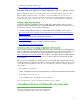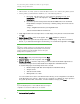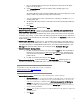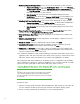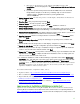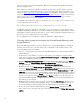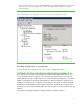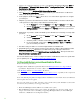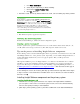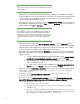Installing and upgrading to HP Insight Software 6.3 on Windows Server 2008 R2 Failover Cluster with SQL Server 2008 for high availability
26
tested, a re pa cka ged into Genera l Distribution Releases and distributed through Microsoft Upda te,
W indows Update or both.
O ther hotfixes are released periodica lly as cumula tive updates. Th e se updates must be requested,
refer to The SQ L Server 2008 builds tha t were released after SQL Server 2008 Service Pack 1 was
released at
http:/ / support.microsoft.com/kb/970365/ and Cumula tive update packag e 9 f o r S Q L
Server 2008 Service Pack 1 a t
;
http:/ / support.microsoft.com/ kb/ 2083921/ Microsoft recommends
tha t you apply only needed hotfixes in production a fter testing. (There are other more selective
delivery mechanisms for more critica l hotfixes.)
.
A Cumula tive Update must be applied to both cluster nodes, one at a time, to the node tha t does not
own the SQL Server cluster resources.
Insta lling Insight Softwa re components on the cluster
By following the previous instructions in this white paper, you now have a two-node failover cluster
with Microsoft Distributed Transaction Coordina tor a nd Microsoft SQL Server 2008 Enterprise Service
SP1 insta lled as cluster a pplica tions. Re so u rces to create a cluster a pplica tion for Insight softwa re 6 .3
ha ve been provisioned. Bo th cluster nodes are running.
A few configura tion steps rema in before sta rting the insta lla tion of Insight Softwa re.
Creating cluster group and resources for Systems Insight Manager and
Insight Software
Before insta lling Insight Softwa re, crea te the cluster group for Systems Insight Manager and Insight
Softwa re and add its access point and disk resources. Additiona l resources will b e added to this
group after Insight Softwa re is insta lled.
1. Log in to one of the cluster systems under the SQ L/ IS Administra tor a ccount a nd sta rt the Fa ilover
Cluster Manager.
2. In the left pane ensure that the console tree for the cluster to be configured is expanded. If the
cluster is not displayed, then right-click
Failover Cluster Manager, click Manage a Cluster
and select or specify the cluster by name.
3. Ri g h t-click Services and Applications. On the drop-down list presented, mouse-over More
Actions… and click Create Empty Service or Application. A group named New service
or application is added to the list under
Services and Applications.
4. Rig h t-click the new group New service or application. On the drop-down list presented,
mouse-over
Add a Resource and click 1 - Client Access Point. The New Resource Wizard
sta rts. Follow the wiza rd to crea te the Client Access Point. Enter the
Network Name and IP
address to be used for the Systems Insight Manager virtual server. This white paper uses cms-c2-
hpsim and 16.92.155.186. Click
Finish to exit the wizard. The client access point just created is
shown in the center pane under
Server Name. Its Status is O ffline. Also, the group na me is
changed from New service or application to the name given for the Network Name, in
this white pa per cms-c2-hpsim.
5. Rig h t-click again on the new group. On the drop-down list, click Add storage. The next screen
shows the last unused shared disk in Available Storage. Check the box to select this disk, V:\ is
used in this white pa per. This disk will contain the Insight Softwa re progra m files. Click
OK.
6. In the center pane of Failover Cluster Manager under Server Name, right-click the network
name of the access point, in this white paper cms-c2-hpsim, and then click
Bring this resource
online.