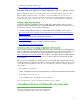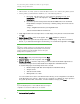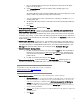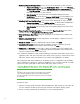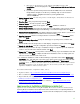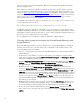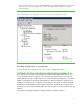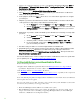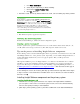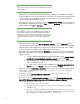Installing and upgrading to HP Insight Software 6.3 on Windows Server 2008 R2 Failover Cluster with SQL Server 2008 for high availability
25
a. Ru n setup.exe. In the left pane of the SQ L Server Insta lla tion Center, click
Installation. Then in the right pane, click Add node to a SQL Server failover
cluster .
b. If you have experienced the problem described in KB9 53748, in the Command
Prompt window navigate to the directory containing setup.exe and execute the
command setup /SkipRules=Cluster_VerifyForErrors
/Action=AddNode
3. Setu p Support Ru les runs tests and produces a results display. Ve rify all tests are Passed and
then click
OK.
4. Product Key: enter your product key and click Next.
5. License Term s: check the accept box and click Next.
6. Setu p Support Files: if this screen appears, click Install. Installation commences.
7. Setu p Support Rules again runs tests and produces a results display. Verify each test i s marked
Passed, or you understand and approve the W arning, or it is marked Not applicable. Click
Next.
8. Clu st er N o de Configuration: verify that the SQ L Server instance name shown is correct. If not,
select the correct instance to be installed from the list below . Click
Next.
9. Ser vice Accounts: enter the account password for each Service where the Passw ord field is
white. Click
Next.
10. Error and Usage Reporting: specify the desired type of reporting services, and then click
Nex t.
11. Add Node Rules runs tests and produces a results display. Verify that no tests are failed. Click Next.
12. Ready to Add Node: verify the configuration presented, and then click Install.
13. Add Node Progress monitors the steps of installation and upon completion reports the installation
result for each selected feature. Review and then click
Next.
14. Co m p l ete: the Co m p lete screen provides a link to the summary log for the i nstallation and other
important notes. Click
Close to complete the SQL Server installation on the secondary system. If a
reboot is needed, it will be noted on this screen.
15. To validate the installation, in Fa i l o ver Cluster Manager, expand the cluster and its Services and
application folder, and right-click on the name of the cluster resource group representing this SQ L
Server instance. Click
Move this service or application to another node Move to node
secondary, where secondary is the name of the node just added to the SQL Server failover cluster.
Th e SQL Server instance group should then failover to the secondary syste m. Th is completes the
SQL Server insta lla tion on the seconda ry system.
For additional information on SQ L Server 2008, refer to:
• “SQ L Server 2008,”
http:/ / msdn.microsoft.com/ en-us/ library/ bb418439 (v=SQ L.10).aspx .
• “Microsoft W hite Papers,”
http:/ / msdn.microsoft.com/ en-us/ libra ry/ dd631807(v=SQL.10).aspx .
• “High Availability with SQL Server 2008,”
http:/ / msdn.microsoft.com/ en-
us/ library/ ee523927(v=SQ L. 1 0 0).a spx .
• “Getting Sta rted with SQ L Server 2008 Fa ilove r Clustering,”
http:/ / msdn.microsoft.com/ en-
us/ library/ ms18913 4 (v=SQ L. 1 0 0).a spx .
Applying updates to the SQL Server 2008 Enterprise Service Pack 1
SQL Server uses an Incrementa l Servicing Model (ISM). The model is described in An Incremental
Servicing Model is available from the SQL Server team to deliver hotfixes
for reported problems
at
http:/ / support.microsoft.com/ kb/ 935897/ Issues that have broad impact, like security and are well- .