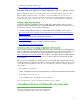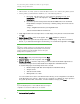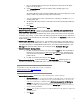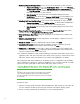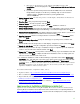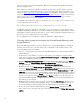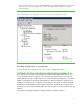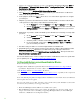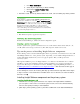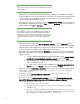Installing and upgrading to HP Insight Software 6.3 on Windows Server 2008 R2 Failover Cluster with SQL Server 2008 for high availability
24
16. Database Engine Configuration: click on each of the following tabs to make selecti ons.
a. Account Provisioning tab: [1] in the Authentication Mode section, select Windows
Authentication mode. [2] In the Sp ecif y SQL Server administrators section,
click
Add Current User, to add the SQ L/ IS A dmi ni strator account defined by this
white paper. Add other accounts if desired.
b. Data Directories tab: specify any desired non-default installation directories.
c. FI LESTREA M tab: Check the box Enable FI LESTREA M for Transact-SQL access.
Enabling FILESTREA M for file I/ O streaming access is not required. Click
Next.
17. Analysis Services Co nfiguration: click on each of the following tabs to make selecti ons.
a. Account Provisioning tab: click Add Current User, to add the SQ L/ IS A dministrator
account defined by this white paper. Add other accounts if desi red.
b. Data Directories tab: specify any desired non-default installation directories. Click
Next.
18. Rep o r ting Services Configuration: if you selected the Reporting Services feature, make
selections as done for
Analysis Services Configuration.
19. Error and Usage Reporting: specify the desired type of reporting services, and then click
Next.
20. Cluster Installation Rules runs tests and produces a results di splay. Verify that no tests are
failed, and then click
Next.
21. Ready to Install: verify the configuration presented, and then click Install.
22. Installation Progress monitors the steps of installation and upon completion reports the
installation result for each selected feature. Review and then click
Next.
23. Co m p l ete: The Co m p lete screen provides a link to the summary log for the installation and
other important notes. Click
Close to complete the SQL Server installation on the first system. If a
reboot is needed, it will be noted on this screen.
24. To validate the installation, in Fa i l o ver Cluster Manager, expand the cluster and its Services and
application folder, and click on the name of the cluster resource group you selected above for this
SQL Server instance. Make sure that all resources shown in the middle pane are Online
.
Thi s completes the SQL Server installation on the primary system. To complete the high availability
cluster configuration of SQ L Server, continue the installation on the secondary system. Do not install
again on the active system (that one that owns the SQ L Server cluster resources).
Installing Microsoft SQL Server 2008 Enterprise SP1 on the secondary system
Note:
Depending on the invocation method used, the initial sequence of i nstaller
screens may differ slightly. The sequence below reflects command line
invocation. The installer screen names are given in quotes below, following
the step number.
Follow these steps:
1. Start the secondary system and login as SQL/ IS Administrator. Both systems are now online. All
resources related to the SQL server cluster group should be owned by the primary system.
2. On the secondary system launch the installer by one of the following methods