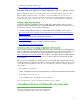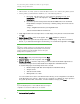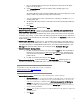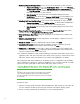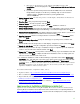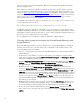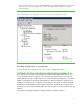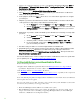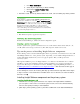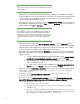Installing and upgrading to HP Insight Software 6.3 on Windows Server 2008 R2 Failover Cluster with SQL Server 2008 for high availability
23
a. Enter the Network Name provisioned for the SQL Server virtual server, this white
paper uses cms-c2-sqlsvr.
b. Select Named instance and enter an instance name, this white paper uses
cms_c2_i nstance.
The Instance ID suffix, used to identify installation directories and registry keys for the
instance, will be, by default, the same as the instance name.
c. You can customize the location of the Instance root directory. It should be on c:\ or
another private disk.
d. The Detected SQL Server instances and features list shows items already installed on
this system.
e. Click Nex t.
10. Disk Space Requirements: Review and click Next.
11. Cluster Resource Group: a cluster resource group under Services and applications in
Failover Cluster Manager will be created and named from the SQL Server cluster resource
group name entry. Either keep the default name shown, select another name from the drop-down
(if another choice exists), or enter a name. This white paper kept the default selection, SQL Server
(cms_c2_instance). In the list below, the names with a red symbol in the
Qualified column are not
eligible. Click
Nex t.
12. Cluster Disk Selection: check the box for each available shared disk you want SQL Server to
use for data storage. In this white paper one disk, S:\ , is used. (Note that the disk names shown
are cluster disk names. To identify W indows drive letters, go to Failover Cluster Manager, click
Sto r a g e and expand the disks shown in the center pane under Available Storage.)
13. Cluster Netw ork Configuration:
a. Fo r IPv4 , check the left check box to select, uncheck DHCP and enter the IP Address
that has been provisioned for the SQL Server 2008 virtual server, this white paper
uses 16.92.155.185. Enter the
Subnet Ma sk. The Network entry must indicate the
public network.
b. For IPv6, uncheck the left check box. Click Nex t.
14. Clu ster Security Policy : accept the default value, Use ser vi ce SIDs. (Domain groups are
intended for backward compatibility with earlier releases of W indow s Server.) Click
Next.
Note:
For information on service SIDs and SQL service accounts, see “ Setting up
W indows Service Accounts,”
http:/ / msdn.microsoft/ en-
us/ library/ ms143504(v=SQL.100).asp
15. Server Co nfiguration: click on each of the following ta bs to ma ke selections.
a. Ser v ice Accounts tab: [1] Specify credentia ls for the SQL Server services listed. Yo u
may enter a separate account/ pa ssword for each individua l service. O r to use the
same one for all services, click the button
Use the same account f or a l l SQ L Ser ver
services. (To implement a best pra ctice and provide the least privilege for ea ch
account you will need sepa rate accounts.) [2 ]
Startup Type is preset and cannot be
changed during installa tion.
b. Collation ta b: Specify any desired non-defa ult colla tions for the database engine and
analysis services.
c. Click Nex t.