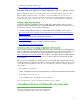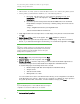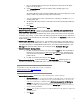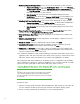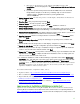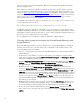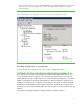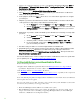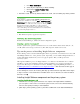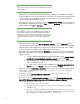Installing and upgrading to HP Insight Software 6.3 on Windows Server 2008 R2 Failover Cluster with SQL Server 2008 for high availability
22
invocation. The SQL Server installer screen names are given in quotes,
following each step number below.
1. Shut down the secondary system to ensure all cluster resources are owned by the primary system.
2. On the primary system launch the installer by one of the following methods:
a. Ru n setup.exe. In the left pane of the SQL Server Installation Center, click
Installation. Then, in the right pane, click New SQL failover cluster
installation.
b. If you have experienced the problem described in KB953748, in the Command
Prompt window, navigate to the directory containing setup.exe and execute the
command:
setup /SkipRules=Cluster_VerifyForErrors
/Action=InstallFailoverCluster
3. Setup Support Rules runs tests and produces a results display. Verify all tests are Passed and then
click
OK.
4. Setu p Support Files: if this screen appears, click Install. Installation commences.
5. Setup Support Rules again runs tests and produces a results display. Verify each test i s marked
Passed, or you understand and approve the W arning, or it is marked Not applicable. Click
Next.
Note:
If the cluster’s domain controllers are on the private network, the network
binding order should remain public first, then private. However, this will
produce a warning for the Network binding order test. This is just a
warning and it is acceptable to proceed.
6. Product Key: enter your product key and click Next.
7. License Term s: check the accept box and click Next.
8. Fea t u re Selection: check the components you want to install. The minimum requirement is to
install Database Engine Servi ces wi thout SQL Server Re p l i cation and Full-Text Sea rch.
To test this white paper the following features were selected:
o Database Engine (with SQL Server Replication and Full-Text Search)
o Analysi s Service
o SQ L Server Books O nli ne
o Management tools – Basic
You can customize the location of the Shared feature directory. In the configuration as descri bed
in this white paper it is on the C:\ disk. In any case, it must be on a disk like C:\ that is private to
the system. (A shared di sk, selected later, i s used for database storage.) Click
Next.
Note:
If you select Reporting Services or other additional features, there may be
configuration screens below in addition to the ones described
9. Instance Configuration: