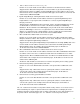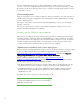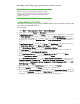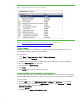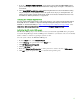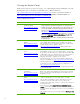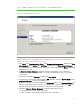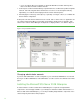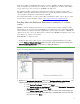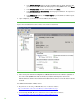Installing and upgrading to HP Insight Software 6.3 on Windows Server 2008 R2 Failover Cluster with SQL Server 2008 for high availability
18
c. Under Core Cluster Resources right-click on disk under Disk Drives and then click Properties.
Enter a new Resource Name and then click OK.
7. In the left pane of Failover Cluster Manager expand Networks to enumerate the public and private
networks. Check the assigned names. Rename these resources to create descriptive names by
right-clicking on a network and changing its Resource Name under Properties.
8. After bringing the new storage online (above), repeat Step 4, in Figure 3 above, to re-validate the
Failover Cluster configuration.
At this point a two-node Failover Cluster has been created, and no cluster services or applications are
yet configured. All relevant Microsoft operating system updates should have been applied to both
cluster nodes. Failover Cluster Manager should produce a display similar to one shown in Figure 4.
Fi g ure 4: N ewly created Failover Cluster
Changing administrator accounts
If you have both administrator accounts configured, log out of the Cluster Administrator account and
then log in as SQL/ IS Administrator. This administrator account is used for the remainder of the white
paper.
Installing the Microsoft SQL Server 2008 Enterprise
A clustered instance of Microsoft SQ L Server 2 0 08 Enterprise i s required for Insight Software
components to become highly available. If you already have installed a suitable named instance of
Microsoft SQL Server 2008 Enterprise, you can skip to Installing Insight Software components on the
cluster and specify this i nstance when prompted.