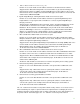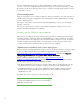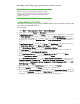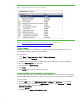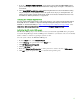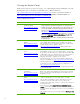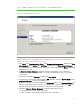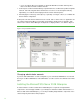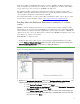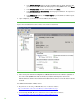Installing and upgrading to HP Insight Software 6.3 on Windows Server 2008 R2 Failover Cluster with SQL Server 2008 for high availability
16
Creating the Fa ilover Cluster
Ensure both systems are powered on. Log-in to one of them using the Cluster Administrator account.
Follow the five steps as described in “Checklist: Create a Failover Cluster” at
http:/ / technet.microsoft.com/ en-us/ library/ cc755009.aspx and the notes included in Ta b le 2:
Creating the Failover Cluster. Refer also to the additional information on Failover Clusters at
http:/ / technet.microsoft.com/ en-us/ library/ cc754482.aspx.
Tab le 2: Creating the Failover Cluster
Step # Step Description Notes
1 Understand the Requirements
for Failover Clusters:
http:/ / technet.microsoft.com/ e
n-us/ library/ cc771404.aspx
– Use multi-path I/ O software if available for your storage. To install multi-
path I/ O software, perform the following steps on each cluster node:
– Install the device-specific module (DSM) for your shared storage. If you
are using an HP SAN, download the appropriate DSM from the HP
website. Go to
Other Multi-Path Software-W ind ows – Download drivers
and software - sp eci fy product name; and open Other Multi-Pa t h
Softw a re – W indow s – Download drivers and software – specify product
name
.
Select
Dow nload drivers and softw are
and search for
Window s MPIO DSM
. Download and install the HP MPIO DSM
Manager from the same location. Install the DSM first, and then install
the DSM Manager.
2 Install the Failover Clustering
Feature:
http:/ / technet.microsoft.com/
en-us/ library/ cc770506.aspx
• Importa nt: a fte r insta lling the Failover Clustering fea ture on ea ch cluster
node, install the Microsoft hotfix described in “The Resource Hosting
Subsystem (Rhs.exe) process stops unexpectedly when you start a cluster
resource in Windows Server 2008 R2”, refer to
http:/ / support.microsoft.com/ kb/ 978527. HP m a pply this hotfix to
a tta in sta ble opera tion of the cluster.
3 Connect networks a nd
storage:
http:/ / technet.microsoft.com/
en-us/ library/ cc770723.aspx
Important: Use the Microsoft Disk Management snap-in described to
Online, Initialize, and then create a New Simple Volumn… for only disk
W:, the witness disk. The volume type for shared disks must be Basic. M
BR
or GPT partitions can be used. When the cluster is created below, there is
no user control of which disk is selected to be the witness disk. By
configuring only disk W:, you will force it to be selected.
• Th e Network binding order on both systems should be public network
first. For more informa tion see
http:/ / support.microsoft.com/ kb/ 955963.
• The full computer names of the cluster nodes should include the cluster
domain name to avoid a “disjointed namespace configuration”. See
http:/ / support.microsoft.com/ kb/ 952247.
• Be sure that the appropriate ports are open on active firewa lls or disable
the fire wa lls te mpora rily.
4
Validate a Failover Cluster
Configuration:
http:/ / technet.microsoft.com/
en-us/ library/ cc772450.aspx
If the cluster’s doma in controllers a re on the priva te network, the network
binding order should remain public first, then private. However, this will
produce a warning for the Network binding order test. If this occurs, it is
acceptable to proceed.
5 Crea te a New Failover
Cluster:
http:/ / technet.microsoft.com/
en-us/ library/ cc755129.aspx
• If yo u a re crea ting a cluster using the access points fro m a previously
“destroyed” cluster a nd receive errors while doing so, use Active
Directory (Start Administra tive Tools Active Directory Users and
Computers) to delete the entries for these a ccess points from the
Computers
folder. (Destroying a cluster does not delete these entries from
the Computers fo ld e r.)
• In the wiza rd screen titled
Access Point for Administering the
Clu ster
, enter the IP address and netw
ork name you have provisioned for
the Failover Cluster. This white paper uses 16.92.155.183 and CMS
-C2-
C LU S TE R.
• The Quorum model for your two-node cluster should be
Node and Disk
Majority
.