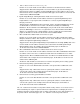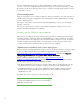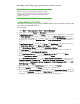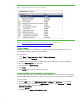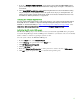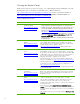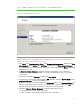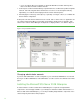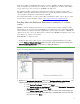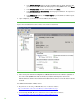Installing and upgrading to HP Insight Software 6.3 on Windows Server 2008 R2 Failover Cluster with SQL Server 2008 for high availability
14
Fig ure 2: Application Server Role Services from Server Mana ger
Refer to Distributed Transaction Support for Application Server, loca ted a t:
http:/ / technet.microsoft.com/ en-us/ library/ cc772014.aspx.
Installing SNMP
SNMP is a prerequisite for the installation of Systems Insight M anag er. SN M P Services are not
automatically installed in W indows Server 2008 R2 .
O n each system:
1. Select Sta r t Administrative Tools Server Manager.
2. In the left pane, click Features.
3. If SNMP Services i s li sted with the installed features in the middle pane, exit Ser ver Manager.
4. Else, click Add Features in the right pane.
5. Check the box for SNMP Services.
6. Click Nex t.
7. Click Install and follow the remaining instructions.
Setting the SNMP service community name and security
To successfully complete the Systems Insight Manager installation on your cluster, it is a prerequisi te
that the SN M P community name and security are configured as follows during software installation.
O n each system:
1. Fro m the Sta r t menu, select Administrative Tools Ser vi ces. The Ser v i ces console appears.
2. Scroll down the list and right-click on SNM P Ser vi ce, and then select Properties. The SN M P
Service Properties dialog box appears.
3. Select the Security tab.
4. Check the box for Sen d a u thentication trap.