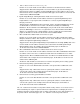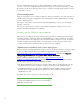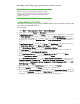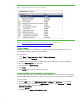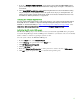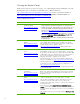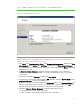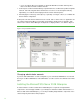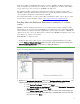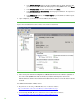Installing and upgrading to HP Insight Software 6.3 on Windows Server 2008 R2 Failover Cluster with SQL Server 2008 for high availability
13
Installing and configuring prerequisites on both systems
Note:
Until the next major section, Install the Microsoft SQL Server 2008
Enterprise, all tasks below are performed on each system of the cluster.
Ensure the Microsoft W indows Server 2008 R2 distribution media is
available to each system.
Installing Application Server Role
Install this role and features to support Microsoft Distributed Transaction Coordinator, Microsoft SQL
Server 2008 and HP Insight Software.
O n each system:
1. Select Sta r t Administrative Tools Server Manager.
2. In the left pane, expand Ro les and Fea t u r es one level each.
3. If Application Server is listed under Ro les, select it, and then in the right pane ensure tha t a ll
the
Role Services listed in Fig ure 2 a re insta lled. If so , exit Server Manager a nd go to the
section
Setting the SN MP service community na me a nd security. If Ro le Services are missing, in
the right pane, to the right of
Role Services, click Add Role Services and then continue a t
step 9 .
4. If Application Server is not listed under Ro les, click Add Roles in the right pane. This runs
the
Add Roles Wizard. In the Before You Begin window, click Nex t.
5. In the Select Server Roles window, select Application Server.
6. Th e Add Roles Wizard pops up and prompts you to add the Windows Process Activation
Service feature. Click
Add Required Features.
7. W ith Application Server selected on the Select Server Role window, click Nex t.
8. Read the Application Server window, and then click Nex t.
9. In the Select Role Services window, under Distributed Transactions, check the boxes for
Incoming Remote Transactions and Outgoing Remote Transactions. If present, also
check the boxes for
Application Server Foundation, .N ET Fr a m ew ork 3.5.1, and TCP
Port Sharing. Click Next.
10. Review the selections on the Confirmation screen, and then click Install.
11. Review the Resu lts screen, click Cl o se, and then reboot if indicated.
12. In the left pane of Server Manager, expand roles and click Application Server. In the right
pane, expand
Su m m a r y , scroll down to Roles Service and expand. Your display should look
like
Fig ure 2: Application Server Role Services from Server Manager below.