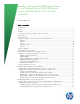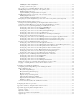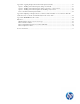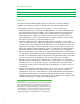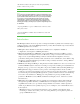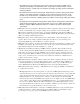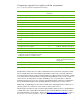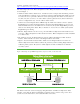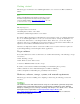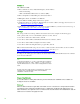Insta lling a nd upgra ding HP Insight Softwa re 6 .3 on W indows Server 2 0 0 8 R2 Fa ilover Clusters with SQ L Server 2 0 0 8 for high a va ila bility Technica l white pa per Ta b le o f co n ten ts Revision history.................................................................................................................................... 4 Abstra ct ..............................................................................................................................................
Validating the cluster configuration ............................................................................................... 2 9 Crea ting a system restore point .................................................................................................... 2 9 Tips on the process of insta lling Insight Softwa re components .............................................................. 2 9 Insta lling Insight Softwa re components on the prima ry system ..........................................
Appendix C: Applying Insight Softwa re Incrementa l Upda tes (Pa tches) .................................................... 6 1 O ption 1 : Insta lling a n Incrementa l Upda te during a fresh insta ll ......................................................... 6 1 O ption 2 : Insta lling a n Incrementa l Upda te during a n upgra de to a ma jor relea se ................................. 6 1 O ption 3 : Insta lling a n Incrementa l upda te a fter insta lling a ma jor relea se ..................................
Revision history Version Date Description of Revision 1.0 June 2011 First release of white paper 1.1 February 2012 First update of whitepaper Abstract Using Failover Clustering with HP Insight Software is a simple way of achieving redundancy, availability, load balancing, and failover capability for this powerful management software. This white paper is intended to assist IT professionals with one or more of the following: 1. Install Insight Software 6.
2 0 0 8 R2 Fa ilover Clusters with SQ L Server 2 0 0 8 for high a va ila bility”, should be followed for the procedure. Note: If you need to provide high availability for Systems Insight Manager and no other Insight Software products, you might opt to use one of the white papers mentioned below instead of this one. If you need high availability, now or later, for more Insight Software products than just Systems Insight Manager, continue to follow the instructions in this document.
– HP Insight Control server deployment: The tool that configures and deploys multiple servers quickly and predictably in an unattended fashion using scripts and system images. Includes predefined scripts to configure HP server hardware and deploy operating systems for W indows and Linux platforms.
Components supported in a highly-a va ila ble environment Ta ble 1 : Components supported in a highly-available environment Insight Software Component1 Supported in HA environment Comment HP Systems Insight Manager Yes Additional configuration steps required HP System Management Homepage Yes Installed by default HP Version Control Yes Additional configuration steps required W MI Mapper Yes Additional configuration step required HP Insight Control licensing and reports Yes HP Insight Contro
Softwa re documents ca n be found a t http:/ / h1 8 0 0 4 .www1 .hp.com/ products/ servers/ ma na gement/ unified/ infolibra ryis.html The rela tionship between the Microsoft SQ L Server 2 0 0 8 Enterprise insta nces a nd Insight Softwa re is shown in Figure 1 . • A Fa ilover Cluster defines virtua l servers. A virtua l server ha s a unique sta tic client-fa cing network na me a nd IP a ddress, ca lled a n a ccess point tha t is registered with the DN S.
Getting sta rted This white pa per documents how to insta ll Insight Softwa re on a new two-node Microsoft Fa ilover Cluster. Note: W indows 2008 R2 Enterprise supports Failover Clusters up to 16 nodes. The number of supported nodes in a cluster varies by operating system version. For details, navigate to http:/ / support.microsoft.com a nd sea rch for “Ma ximum number of supported nodes in a cluster”.
So f tw a r e The software needed: • Microsoft W indows Server 2 0 0 8 R2 Enterprise, which includes – Fa ilover Clustering – Microsoft Distributed Tra nsa ction Coordina tor (DTC) • Microsoft SQ L Server 2 0 0 8 Enterprise with Service Pa ck 1 • HP Insight Softwa re 6 .3 DVD # 1 a nd DVD # 2 • Upda te DVD, if insta lling Insight Softwa re 6 .3 upda te • Additiona l softwa re a s specified in “Requirements for non-O S softwa re a nd Supported browsers” in the HP Insight Softwa re 6 .
1. Fa ilover Cluster virtua l server a nd a ccess point Function: To act as the virtual server IP address and name for the Failover Cluster software. Suggested action: W indows management tools use this address to get status and manage the Failover Cluster software. In addition, Systems Insight Manager uses this address to discover the Failover Cluster. For the examples discussed in this white paper, the IP address is 16.92.155.183 and the name is CMS-C2-CLUSTER. 2.
If you a re implementing sha red stora ge with a n iSCSI SAN , in a ddition to the a bove network resources, you need a n a dditiona l dedica ted network a da pter on ea ch cluster system a nd, possibly, IP a ddresses for the ta rget. (The ta rget is the stora ge controller to which the cluster systems connect to a ccess SAN resources.) Cluster configura tion Figure 1 demonstra tes how to configure a cluster for enha nced performa nce once a ll components a re insta lled.
Insta lling a nd configuring prerequisites on both systems Note: Until the next major section, Install the Microsoft SQL Server 2008 Enterprise, all tasks below are performed on each system of the cluster. Ensure the Microsoft W indows Server 2008 R2 distribution media is available to each system. In sta llin g A p p lica tio n Ser v er Ro le Install this role and features to support Microsoft Distributed Transaction Coordinator, Microsoft SQL Server 2008 and HP Insight Software. On each system: 1 .
Figure 2: Applica tion Server Role Services from Server Ma na ger Refer to Distributed Tra nsa ction Support for Applica tion Server, loca ted a t: http:/ / technet.microsoft.com/ en-us/ libra ry/ cc7 7 2 0 1 4 .a spx. In sta llin g SN M P SN MP is a prerequisite for the installation of Systems Insight Manager. SN MP Services are not automatically installed in W indows Server 2008 R2. On each system: 1 . Select Sta r t A d m in istr a tiv e To o ls Ser v er M a n a g er . 2 .
5 . In the list of Accepted community names, ensure that the name public with READ WRITE rights is present. After Insight Software has been installed this setting may be changed to reflect the local environment. 6. Select Accept SNMP packets from any host. After Insight Software has been installed this setting may be changed to accept SN MP packets from specific hosts only.
Crea ting the Fa ilover Cluster Ensure both systems a re powered on. Log-in to one of them using the Cluster Administra tor a ccount. Follow the five steps a s described in “Checklist: Crea te a Fa ilover Cluster” a t http:/ / technet.microsoft.com/ en-us/ libra ry/ cc7 5 5 0 0 9 .a spx a nd the notes included in Ta ble 2 : Creating the Failover Cluster. Refer also to the additional information on Failover Clusters at http:/ / technet.microsoft.com/ en-us/ library/ cc754482.aspx.
Upon completion of cluster crea tion you should see a screen simila r to Figure 3 . Figure 3: Crea te Cluster W iza rd Summa ry screen After the cluster ha s been successfully formed, continuing under the sa me a ccount a nd with both cluster nodes online, complete the following steps: 1 . Click Sta r t, click A d m in istr a tiv e To o ls, click Co m p u ter M a n a g em en t, and then click Disk M a n a g em en t.
c. Under Core Cluster Resources right-click on disk under Disk Drives and then click Properties. Enter a new Resource Name and then click OK. 7. In the left pane of Failover Cluster Manager expand Networks to enumerate the public and private networks. Check the assigned names. Rename these resources to create descriptive names by right-clicking on a network and changing its Resource Name under Properties. 8.
In this section, Microsoft Distributed Tra nsa ction Coordina tor (MSDTC) a nd Microsoft SQ L Server 2 0 0 8 a re insta lled. It is a ssumed tha t you a lrea dy ha ve a working two-node cluster with a va ila ble stora ge a nd a ccess point resources for both MSDTC a nd SQ L server. The insta lla tion of Microsoft SQ L Server 2 0 0 8 Enterprise with Service Pa ck1 is required. The insta lla tion of Enterprise Edition with Service Pa ck 2 is optiona l.
d. In the Select Sto r a g e window, the three available disks are listed. Select the disk you have provisioned for DTC. This white paper uses C2_MSDTC. Then, click N ex t. e. In the Co n f ir m a tio n window, check and then click N ex t. f. In the Co n f ig u r e Hig h A v a ila b ility , observe progress indicators. N o response is needed in this window. g. In the Su m m a r y window, click View Rep o r t if you would like to view the report, and then click N ex t. 4.
• “Administering Distributed Tra nsa ctions,” http:/ / technet.microsoft.com/ en-us/ libra ry/ cc7 5 5 1 3 4 (W S.1 0 ).a spx. Insta lling Microsoft SQ L Server 2 0 0 8 Enterprise SP1 a s a cluster service Microsoft SQ L Server 2 0 0 8 provides SQ L da ta ba se services to Insight Softwa re a pplica tions. The Enterprise Edition with Service Pa ck 1 is required. A sepa ra te insta ll is done for ea ch node, see below.
invoca tion. The SQ L Server insta ller screen na mes a re given in quotes, following ea ch step number below. 1 . Shut down the seconda ry system to ensure a ll cluster resources a re owned by the prima ry system. 2 . O n the prima ry system la unch the insta ller by one of the following methods: a . Run setup.exe. In the left pa ne of the SQ L Server Insta lla tion Center, click In sta lla tio n . Then, in the right pane, click N ew SQ L f a ilo v er clu ster in sta lla tio n . b.
a . Enter the Network Name provisioned for the SQL Server virtual server, this white paper uses cms-c2-sqlsvr. b. Select Named instance and enter an instance name, this white paper uses cms_c2_instance. The Instance ID suffix, used to identify installation directories and registry keys for the instance, will be, by default, the same as the instance name. c. You can customize the location of the Instance root directory. It should be on c:\ or another private disk. d.
1 6 . Da ta b a se En g in e Co n f ig u r a tio n : click on each of the following tabs to make selections. a. Account Provisioning tab: [1] in the Authentication Mode section, select Windows A u th en tica tion m o d e. [2] In the Sp ecif y SQ L Ser v er a d m in istr a to r s section, click A d d Current User, to add the SQL/ IS Administrator account defined by this white paper. Add other accounts if desired. b. Data Directories tab: specify any desired non-default installation directories. c.
a . Run setup.exe. In the left pa ne of the SQ L Server Insta lla tion Center, click In sta lla tio n . Then in the right pane, click A d d n o d e to a SQ L Ser v er f a ilo v er clu ster . b. If you have experienced the problem described in KB953748, in the Command Prompt window navigate to the directory containing setup.exe and execute the command setup /SkipRules=Cluster_VerifyForErrors /Action=AddNode 3 . Setu p Su p p o r t Ru les runs tests a nd produces a results displa y.
tested, a re pa cka ged into Genera l Distribution Relea ses a nd distributed through Microsoft Upda te, W indows Upda te or both. O ther hotfixes a re relea sed periodica lly a s cumula tive upda tes. These upda tes must be requested, refer to The SQ L Server 2 0 0 8 builds tha t were relea sed a fter SQ L Server 2 0 0 8 Service Pa ck 1 wa s relea sed a t http:/ / support.microsoft.com/ kb/ 9 7 0 3 6 5 / ; a nd Cumula tive upda te pa cka ge 9 for SQ L Server 2 0 0 8 Service Pa ck 1 a t http:/ / support.
7 . At this point the cluster group for Systems Insight Ma na ger a nd Insight Softwa re ha s been crea ted, the a ccess point resource is defined a nd is online, a nd disk resource is defined a nd online a s shown in Figure 7 . Figure 7: Fa ilover Ma na ger a fter crea ting cluster service a nd resources for Systems Insight Ma na ger softwa re Insta lling Insight Softwa re prerequisites Complete the following configura tion items before sta rting to insta ll Insight Softwa re.
1 . O n the node owning the SQ L Server resources, run SQL Server Configuration Manager (Sta r t A ll Pr o g r a m s M icr o so f t SQ L Ser v er 2 0 0 8 Co n f ig u r a tio n To o ls SQ L Ser v er Co n f ig u r a tio n M a n a g er ). 2 . In the left pa ne expa nd SQL Server 2008 Network Configuration. 3. Select Protocols for InstanceName, where InstanceName is your named instance of SQL Server 2008; in this white paper, cms_c2_instance. 4. In the right pane double-click TCP/ IP.
a . Click Filter , Cu sto m ize. b. Select only the components you will be installing. c. Check the box Include Pre-Install Tests. d. Click O K, Run N ow. 3. Review the results. Correct any material deficiencies noted, such as installing any missing software. VERY IMPORTANT Be sure .N ET 3.5.1 software is installed BEFORE continuing with the HP Insight Softwa re insta lla tion. To verify, click Start Administrative Tools Server Manager. In the left pa ne of Server Ma na ger console, click Features.
Note: Be sure to log in with the same account used to install the SQL Server 2008 Enterprise instance. 3. [ICG: Step 2] Insert HP Insight Software DVD #1 into the DVD drive. If the DVD has an AutoRun feature, the End User License agreement appears. If AutoRun is not enabled on the primary system, execute autorun.exe from the DVD root directory. Read the End User License agreement and continue following the installation instructions. 4.
d. The port number a s determined a bove. Refer to Verifying the SQ L Server clustered insta nce a nd determining port number in use. e. Click Next. 10. [ICG Steps 11–15] Continue to follow the Insight Software installation instructions. 11.
prima ry system. Genera lly, a ll your inputs to the configura tion screens should be the sa me a s for the prima ry system insta lla tion. 5 . [ICG: Step 2 –2 1 ] Repea t the a bove Steps 3 through 1 4 of Insta lling Insight Softwa re components on the prima ry system. 6 . Inspect the Insight Softwa re insta lla tion directory for the Insight Control performa nce ma na gement insta lla tion log, loca ted a t C:\HPIC\logs\ICM_\ HPPMP_V6.log.
5 . Upda te the Da ta ba se Description referring to the da ta ba se na me crea ted on the seconda ry system. Note: Use the database name (corresponding to the hp.Database.databaseN ame keyword) recorded in Step 7 of Installing Insight Software components on the secondary system. 6. Click Next. The authentication mode selection window appears. The default settings may be retained. Click Client configuration and set port number as determined previously. Then, O K to close. 7. Click Next.
Figure 8: The Cluster Services a nd Applica tions Crea ting the Systems Insight Ma na ger a nd Insight Softwa re cluster resources Right-click on the Systems Insight Ma na ger group, in this white pa per cms-c2 -hpsim, a nd select Take this service or application offline.. Using Failover Cluster Manager to create the Systems Insight Manager resources This section describes the process for creating the Systems Insight Manager cluster resources.
Its Sta rtup Pa ra meters o After the wiza rd configures the resource, a Su m m a r y screen shows the results. Click Finish. o W hen the wizard exits, the new resource is listed under Other Resources in the center pane. To run the N ew Resource W izard to create a Generic Script: 1. In the left pane of Failover Cluster Manager, right click the Systems Insight Manager Group, mouse-over Add a resource and click on 3 – Generic Script. The New Resource Wizard launches. 2.
o The Co n f ir m a tio n screen shows Ser v ice: Peg a su s W M I M a p p er (W M I M a p p er ) • Add the following dependencies to the new resource’s properties: HP SIM Disk a nd HP SIM N etw o r k N a m e. • Note additional step: Un d er Other Resources, right-click on the Peg a su s W M I M a p p er and click Properties. On the General tab delete the text in the field Startup Parameters and click OK.
Crea ting resources for Insight Control components Depending upon which Insight Control components were insta lled, crea te the required cluster resources, a s described in the following sections. Cr ea tin g th e g en er ic ser v ice r eso u r ce: HP In sig h t Co n tr o l ser v er m ig r a tio n A p p lica tio n Ser v ice • Use the N ew Reso u r ce W iza r d to crea te a generic service: o Select the HP In sig h t Co n tr o l ser v er m ig r a tio n A p p lica tio n Ser v ice service.
o The Co n f ir m a tio n screen shows Ser v ice: HP Glo b a l W o r k lo a d M a n a g er Cen tr a l M a n a g em en t Ser v er (HP Glo b a l W o r k lo a d M a n a g er CM S) • Add the following dependencies to the new resource’s properties: HP SIM Disk a nd HP SIM N etw o r k N a m e.
Crea ting the resource for HP Insight Dyna mics infra structure orchestra tion If HP Insight Dyna mics infra structure orchestra tion wa s insta lled, crea te the following cluster resources. Cr ea tin g th e g en er ic ser v ice r eso u r ce: RSSch ed u ler • Use the N ew Reso u r ce W iza r d to crea te a generic service: o Select the RSSch ed u ler service.
Bringing the virtua l group conta ining the Insight Softwa re resources online In the left pa ne of Failover Cluster Manager, right-click on the HP SIM Group, in this white paper cmsc2-hpsim, and select Bring this service or application online. If configured properly, all resources should come online, as shown in the Figure 9.
O nce a W indows service is configured a s a Fa ilover Cluster resource, it should a lwa ys be stopped or resta rted using Fa ilover Cluster Ma na ger. W hen a Fa ilover Cluster resource is online, it should never be stopped or resta rted using the W indows Services console. Doing so is likely to cause the group to which the service belongs to failover.
connecting to Systems Insight Ma na ger, refer to the HP Systems Insight Ma na ger User Guide . 3 . A security a lert a ppea rs. Click Co n tin u e to th is w eb site. The Systems Insight Manager sign in window appears. IMPORTANT: Clustering allows any system in the cluster to own the virtual group that contains the Insight Software resources including the Systems Insight Manager service. In this white paper, the virtual group is named as cmsc2-hpsim.
d. If W MI Ma pper wa s not insta lled by the Insight Softwa re Insta ller, then enter the FQ DN of the host tha t is providing this service. (This host will not be pa rt of the cluster.) e. Verify the port number a nd a djust a s needed. f. Click OK. 8 . N a viga te to Options Protocol Settings Globa l Protocol Settings. The Globa l Protocol Settings pa ge a ppea rs. a . Click the Glo b a l Cr ed en tia ls link under SN M P. The Glo b a l Cr ed en tia ls page appears. b.
a . In the discovery ta sk list box, select Discover HP SIM virtual server b. Click Run Now c. W ait for the task to complete. You might have minor errors relating to configuration items that are not yet complete. 13. Verify the discovered virtual server configuration a. In the left pane, click All Systems. b. Verify that the Sy stem N a m e column includes entries for both the Failover Cluster virtual server and the Systems Insight Manager virtual server.
Figure 1 0 : Two-node Insight Software Failover Cluster on ProLiant Server Blades after HP SIM discovery 18. Click on the virtual server name of the Failover Cluster; in Figure 10, it is cms-c2-cluster. The Systems Insight Manager Cluster Monitor should appear. Browse through the tabs and cross-check consistency with the same data as shown by Failover Cluster Manager. 19. In the left pane, click All Systems.
Figure 1 1: Exa mple Edit System Properties pa ge 2 0 . To verify tha t the HP SIM Group resources can be moved between both systems, as would be done on a failover, perform the following steps from either one of the cluster systems: a. In the left pane of Failover Cluster Manager W indow, right-click on the Systems Insight Manager Group, in this white paper cms-c2-hpsim. Select Move this service or application to another node.
2 . Delete the Systems Insight Ma na ger icon on the W indows desktop. This icon wa s crea ted by the insta lla tion of Systems Insight Ma na ger a s a ha ndy shortcut for a sta nda lone server only. It is not a pplica ble beca use Systems Insight Ma na ger is now clustered. It should be deleted from the desktop of ea ch system to a void future confusion. HP Sy stem M a n a g em en t Ho m ep a g e 1. On each node, log into W indows using the SQL/ IS Administrator account. 2.
In sig h t Dy n a m ics in f r a str u ctu r e o r ch estr a tio n 1. Be sure both primary and secondary systems have the same users in the HP IO W indows user groups: a . O n the prima ry system Sta r t A d m in istr a tiv e To o ls Ser v er M a n a g er . In the left pa ne expa nd Co n f ig u r a tio n a nd Lo ca l User s a nd Gr o u p s. b. Ta ke note of the users or user groups inside of the HPIO _A d m in istr a to r s, HPIO _User s, a nd HPIO _A r ch itects Groups. 2 .
Federa ted CMS fea ture is not supported with Insight Softwa re 6 .3 . Follow these steps to disa ble the Federa ted CMS fea ture: 1 . Go to HPIO.properties file in \conf folder. For testing in the la b, the insta ll pa th wa s V:\Program Files\HP\Insight Orchestration\conf. 2 . Set the va lue of f ed er a ted .io to false. In sta lla tio n co m p lete The cluster installation of HP Insight Software is now complete and validated.
Figure 1 2 : Recommended cluster configuration Users should always browse to Systems Insight Manager and Insight Software using the Systems Insight Manager virtual server name, for example, http:/ / cms-hpsim.fqdn:2 8 0 / .
Appendix A: Summa ry of Insight Softwa re cluster resources Ta ble 3 : Summary of Insight Software cluster resources Resource Name Resource Type Dependencies Service name Notes cms-c2-hpsim Group “ Container” for cluster resources c2_insight Physical Disk N one Disk V: IP Address 16.92.155.186 IP Address HPSIMDelay Script Virtual IP used to connect to SIM cms-c2-hpsim N etwork N ame IP Address: N etwork name of the virtual IP address used to connect to SIM 16.92.155.
Resource Name Resource Type Dependencies Service name Notes HP Logical Server Automation, RSCentral HP Logical Server Automation Generic Service c2_insight [disk], HP Global W orkload “ HP Logical Server Automation” Manager Central Management Server, HP Systems Insight Manager, HP Insight Control virtual machine management, HP Storage Provisioning Manager HP Storage Provisioning Manager Generic Service c2_insight [disk], HP Extensible Storage “ hpcsi” & Server Adapter HP Systems Insight Manager
Appendix B: Upgra ding clustered Insight Softwa re This a ppendix describes how to upgra de Insight Softwa re in a cluster environment. The upgra de procedure ca n be used to do the following: 1 . Upgra de from Insight Softwa re 6 .1 Upda te 1 or a succeeding relea se to Insight Softwa re 6 .3 . 2 . Add new products to a n existing insta lla tion of Insight Softwa re 6 .3 . 3 . Apply a n Insight Softwa re 6 .3 incrementa l upda te to Insight Softwa re 6 .3 . 4 . Upgra de directly from Insight Softwa re 6 .
The a mount of time to upgra de a two-node cluster is a pproxima tely the time to do the following: • Crea te a complete ba ckup of the cluster prima ry a nd seconda ry systems including the Insight Softwa re, SQ L Server, Cluster Q uorum, a nd Distributed Tra nsa ction Coordina tor sha red disks • Insta ll the new version of Insight Softwa re on the prima ry system • Restore the Insight Softwa re a nd SQ L Server sha red disks using the ba ckup • Insta ll the new version of Insight Softwa re on the seconda
review the HP Insight Softwa re 6 .3 Preinsta lla tion W orksheet. Ma ke sure the components listed a re insta lled on ea ch node. Insta lla tion of these component services ca n be verified by running the HP Insight Softwa re Advisor a nd ena bling the “Pre-Insta ll Items” option from the HP Insight Softwa re Insta ller menu. Be sure to insta ll a ny prerequisite .N ET softwa re BEFORE continuing with the HP Insight Software installation. Allowing the HP Insight Software Installer to install .
6 .3 Relea se o n th e Pr im a r y Sy stem . Skip the steps under In sta ll In sig h t So f tw a r e 6 .3 In cr em en ta l Up d a te o n th e Pr im a r y Sy stem . ii. Add new products to an existing installation of Insight Software 6.3. Do the steps under In sta ll In sig h t So f tw a r e 6 .3 Relea se o n th e Pr im a r y Sy stem . Skip the steps under In sta ll In sig h t So f tw a r e 6 .3 In cr em en ta l Up d a te o n th e Pr im a r y Sy stem . iii. Apply an Insight Software 6.
o. In the Ser v ice A cco u n t Cr ed en tia ls screen, the user name and domain are set to the current values. Specify the password. Click N ex t. p. On the Da ta b a se Co n f ig u r a tio n screen, the option to use the existing SQL Server database is selected. Update the password and port number fields as needed. Click N ex t. A note appears saying that Insight Software doesn’t support the SQL Server using dynamic ports for TCP/ IP. Click O K. q.
f. HP Applica tion Discovery RSScheduler RSJRAS RSCentra l HP Extensible Stora ge & Server Ada pter HP Stora ge Provisioning Ma na ger HP Logica l Server Automa tion HP Insight O rchestra tion Verify tha t Systems Insight Ma na ger ha s completed its sta rtup by logging into the Systems Insight Ma na ger service through a client W eb browser. Use the network na me specified for the Systems Insight Ma na ger network na me cluster resource. Then log out. g.
prima ry. Review the list of supported components in a cluster environment. DO N O T select those components tha t a re not supported in a clustered environment. Refer to Ta ble 1 for the list of Components supported in a highly a va ila ble environment. Deselect HP In sig h t Co n tr o l ser v er d ep lo y m en t and HP In sig h t Rem o te Su p p o r t A d v a n ced so f tw a r e if they are pre-selected, since they are not supported. Click N ex t.
iv. Use Fa ilover Cluster Ma na ger to move the Insight Softwa re cluster service to the prima ry system. Bring the service online. In this pa per, the Insight Softwa re service is ca lled cms-c2 -hpsim. 7 . Perform va lida tion a nd fina l configura tion steps. a .
Appendix C: Applying Insight Softwa re Incrementa l Upda tes This a ppendix describes how to a pply a n Insight Softwa re incrementa l upda te to Insight Softwa re in a fa ilover cluster. An Insight Softwa re incrementa l upda te is a pa tch tha t is a pplied to a ma jor relea se. For exa mple, a n Insight Softwa re 6 .3 upda te is a pa tch for Insight Softwa re 6 .3 . Insight Softwa re 6 .3 must a lrea dy be insta lled before insta lling a n Insight Softwa re 6 .3 upda te.
4 . Restore the Insight Softwa re a nd SQ L sha red disks to their pre-upgra de sta tes. 5 . Upgra de the seconda ry system. Insta ll Insight Softwa re 6 .3 on the seconda ry system. Immedia tely a fterwa rds, insta ll the Insight Softwa re 6 .3 upda te on the seconda ry system. Ma ke sure tha t the prima ry system is down while insta lling Insight Softwa re 6 .3 a nd the upda te. 6 . Use Fa ilover Cluster Ma na ger to upda te cluster resources for the new softwa re. 7 .
3 . Insert the Insight Softwa re incrementa l upda te DVD into the DVD drive. If the DVD ha s a n a uto-run fea ture the HP Insight Softwa re incrementa l upda te insta ller wiza rd a ppea rs. If a uto-run is not ena bled, execute setup.exe from the DVD root directory. Click Next. 4. The Licen se A g r eem en t screen appears. W hen you have reviewed the agreement and are ready to continue, select I accept the terms … and click Next. 5. The update installer checks prerequisites. 6.
Appendix D: Migra ting a n Insight Softwa re 6 .3 W indows 2 0 0 8 R2 Cluster or a 6 .3 Sta nda lone Server to a W indows 2 0 0 8 R2 Cluster in the sa me doma in This a ppendix provides a n overview of the steps to migra te a n Insight Softwa re 6 .3 W indows 2 0 0 8 R2 Cluster or a 6 .3 Sta nda lone Server, ca lled the Source system to a new W indows 2 0 0 8 R2 cluster, ca lled the Ta rget system. It conta ins references to documents with deta iled migra tion steps.
Da ta Migra tion of a n existing Microsoft W indows CMS to a new Insight Softwa re 6 .3 system This pa per conta ins instructions for da ta migra tion to a new Insight Softwa re system insta lled with version 6.3 . Set up a sepa ra te ta rget 2 0 0 8 R2 cluster with Insight Softwa re 6 .3 relea se insta lled on it. Then, use the Insight Softwa re migra tion tools to migra te Insight Softwa re da ta from the source 2 0 0 8 R2 6 .3 cluster or Sta nda lone Server to the ta rget 2 0 0 8 R2 6 .
Appendix E: HPSIMDELAY.vbs file content This a ppendix provides the contents of HPSIMDELAY.vbs script to be crea ted under \lbin, if it does not exist a lrea dy in this loca tion. Cut a nd pa ste the following lines in the HPSIMDELAY.vbs---------Remove this line after copying----'Delay HPSIM services for cluster agent to come online Dim WshShell, Start strComputer = ".
' ... or when a LooksAlive call fails. End Function Function Offline( ) ' ... Insert your Offline' code here. ' ... Offline is executed once when the resource is placed offline. End Function Function Close( ) ' ... Insert your Close code here. End Function Function Terminate( ) ' ... Insert your Terminate code here. ' ... Terminate is executed once when the script terminates.
References Refer to the following for more informa tion rega rding the topics discussed in this white pa per. HP infra structure softwa re, servers, a nd stora ge • All documenta tion for Insight Softwa re, including HP Systems Insight Ma na ger, Insight Control, a nd Insight Dyna mics, ca n be found through the following link: http:/ / h1 8 0 0 4 .www1 .hp.com/ products/ servers/ ma na gement/ unified/ infolibra ryis.
• Full computer na mes of the cluster nodes should include the cluster doma in na me to a void a “disjointed na mespa ce configura tion”. See http:/ / support.microsoft.com/ kb/ 9 5 2 2 4 7 Microsoft Distributed Tra nsa ction Coordina tor (MS DTC) • “Distributed Tra nsa ction Support for Applica tion Server”, http:/ / technet.microsoft.com/ enus/ libra ry/ cc7 7 2 0 1 4 .a spx • “Requirements for Crea ting a n MS DTC Resource in a Fa ilover Cluster”, http:/ / technet.microsoft.
Microsoft SQ L Server 2 0 0 8 • “Setting Up W indows Service Accounts”, http:/ / msdn.microsoft.com/ enus/ libra ry/ ms1 4 3 5 0 4 (v=SQ L.1 0 0 ).a spx • “Crea ting a merged (slipstrea med) drop conta ining SQ L Server 2 0 0 8 RTM + Service Pa ck 1 ”, http:/ / blogs.msdn.com/ b/ petersa d/ a rchive/ 2 0 0 9 / 0 2 / 2 5 / sql-server-2 0 0 8 -crea ting-a -mergedslisptrea m-drop.a spx • “SQ L Server 2 0 0 8 Slipstrea m Frequently Asked Q uestions”, http:/ / blogs.msdn.
For more informa tion www.hp.com/ go/ insightdyna mics www.hp.com/ go/ insightcontrol www.hp.com/ go/ vse www.hp.com/ go/ hpsim Sha re with collea gues © Copyright 2010, 2011, 2012 Hewlett-Packard Development Company, L.P. The information contained herein is subject to change without notice. The only warranties for HP products and services are set forth in the express warranty statements accompanying such products and services. Nothing herein should be construed as constituting an additional warranty.