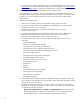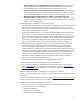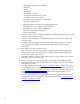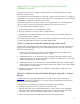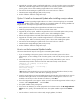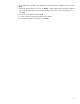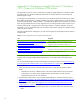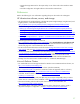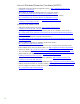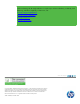Installing and upgrading to HP Insight Software 6.2 on Windows Server 2008 R2 Failover Clusters with SQL Server 2008 for high availability
54
5
.
Upgrade
the se
c
ondary system.
Install Insight Software 6.2
on the
se
c
ondary
system.
Immediately
afterwards,
install
the Insight S
o
ftware 6
.
2
u
pdate on the se
c
ondary
system. M
a
k
e
s
u
re that the
primary
system is down while installing Insight Software
6.2
and
the
u
pdate.
6
.
Use Failo
v
er
Cluster
Manager to
u
pdate
c
luster reso
u
r
c
e
s for the new software.
7
.
Start HP Systems Ins
i
ght M
a
nager (SIM)
o
n the primary.
8
.
Perform validation
and final
c
onfiguration
steps.
Option
3: Install
an
Increme
n
tal
Upda
t
e
after
in
s
talling
a
major
re
l
ease
Appendix
B
d
es
c
ribes
u
pgrading
Insight
Software
in a
c
l
uster.
It discu
s
ses applying
an in
c
re
m
ental
update
after
installing
a major
rel
e
ase
—
a
pplying
an incre
m
ental u
p
date to an existing
installation
of
Insight S
o
ftw
a
re. The s
t
eps
f
rom Append
i
x B are sum
m
arized be
l
ow:
1
.
B
a
ck
up
the c
l
us
t
er in
c
lu
d
i
n
g the Insi
g
ht Software and
S
QL Server sh
a
red disks.
2
.
Install any prerequ
i
sites for the new software on both c
l
u
s
ter nodes.
3
.
Upgrade the primary system. Install the Insight Software 6.2 in
c
r
e
m
ental update on the primary
system. M
a
ke
sure that
the
se
c
ondary sys
t
em is down
while installing
the update.
4
.
R
e
sto
r
e the I
n
sight Sof
t
wa
r
e and SQL shared disks to their pre
-
u
p
grade states.
5
.
Upgrade the s
e
condary s
ys
tem. Install the Ins
i
ght Sof
t
ware 6.2 incremental upd
a
te on the
se
c
ondary system.
Make
sure that
the primary
system is down while installing
the
update.
6
.
Use Failo
v
er
Cluster
Manager to
u
pdate
c
luster reso
u
r
c
e
s for the new software.
7
.
Start HP Systems Ins
i
ght M
a
nager (SIM)
o
n the primary.
8
.
Perform validation
and final
c
onfiguration
steps.
How
to
run the
Incremental
U
pdate
Installer
This
se
c
tion
d
es
c
ribes the steps for runn
i
ng the in
c
r
emental
update
installer.
1
.
If you are i
n
s
t
alling on the
primary syst
e
m, make su
r
e the s
e
condary
system
i
s shut
down.
Alternati
v
ely if you are installing
on the sec
o
nda
r
y sys
t
em, make
s
u
r
e the primary system
i
s s
h
ut
down.
2
.
Ch
e
c
k that HP
SIM is run
n
i
n
g,
espe
c
ially
if
you have re
c
ently
rebooted
the
system.
From
a
Command
Prompt
window
c
heck and
wait
u
n
til “SIM
status:
R
eady” resul
t
s from
the
“mxstatus
–
v” command, as shown here:
C:
\
>
mxstatus
–
v
Checking SIM status
-
not waiting...
SIM status: Ready
CLI exit code: 0
Note:
HP SIM
and Insight Softwa
r
e serv
ic
es s
h
ould
start
automatic
a
lly
after
a
reboot,
but
may
take so
m
e ti
m
e to
c
o
m
e to
a
sta
t
e
that
al
l
ows
u
pdating
to
pro
c
eed.
3
.
Insert
t
h
e Ins
i
ght Software
i
ncre
m
ental u
p
date DVD into the DVD drive. If the DVD has an auto
-
run
featu
r
e the HP Insight Software in
c
r
emental
update installer
wizard appears.
If auto
-
run is not
enabled, ex
e
c
u
t
e se
t
u
p.e
x
e from the D
V
D root dir
e
ct
o
ry. Click
N
e
x
t
.
4
.
The License Agree
m
ent s
c
reen appears.
When you
h
a
ve reviewed the agree
m
ent and are rea
d
y to
conti
n
ue,
s
el
e
ct
I accept the
terms
…
and
c
lick
N
e
x
t
.
5
.
The update
installer
c
hecks
prere
q
uisites.
6
.
If any
iss
u
es are
detected,
you will
be
prompted
to
c
lick
a
b
u
tton
and r
u
n the
HP I
ns
ight S
o
ftwa
r
e
Advisor
to view, qualify,
and remediate
the issues. T
h
e update
installer
suspen
d
s until
Advisor
exits.
7
.
Use the Advisor to resolve issues. When
ready
to
app
l
y
updates,
c
lick Next.