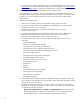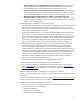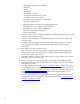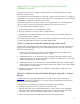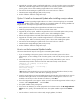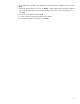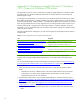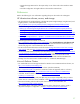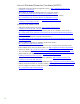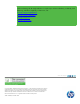Installing and upgrading to HP Insight Software 6.2 on Windows Server 2008 R2 Failover Clusters with SQL Server 2008 for high availability
53
App
e
ndix
C:
A
pplying
Insight
Software
Incremental
U
p
d
a
tes
(P
a
tc
h
es)
This appendix
des
c
ribes how to apply
an
Insight Software in
c
r
emental
u
pdate
(patch) to
Insight
Software in a failover
c
l
us
te
r.
An Insight Software incre
m
ental
u
pdate
is a pat
c
h t
h
at is applied
to a major
rele
a
se. For exa
m
ple, an
Insight Softw
a
re 6.2
update
is a pat
c
h for Insight S
o
ftware 6.
2.
Insight Software 6
.
2 must alrea
d
y be
installed
before installing
an Insight Software 6.2
u
pdate.
T
e
sting for this paper focuses on major releases
such
as Insight Software 6.2.
Not all updates
are
tested
in a
c
l
uster environ
m
ent. Only install
an update if you have good
c
a
use to
do so.
You
c
an install
an
u
pdate
at the following times:
1.
During a fresh install
of a major
Insight Software release
2.
D
u
ring an
u
p
grade
to
a
new m
a
jor re
l
ease of I
n
sight
S
oftwa
r
e
3.
After
installing
an Insight
Software major
r
e
lease,
you
c
a
n apply
an
in
c
r
emental
update
to
an
exis
t
ing Insig
h
t Software ins
t
allation
The rest of this appendix
contains
an overview of installing
an update
at
ea
c
h of these 3 ti
m
es. Also,
it
c
ontains
information
abo
u
t
r
u
nning the
in
c
re
m
ental
update
installer.
Option
1: Install
an
Increme
n
tal
Upda
t
e
du
r
ing
a
fresh i
n
stall
The main bo
d
y
of this white paper describes installing
Insight Softw
a
re in a cluster. It also discu
s
ses
applying
an incre
m
ental u
p
date
during a fresh inst
a
ll. The
steps from the m
a
in
b
ody of the white
paper
are summarized
below:
1.
Create a two
-
node failo
v
er cluster
with M
i
crosoft
Distributed
Transaction
Coordin
a
tor and
M
i
cr
o
soft S
Q
L Server 20
0
8 Enter
p
rise Service SP1 inst
a
lled.
2.
Install Insight
Software 6.2
on the primary system. Im
m
ediately
afterwards, install
the Insight
Software 6.2
u
pdate
on the primary
system.
Ma
k
e s
u
re that
the se
c
o
ndary system
is down while
installing
Insight Software
6.2
and the update.
3.
Install Insight
Software 6.2
on the secon
d
a
ry system. Immediately
afterwards, install the Insight
Software
update
on the secondary system.
Make sure the primary system is
down while
installing
Insight Softw
a
re 6.2
and the update.
4.
Add cl
u
ster
re
so
u
r
c
es
f
or I
n
sight Sof
t
wa
r
e, complete
the Insight
Software config
u
r
ation,
and
validate
the installation.
Option
2: Install
an
Increme
n
tal
Upda
t
e
du
r
ing
an
Upgrade
to
a
M
a
jor
Release
Appendix
B
de
s
c
rib
e
s up
gr
ading Insight
Software in a cl
u
st
e
r. It also
dis
c
u
s
s
e
s ins
t
alling an
in
c
r
emental
update
during an
u
p
grade
to a new m
a
jor release of Insight S
o
ftware.
T
he steps
from
Appendix
B are summarized
below:
1
.
B
a
ck
up
the c
l
us
t
er in
c
lu
d
i
n
g the Insi
g
ht Software and
S
QL Server sh
a
red disks.
2
.
Install any prerequ
i
sites for the new software on both c
l
u
s
ter
nodes.
3
.
Upgrade
the primary
system. Install Insight Software 6
.
2 on the primary
system. Immediately
afterwards,
install
the Insight Software 6
.
2 update
on the primary
system.
Make
sure that
the
se
c
ondary system is down
while install
i
ng Insight Software
6.2
and the
u
pdate.
4
.
R
e
sto
r
e the I
n
sight Sof
t
wa
r
e and SQL shared disks to their pre
-
u
p
grade states.