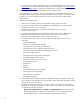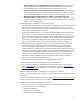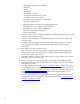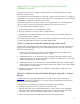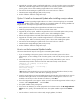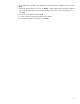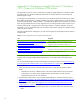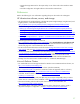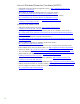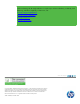Installing and upgrading to HP Insight Software 6.2 on Windows Server 2008 R2 Failover Clusters with SQL Server 2008 for high availability
51
2.
Add new products to
an existing installation of Insight
Software
6
.
2
.
Do the steps
under
“Install Ins
i
ght
Software 6.2
Rele
a
se on the Secondary
System.” Skip the steps un
d
er
“Install Insight Software 6.2
In
c
re
m
ental
Update
on t
h
e Se
c
ondary
System.”
3.
Apply an Ins
i
ght
Software
6.2 incre
m
ental update to
I
nsight Softw
a
re 6.2
. Skip
t
he steps
under “Install
Insight S
o
ftw
a
re 6.2 R
e
lea
s
e on the Sec
o
ndary System.” Perform the
steps
u
nder “Install
Insight Softw
a
re 6.2 In
c
r
e
m
ent
a
l Update on the Se
c
o
ndary System”
instead.
4.
Upgrade directly from Insight Software 6
.
1 Update 1 to
an Insight S
o
ftware
6.2
incremental
u
pdate
. Perfo
r
m the steps
u
nder “Install
I
nsight Sof
t
ware 6.2 Release on the
Secondary S
y
stem” fol
l
o
we
d
by the steps under “Install
Insight Sof
tw
are 6.2 Inc
re
mental
Update
on t
h
e Se
c
ondary
System.”
Install Insight
Software 6.2
Re
l
ease on the Secondary
System
8
.
Insert HP I
n
sight Software
D
VD #1 into the DVD
drive. If the DVD has an AutoRun
f
eatu
r
e, the
End User Li
c
e
nse agreement
appears.
If A
u
toR
u
n is not enabled
on
the primary
system,
ex
e
c
u
t
e auto
r
u
n.exe f
r
om the DVD root direc
t
ory. Re
a
d
the End User Licen
s
e agr
e
ement and
conti
n
ue
f
oll
o
wing the i
n
stallation inst
ru
c
t
ions.
9
.
Run the “I
n
s
ight Software Advisor…” to confirm t
h
at all the installation
requirements are
met.
Select
“Filter…”
and then
“Customize.”
Select the s
a
me products
t
hat you chose on the
primary.
Only sele
c
t
products
which are s
u
pported in a highly available
environ
m
ent. Refer to
T
able 1
for the list of
Com
p
onents
suppo
r
ted in
a highly available
environment. Click “OK”
and “
R
un Now.” Note that
in testing
for this
paper,
Insight Software
Advisor
reported
an
erro
n
e
o
u
s
r
esult “SQL Ser
v
er does not
exist
or access
denied,”
which can be ignored.
10
.
When ready, se
l
ect “Run In
t
egrated Insta
ll
er…” Use the
“C
u
stom
i
ze”
button to s
e
l
e
ct the
produ
c
ts to upgrade
or install.
Sele
c
t the
s
a
me
products
that
you
c
hose on the
primary.
Rev
i
ew the l
i
st
of suppor
t
ed compo
n
ents
i
n a clus
t
er e
n
vironment. DO NOT
s
el
e
ct
those
c
omponents that
are not supported
in a clustered
env
i
ronment. Refer to
T
able 1
for the list
o
f
Components s
u
pported
in a highly available
env
i
ron
m
ent. De
-
select
“
HP Insight Control server
deployment”
and “HP Insight
R
emote
Support
A
d
vanced softwa
r
e”
i
f they are pre
-
se
l
ec
t
ed,
si
n
c
e they are
not support
e
d. Click
N
ext. Depending
o
n the compo
n
ents y
o
u ch
oo
se, you
may need to con
f
i
g
ure pa
r
ameters
w
hich are not described
below.
R
efer to the ICG for
instruc
t
ions on how to configure these
p
arameters.
11
.
Repeat
the a
b
ove Steps
12
through 20
of “Upgrade
t
h
e
primary
system.”
Install Insight
Software 6.2
In
c
r
emental
U
pdate
on the Se
c
ondary System
12
.
You may ch
o
ose to i
n
stall
an Insight Sof
t
ware
6.2
incremental
upd
a
te
on the secondary.
R
e
fer to
Appendix
C
for more
information
about
installing
an
u
pdate.
See
How to
Run
the
In
c
r
emental
U
pdate
Installer
in Appendix C for detai
l
s about runni
n
g
the incre
m
en
t
al installer.
F.
Use Failo
v
er
Cluster
Manager to
u
pdate
c
luster reso
u
r
c
e
s for the new software
Typi
c
a
lly if you are u
p
grading
from 6.1
Update
1 to 6.2 or a
6.2 i
nc
re
m
ental
u
p
date no
c
hanges
are required.
If you are i
n
s
t
alling new I
n
sight Softwa
r
e produc
t
s, re
fe
r to
Add the Insight Software
cluster resourc
e
s
for information
abo
u
t
how to
add
c
l
u
ster
reso
u
r
c
e
s for ea
c
h produ
c
t.
G.
Start HP Systems Ins
i
ght M
a
nager (SIM)
o
n the primary
1
.
On the s
e
co
n
dary system, run Admin
i
str
a
tive T
o
ol
s
-
>S
e
rvic
e
s and then stop the fol
l
owing
Insight S
o
ftw
a
re services in
the order l
i
sted:
•
HP Insight O
r
chestration
•
HP Logical
Server Au
t
omation
•
HP Storage
Provisioning
Manager