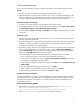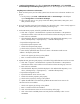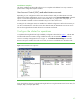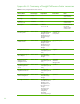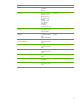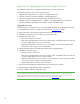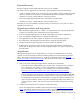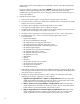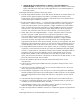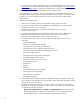Installing and upgrading to HP Insight Software 6.2 on Windows Server 2008 R2 Failover Clusters with SQL Server 2008 for high availability
49
4.
Upgrade directly from Insight Software 6
.
1 Update 1 to
an Insight S
o
ftware
6.2
incremental
u
pdate
. Do the steps un
d
er “Install Insight
Software 6.2
Release on
the Primary
System” followed by the steps under “Install Insight Software 6.2 In
c
re
m
ental Update
on
the Primary System.”
Install Insight
Software 6.2
Re
l
ease on the Primary Sys
t
em
9
.
Insert HP I
n
sight Software
D
VD #1 into the DVD
drive. If the DVD has an AutoRun
f
eatu
r
e, the
End User Li
c
e
nse agreement
appears.
If A
u
toR
u
n is not enabled
on the primary
system,
ex
e
c
u
t
e auto
r
u
n.exe f
r
om the DVD root direc
t
ory. Re
a
d
the End User Licen
s
e agr
e
ement and
conti
n
ue
f
oll
o
wing the i
n
stallation
inst
ru
c
t
ions.
10
.
Run the “I
n
s
ight Software Advisor…” to confirm t
h
at all the installation
requirements are met.
Select
“Filter…”
and
then “Customize.”
Select
those products
that you want to u
p
grade or
install.
Only select products
which are supported in a
highly available
environ
m
ent. Refer to
T
able 1
for the list of
Com
p
onents
suppo
r
ted in
a highly available
environment. Click “OK”
and “
R
un Now.” Note that
in testing
for this
paper,
Insight Software
Advisor
reported
an
erro
n
e
o
u
s
r
esult “SQL Ser
v
er does
not
exi
s
t or access
denied,”
which can be ignored.
11
.
When ready, se
l
ect “Run In
t
egrated Insta
ll
er…” Use the
“C
u
stom
i
ze”
button to s
e
l
e
ct the
prod
uc
ts
to
upgrade
or install.
R
eview the
list
of
s
u
pported
c
omponents in a
c
luster
environ
m
ent. DO NOT
s
el
e
ct
tho
s
e com
p
onents that are not suppor
t
ed in a clus
t
e
r
ed
environ
m
ent. R
e
fer to
T
abl
e
1 for the list
of Compo
n
e
n
ts s
u
pported
in
a
highly
a
v
ailable
environ
m
ent. De
-
s
el
e
c
t “HP Insight
Contr
o
l server deployment”
and
“
HP Insight
R
e
mote
Support
Advanced s
o
ftwa
re
”
if they are pre
-
se
l
e
c
t
ed, s
i
nce they are
not suppor
t
e
d
. Click Next.
Depending
o
n the compo
n
ents y
o
u ch
oo
se, you may need to co
n
fi
g
ure parame
t
e
r
s wh
i
c
h are
not described
below.
R
e
fer
to the ICG for instr
u
ctions on how to configure these
p
arameters.
12
.
T
he
Insight Software DVD
#2
Sele
c
tion
screen
appears
when you are installing
or
u
p
grading
c
omponents
or s
u
ites
that
reside
on DVD
#2.
The ite
m
s to be installed
from this DVD
appear
onscreen. To
replace DVD #1 with DVD #2 manu
a
lly
when promp
t
ed, select Re
p
lace
DVD #1
by DVD #2 in the drive during the install
a
tion
process.
If m
u
ltiple
DVD sources exist, the
Insight S
o
ftw
a
re Instal
l
er c
a
n also auto
m
a
tic
a
lly acc
es
s each DVD as needed. To u
s
e this
option, enter
t
he locat
i
on of
DVD #2 in the Spec
i
fy an alternate dri
v
e for DVD #2 box, or click
Browse to
se
a
r
c
h for the
DVD.
T
hen
c
lick Next.
13
.
Rev
i
ew the i
n
stallation
s
of
t
ware pre
-
req
u
i
s
i
t
es and press the Next
b
u
tton to run t
h
e
verification
tests.
14
.
In the sc
r
een
f
or co
n
fi
g
uri
n
g
the Installati
o
n D
i
rec
t
ory, the path is
already set to the current
val
u
e.
Click Next.
15
.
In the Service Acc
o
unt C
r
edentials
s
c
r
ee
n
, the user n
a
me and domain are set to
t
he c
u
rrent
val
u
es.
Spe
c
ify
the
password.
Cli
c
k Next.
16
.
On the Database
Configu
r
ation s
c
reen, the option
to use the existing
SQL Server database
is
sele
c
t
ed.
Up
d
a
te
the password and port n
u
mber
fields
as needed. Click Next. A note appears
saying that Insight Sof
t
ware doesn’t su
p
p
ort
the SQL Server using
dynamic ports for TCP/IP.
Cl
i
c
k
O
K.
17
.
In the Autom
a
tic Sign
-
In Config
u
ration screen,
u
pdate
the
password if
needed.
Click Next.
18
.
In the Proxy Configuration (Optional)
screen, specify
a
ny parameters that you need for your
installation
or leave the parameters
blank.
Click Next.
19
.
In the
Installation
S
u
mmary
s
c
reen, verify
that
the
items
to
u
pgrade
are
c
orre
c
t
and
c
li
c
k
Install. The i
n
staller will
r
e
b
oot the sys
t
em
during the u
p
grade.
20
.
Foll
o
w the Insight Softwa
r
e installation i
n
struc
t
io
n
s to complete
the u
p
grade to Insight Software
6.2.
Install Insight
Software 6.2
In
c
r
emental
U
pdate
on the Primary System