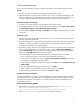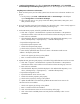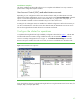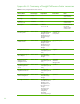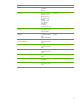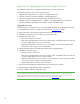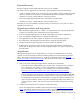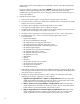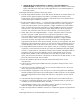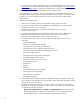Installing and upgrading to HP Insight Software 6.2 on Windows Server 2008 R2 Failover Clusters with SQL Server 2008 for high availability
47
E
x
pect
e
d
downt
i
me
During t
h
e u
p
grade, Syst
e
ms Ins
i
ght So
f
tware services are not available.
The
amount
of
time
to
u
p
grade
a two
-
node
c
luster
is approximate
l
y
the time
to do the following:
•
Create
a
complete
bac
k
u
p
of
the
c
l
u
ster
prima
r
y
and
se
c
ondary
syste
m
s
in
cl
uding
the
I
ns
ight
Software, SQL Server, Cluster Quorum,
a
nd Distributed
Transa
c
t
ion
Coordinator
shared disks
•
Install the n
e
w vers
i
on of
I
nsight Sof
t
ware on the pri
m
ary system
•
R
e
store the Insight Software and SQL Server shared disks
u
s
ing the
ba
c
kup
•
Install the n
e
w vers
i
on of
I
nsight Sof
t
ware on the s
e
c
o
ndary system
Depending
o
n
your l
o
cal
i
nstallation
a
n
d spec
i
f
i
c
ba
cku
p
and
restore
tools,
it
may
take 1
–
2
d
a
ys to
u
pgrade
a
two
-
node
c
luster.
Upg
r
ade
preco
n
dit
i
ons
a
n
d
r
equ
i
rem
e
nts
1.
Either HP Systems Insight
S
oftware 6.1
Update
1 or Insight Software 6.2
is already
installed
and
con
f
i
g
ured in
a Windows
S
erver 2
0
08 f
a
ilover
cl
u
st
e
r
i
mplementati
o
n.
2.
If you are i
n
s
t
alling Ins
i
ght Software 6.2,
the HP Insig
h
t Software 6
.
2 DVD #1 and DVD #2.
3.
If you are installing
an Insight S
o
ftware 6
.
2 update,
the update
DVD.
4.
No Insight Software jo
b
s
, tasks, re
q
uests, or
migrations
are running during the
u
p
grade.
5.
The conf
i
g
u
ration of the m
a
naged envir
o
nment doesn’t
change du
r
i
n
g the upgra
d
e.
6.
HP SIM is not
u
s
ed during the u
p
grade
ex
c
ept
as
described
in
this
a
ppendix.
7.
A utility
to b
a
ck
up
and restore c
l
uster stora
g
e includi
n
g the Insi
g
ht Softwa
r
e and
SQL Serv
e
r
shared disks.
In testing
for this paper,
the S
A
N “snap
c
lone” feat
u
re
was used
to
create
bac
ku
p
s
and restore disks.
Upgrade
steps
Alth
o
u
gh the
upgrade pr
oc
ess for Insight
Software on
a
c
l
u
ster
is
a
bit
diff
e
rent from a
non
-
cluster
upgrade,
you
may find it
h
elpful to track
the s
t
andard
u
pgrade
process
when performing
the
steps
below. T
h
ese steps are des
c
ribed
in se
c
tion 2,
Installi
n
g or upgrading
HP
SI
M
, of the
HP Insight
Software 6.2 I
n
stallation and
C
onfiguration
Guide
or
ICG.
T
he ICG
c
an fill in gaps in
the
u
pgrade
pro
c
ess
that
are not
c
overed in detail
below.
A.
B
a
ck
up
the c
l
us
t
er in
c
lu
d
i
n
g the Insi
gh
t Software and
S
QL Server sh
a
red disks
1
.
Ensu
r
e all in
-
p
rog
r
e
s
s Ins
i
g
h
t Software jo
b
s, req
u
ests, t
a
sks, and migrati
o
ns
have completed.
Also,
verify that
no jobs,
r
e
q
u
ests,
or tas
k
s are
s
c
heduled
to
r
u
n d
u
ring the
u
pgr
a
de.
For more i
n
fo
r
mation, refer
t
o steps 1
–
10
in
Preparing your environ
m
ent for back
u
p
in
Backing up and restoring HP
I
nsight Software
v6
.
2
C
entral
Managem
e
nt System (Windows)
.
2
.
Use the back
u
p tool of your
c
hoi
c
e to do
a full ba
c
kup of the
c
l
uster
in
c
lu
d
ing the Insight
Software, S
Q
L Server, C
l
us
t
er Quorum,
a
nd Distr
i
b
u
ted
T
ransa
c
t
ion
Coordinator
shared disks.
It
is
re
c
ommended
to
take a
f
u
ll
backup
in
c
ase
of
failure.
It
is
required
to
c
reate
a
backup
of
the Insight Software and SQL Server sh
a
red
disks to complete
the
upgrade.
In testing for this
paper,
the SAN “snapclone” feature w
a
s u
s
ed to
c
reate
ba
cku
p
s
and
to
restore
disks.
If you
u
s
e the “snap
c
lone” feature,
shut down the p
r
imary
and se
c
ondary systems before
c
reating
ba
c
kups.
B.
Install any
prerequ
i
sites for the new software on both
c
l
u
s
ter nodes
Rev
i
ew the I
ns
ight Softwa
r
e installation
re
quire
m
ents
l
is
t
ed in the
HP Insight Softw
a
re
6.2 Sup
p
ort
M
a
trix
,
espec
i
ally the “Req
u
iremen
t
s for
n
on
-
OS s
o
ftw
a
re and S
u
pported
browsers;” and also
review the
HP
Insight Softw
ar
e 6.2
Preinst
a
l
la
tion Wor
k
sheet
.
Make s
u
re
the
c
omponents
listed
are
installed
on ea
c
h node. Installation
of these com
p
onent
serv
i
c
es can be ver
i
fied by running the
HP