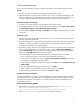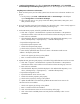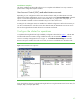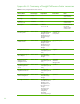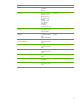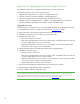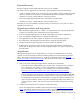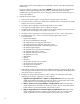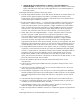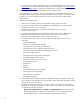Installing and upgrading to HP Insight Software 6.2 on Windows Server 2008 R2 Failover Clusters with SQL Server 2008 for high availability
41
Final
con
f
iguration
steps
If the comp
on
ent lis
t
ed bel
o
w has been i
n
stalled, comp
l
ete the cor
r
e
s
ponding co
n
f
i
gurat
i
on ste
p
s
.
HP SIM
1.
On each no
d
e, login to Windows using the SQL/IS A
d
ministrat
o
r acc
o
unt.
2.
Dele
t
e the
HP SIM icon on the Windo
w
s desk
t
op. This
icon w
a
s c
r
eated by the installation of HP
SIM as a handy shortcut for a standalone ser
v
er
only. It is not applicable
bec
a
use
HP SIM is now
c
lustered.
It
sho
u
ld
be
delet
e
d from the des
k
top
of e
a
ch system
to
avoid
f
u
t
u
re
c
onf
u
s
ion.
HP Sys
t
em
Manageme
n
t Homepage
1.
On each
no
d
e, log into Windows using the SQL/IS A
d
ministrat
o
r acc
o
unt.
2.
Lau
n
ch SMH through the icon left on the desk
t
op from
its installat
i
on
or from
Start
All Progr
a
ms
HP
Mana
g
eme
n
t A
g
ents
H
P system
M
anagement
H
omepage
.
3.
In SMH navigate
to
Setti
n
gs
Security
Trust Mode
and
c
onfigu
r
e as appropriate
for your lo
c
a
l
environ
m
ent.
HP Version Control
1.
Login in
t
o Windows usi
n
g the SQL/IS A
d
ministrator account,
on the node that currently ow
n
s
the
resou
r
c
e
s a
s
so
c
iated
with
HP
SI
M
.
2.
Using Wind
o
ws Explorer, navigate to the Ins
i
ght Sof
t
ware shared dis
k
, disk V: in this
white
p
aper.
Create
a
new folder
on this
disk
to
contain
t
h
e Version Control
R
e
p
ository data,
for example,
“V:
\
Program
Files
\
HP
\
Version Control Repository.”
3.
Use SMH to confi
g
u
r
e the Vers
i
on Con
t
rol
Repo
s
it
o
ry
dire
c
t
ory
on both
the
primary
and
se
c
ondary
syste
m
s. Fol
lo
w the steps
b
elow to
con
fi
gu
r
e the pri
m
ary. Then u
s
e
Failover Clus
t
er Manager
to
move the
HP
SIM Gr
ou
p
to
the s
e
condary
system. Next
repeat the st
ep
s below f
o
r the s
e
condary.
Lastly move t
h
e
HP SIM Gr
o
u
p
ba
c
k to
the
primary
system.
a.
Bro
w
se to VCRM
usi
n
g the
HP SIM virtu
a
l netwo
r
k name and port 2381, for exa
m
ple,
https://
c
ms
-
hpsim.fqdn:2381.
Login
with
t
h
e
same c
r
edentia
l
s u
se
d
in Step 1.
b.
On the bottom
of the SMH
home page, click
Version Control Repository Manager
.
The
Version
Control
R
e
p
ository
Manager home page
appears.
c
.
On the right end of the gray navigation
bar just below the
H
o
me
ta
b
c
l
ic
k,
Change
repository &
update setting
s
.
d.
Enter the path to the folder
crea
t
ed in Step 2 above. Click
N
e
xt
.
e.
Select “Windows Ser
v
er
2
008 R2” for the operating
system and c
li
c
k
Ne
xt
.
f.
Set the auto
m
a
tic update
settings
as desired.
Click
Finish
and
Clo
s
e
.
Insight Control power management
For certain
m
a
naged power devi
c
e
s, such as HP
PDUs that communicate
with HP
SIM over S
N
MP
and
that
restrict
a
c
cess
to
spe
c
i
f
ied hosts, their configuration
sho
u
ld inc
l
u
d
e the IP
addresses of
both
the primary
and sec
o
ndary
CMS systems
—
as u
s
ing the HP SIM virtu
a
l ser
v
er IP address does not
wo
r
k with these dev
i
ces.
Global Workload Manager (gWLM)
1.
Add the following property
to the g
W
LM
Agent prope
r
ty file f
o
und
i
n
~
\
Virtual Server
Environment
\
conf
\
gwlmagent.properties:
com.hp.gwlm.security.virtualLocalHostName=SIMvirtualserverIP
Where
SIM
v
irtualserverIP
is the virtual server IP
address of HP SIM.