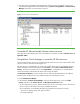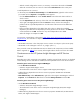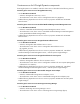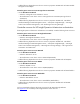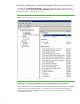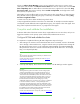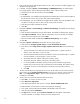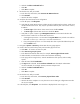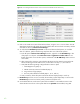Installing and upgrading to HP Insight Software 6.2 on Windows Server 2008 R2 Failover Clusters with SQL Server 2008 for high availability
40
Figure
10:
Two
-
node
Insight
Sof
tw
are
Failover
Clus
t
er
on
ProLiant
Se
r
v
er
Blades
after
HP
SIM
di
s
covery
15.
Cl
i
c
k on the
v
irtual
s
erver
na
me of the F
a
ilover
Cl
u
ster;
in
Figu
r
e 10
it is “cm
s
-
c2
-
c
l
us
t
er.” The HP
SIM Cl
u
ster
Monitor
sho
u
ld
appear.
Browse through the tabs
and
cr
oss
-
c
he
c
k
c
o
nsisten
c
y
with
the
same data
as
shown by
Failover Cluster Manager
.
16.
To verify that
the
HP S
I
M G
r
o
up re
so
urces
c
a
n be moved between both
syste
m
s, as would be
done on a failover, perf
o
rm the foll
o
wing
steps from
ei
t
her one
o
f the
cl
u
ster s
y
st
e
ms:
a.
In the left pane of
Failover Cluster Manager
Window,
right
-
cl
ic
k on the
HP SIM G
r
ou
p
, in this
white paper
cms
-
c2
-
hpsim.
Sele
c
t
Move this
service or
application to another node
. Be sure
that the group
fails over to the other system, and t
h
at a
l
l of the
HP S
I
M Gro
u
p
clus
t
er resources
come
o
nline.
b.
After w
a
iting
a few minu
t
es to ensure that the
HP SIM service has st
a
rted, connect
to the HP
SIM service thro
u
g
h a
c
lient
Web browser, as done a
b
ove in Steps
1,
2,
and 3
a
b
ove.
c
.
Verify that
the following set
t
ings
configured
above
remain
in
pla
c
e
i.
WMI Mapper
Proxy (Step
4)
ii.
SNMP
c
om
m
u
nity
name
and
c
redentials
(Step
5)
iii.
Ping e
x
clusion
ranges (Step
6)
iv.
Discovery
tasks edited
and
c
reated
(Ste
p
s 7,
8,
10,
a
n
d
12)
d.
Verify
co
n
sis
t
ency
o
f the A
l
l Systems and Cl
u
s
t
er
M
oni
t
or
d
isplays (Steps
14
and
15).
17.
HP SIM Gro
u
p
resources
a
re now owned by the sec
o
ndary system.
R
epeat
Step
16 to
move the
HP SIM Gro
u
p
res
o
ur
c
es
b
ack to the pr
i
mary system
and verify the
move.
18.
You s
h
o
u
ld be able to u
s
e the active s
y
s
t
em name to establish
a command
-
line session to the
cl
u
st
e
r HP SIM s
e
rvi
c
e fr
o
m
a client sys
t
em that has an
OpenS
S
H
c
l
ient
instal
l
ed, usi
n
g SSH.