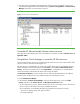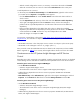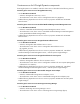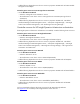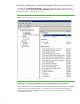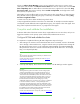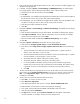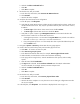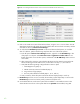Installing and upgrading to HP Insight Software 6.2 on Windows Server 2008 R2 Failover Clusters with SQL Server 2008 for high availability
38
3.
Login to HP SIM with the
S
QL/IS Administrator
a
c
c
o
u
n
t.
After you
ha
ve s
u
c
c
e
s
s
f
u
l
ly logged
in,
t
he
HP SIM home page
appears.
4.
In HP SIM, navigate
to
Opt
io
ns
Proto
c
ol Settings
WMI Mapper
Proxy
. The WMI Mapper
Proxy page
appears.
The host displayed
sho
u
ld be the name of the se
c
o
ndary node.
a.
Check the box to select the
cu
rrent
host
and
c
lick
De
le
te
.
b.
Cl
i
c
k
N
ew
.
c
.
If WMI
Mapper was installed
by the Insight Software Installer (abo
v
e), then enter
the FQDN of
the HP SIM
virtu
a
l server name (in this
white paper
CMS
-
C2
-
HPSIM).
d.
If WMI
Mapper was not installed
by the Insight S
o
ftware Installer, then enter the FQDN of the
host that is providing this
service. (Th
i
s
h
ost will not be
part of the clus
t
er.)
e.
Verify
the
port
n
u
mber
and
adjust
as
needed.
f.
Cl
i
c
k
OK
.
5.
Navigate
to
Opti
o
ns
Protocol Settings
Global P
r
otocol Setting
s
. The Global Protocol Sett
i
ngs
page
appears.
a.
Click the Global Credenti
a
ls link
under eit
h
er SNMP. The Global Credentials
page
appears.
b.
Under
Sign
-
in Credential
s
, enter the S
QL
/IS Administ
r
ator acc
o
unt
cre
d
entials, f
o
r example,
domain
\
username
and
password.
Cli
c
k
<
<
Add
.
c
.
Ensure that u
n
der SNMP Credentials the
S
N
MP Com
m
unity String
is
set
to
“public.”
d.
Cl
i
c
k
OK
.
6.
Navigate
to
Opti
o
ns
D
i
scovery
. The HP SIM discovery page appears.
a.
Cl
i
c
k the
l
ink
f
or
Configure general setti
n
gs
under
For all automatic discoveries
:
.
b.
In the list box named
Ping exclusion ran
g
es, templates and/or hosts
files:
enter the following
items:
i.
The
Microsoft
SQL Server 2008 virtual
server IP address (this is a public
network IP
address,
in this white paper
16.92.155
.
185).
ii.
The Microsoft
Distri
b
u
ted T
r
ansaction
C
o
ordinator virtual
server IP
a
ddress (this is
a public
network IP address, in this wh
ite paper
16.92.155.184).
iii.
The private
network IP address of the cluster’s primary
system.
iv.
The private
network IP address of
the cluster’s
se
c
ond
a
ry system.
v.
It
is
re
c
ommended
that
the balan
c
e of the private network IP address range also
be
entered. (The
private network exists to f
a
c
il
i
tate the
c
l
uster heart
b
eat. Its IP address range
is generally not of any use
and should be
exc
l
uded to
prevent pos
si
ble con
fu
sion
.
)
vi.
Cl
i
c
k
OK
.
7.
The main HP SIM discovery page appears
once more.
At
the
bottom
is a list
of dis
c
overy tasks
that contains
only the
Sys
te
m Automatic
Discovery
task.
Do
not
r
u
n this
task.
Sele
c
t
it
and
c
lick
Edit…
. In the
Ping inclusion
ranges…
list
box remove
a
ll refere
n
c
e to
the private netwo
r
k
IP Addre
s
s
e
s. Cl
i
ck
Sav
e
.
8.
Create a di
sc
overy task
f
or
the HP SIM virtual
s
erver
n
ame
a.
Cl
i
c
k
N
e
w
…
to
c
reate
a
new discovery
tas
k
.
b.
Sele
c
t
Discover a single system
.
c
.
In the Name field ent
e
r the task name, f
o
r example,
Discover
H
P SIM virtual server
d.
Under S
c
hedule,
un
c
h
eck
the box u
s
ed
to select auto
m
a
tic sche
d
u
li
n
g
e.
In the sys
t
em name/IP f
i
eld
enter the F
Q
DN of the HP SIM virtual
se
rver name.
f.
Click the
b
u
tton labeled
Credentials…
g.
The
Sign
-
in
t
a
b is sele
c
t
ed.
Under
Use th
es
e credentials
enter the SQL/IS
Administrator
a
cc
o
u
nt credentials,
for ex
a
mple,
domain
\
u
sername and password.