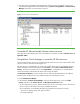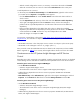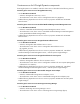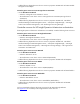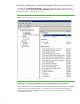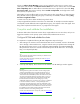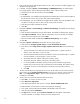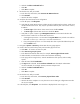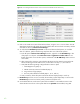Installing and upgrading to HP Insight Software 6.2 on Windows Server 2008 R2 Failover Clusters with SQL Server 2008 for high availability
37
Always
u
s
e
Failover Cluster Manager
to stop a serv
i
c
e
.
Right
-
cl
i
c
k
o
n the serv
i
c
e
’
s
res
o
u
r
ce in t
h
e
c
enter
pane
under
and
then
c
lick
Take
th
i
s
resource offlin
e
.
T
he resour
c
e and
any
other
resources
that
have a dependency on it
are taken offli
n
e. To start the same service,
right
-
click on
it,
then
click
Bring
this resource
online
. The resource and any others
on which it is dependen
t
, are
brought online. Note
the asymmetry of operation
here.
When taking
a res
o
ur
c
e o
ff
line r
e
s
u
lts in
many other r
e
sources also going
o
ffli
n
e, it is of
t
en eas
i
est to
bring
all
ba
c
k
online
by
right
-
c
licking
the
gro
u
p
in
whi
c
h they
are
m
embers,
and
then
c
licking
B
r
ing
this service or application
o
nline
.
T
o restart
a servi
c
e, take
it
offline and then bring
it
ba
c
k online.
To stop I
n
sig
h
t Software and then acc
e
ss
files on
i
t
s s
h
ared disk, for
exa
m
ple via Windows Explorer
or Notepad,
first take offline the entire
Insight
Software
group,
c
ms
-
c
2
-
h
p
sim
in this
white paper.
T
hen
bring onli
n
e
o
nly the shared
disk r
e
s
o
u
r
c
e
, c2_i
n
sight in
this white p
a
per.
Complete
and
validate
the
installation
At this time
b
oth nodes of the clus
t
er re
m
ain onl
i
ne, Insight Softwa
r
e serv
i
c
es are online, and you are
log
g
ed into Windo
w
s on the primary s
y
stem with the
SQL/IS Administrator
account.
Configure
HP SIM
and
validate
the
cluster
It is important
to comple
t
e the fol
l
owi
n
g HP SIM co
n
f
i
gurat
i
on ste
p
s on first lo
g
in.
1.
After w
a
iting
a few minu
t
es to ensure that the HP
SIM service has st
a
rted, connect
to the HP SIM
serv
i
c
e th
r
o
ug
h a client W
e
b browser,
us
ing the net
wo
rk name you
s
pec
i
fied w
h
en
creating t
h
e
HP SIM network name resource, in this white paper CMS
-
C2
-
H
PSIM.
The
CMS
-
C2
-
HPSIM:280
U
R
L s
pe
c
i
f
i
es
th
e
v
irt
u
a
l
s
e
rv
er
n
e
t
w
o
rk
nam
e
an
d the
port for the
H
P SIM ser
v
ice. For example,
http://cms
-
c
2
-
hpsim.fqdn:280/.
Tips:
You
must
a
lways specify
port
280
in
the
U
RL
of
your
Web
browser
to
conn
e
ct to
t
h
e HP
SIM
service.
To
learn
more
about
con
n
ect
i
ng
to
HP
SIM,
r
e
fer
to
the
HP
Syst
e
ms
Insight
Manager
User Guid
e
.
2.
A
se
c
u
rity
alert
displays.
Click “Contin
u
e
to
t
h
is website.” The HP SIM login
win
d
ow appears.
Importan
t
:
Clusterin
g
al
l
o
w
s
an
y
syste
m
i
n
th
e
cluste
r
t
o
ow
n
th
e
v
i
rtua
l
grou
p
that
contain
s
th
e
Insig
h
t
Softw
a
r
e
re
s
o
ur
c
e
s
inclu
d
in
g
th
e
H
P
SI
M
s
e
rvice
.
In
thi
s
wh
i
t
e
p
ap
e
r
,
t
h
e
v
i
rt
u
a
l
g
r
o
u
p
i
s
name
d
a
s
cms
-
c
2
-
hpsim
.
U
s
in
g
the
v
i
rtua
l
net
w
or
k
nam
e
an
d
I
P
ad
d
re
s
s
specifi
c
t
o
th
e
H
P
SI
M
ser
v
ic
e
,
clie
nt
s
ca
n
connec
t
t
o
t
h
e
H
P
SI
M
w
itho
u
t
knowin
g
whic
h
sys
t
e
m
currentl
y
owns
its
v
i
rtu
a
l
grou
p
.
Whe
n
browsin
g
t
o
th
e
v
i
rt
u
a
l
nam
e
f
o
r
H
P
S
I
M
,
r
a
th
e
r
tha
n
th
e
n
a
m
e
o
f
t
h
e
serv
e
r
t
h
a
t
ow
n
s
th
e
v
i
rtua
l
group
,
a
sec
u
rity
certi
f
icat
e
f
o
r
H
P
S
I
M
i
s
sen
t
t
o
y
o
u
r
bro
w
ser
.
I
f
yo
u
r
b
r
owse
r
i
s
c
o
nfig
u
r
e
d
t
o
w
a
r
n
abo
u
t
i
n
v
a
li
d
sit
e
certific
a
t
e
s
,
a
s
ecur
i
t
y
a
l
er
t
disp
l
a
y
s
when
connectin
g
t
o
th
e
H
P
SI
M
v
i
r
tua
l
s
e
r
v
e
r
(whic
h
w
a
s
c
reate
d
e
a
rli
e
r
i
n
th
i
s
whit
e
p
ap
e
r)
.
T
h
i
s
aler
t
i
n
dica
t
e
s
t
h
a
t
th
e
s
e
rve
r
nam
e
y
o
u
h
a
v
e
connec
te
d
t
o
d
o
e
s
n
o
t
m
a
tc
h
th
e
nam
e
o
n
th
e
certi
f
icat
e
.
T
h
i
s
i
s
b
ecaus
e
th
e
nam
e
on
th
e
certific
a
t
e
i
s
t
h
e
nam
e
o
f
th
e
se
c
o
nd
a
r
y
sys
t
e
m
o
f
t
h
e
clust
e
r
a
n
d
not
tha
t
o
f
th
e
v
i
rt
u
a
l
s
e
r
v
er
.
T
h
i
s
w
ar
n
in
g
c
a
n
b
e
ign
o
re
d
.
To
learn
more
about
the
browser
s
ecurity
a
l
ert,
refer
to
the
HP
Syst
em
s
Insight
Manager
User Guid
e
.