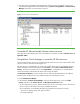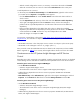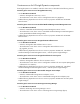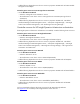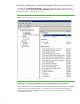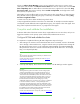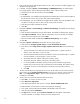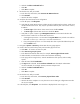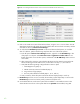Installing and upgrading to HP Insight Software 6.2 on Windows Server 2008 R2 Failover Clusters with SQL Server 2008 for high availability
32
–
After t
h
e wiz
a
rd conf
i
gu
r
es
the re
s
ou
r
ce, a “Summary”
sc
r
een
sho
w
s the re
s
ul
t
s. Cl
i
ck
Finish
.
–
When the w
iza
rd exits, the new r
e
s
o
u
r
ce
is lis
t
ed und
e
r
Other Re
so
urces
in the cen
t
er pane.
T
o add
dependenc
i
es
to
a
reso
u
r
c
e:
•
In the
cen
t
er
pane of
Failover Cluster Manager
under
Other Re
so
urces
, right
-
click
on the resource
j
u
st
c
reated
and
c
lick
Propertie
s
. The
P
r
operties
s
c
reen appears.
–
Cl
i
c
k the
Ad
v
a
nced Policies
tab. Under
Possible Owners
ensure that
each c
l
uster node has a
ch
e
ck
in i
t
s box.
–
Cl
i
c
k the
D
e
p
endencies
tab.
At the top of the white area click
Click here to add a dependenc
y
.
–
To the right of the highligh
t
ed field un
d
er the
Resource
co
l
u
mn,
cl
ic
k the down
-
tri
a
ngle to
pull
-
down the list
of possible
dependencies.
Cli
c
k
the name of the resource
to
be
added
as
a
dependency.
–
If there is another dependen
c
y to be added,
then
c
li
c
k
in the row below the just
-
a
d
d
ed
dependen
c
y and sele
c
t
the new depen
d
en
c
y from the pull
-
down l
i
s
t
. All entries in
the
AND
/
OR
c
o
l
u
m
n
sh
o
u
l
d
b
e set
t
o
AND
.
Continue
this
way
until
all
dependen
c
ies are
added.
–
When
a
ll ch
a
nges
ar
e co
m
p
lete c
l
i
c
k
OK
.
Two
r
e
s
ou
r
c
e
s, created a
b
ove in the s
e
ction
Create
c
l
u
ster
gro
u
p
and
reso
u
rces
for
HP
SIM
and
Insight
S
o
ftw
a
re
, are used below as de
p
e
nden
c
i
es. Ple
a
se
have re
a
dy your names for these
resou
r
ces:
•
HP SIM Network Name:
in this white paper
resou
r
ce
“Name:
c
ms
-
c2
-
hpsim”
(
c
lient
ac
c
e
ss
point).
•
HP SIM Disk: in this white paper
reso
u
r
c
e
“
c
2
_
insight,”
(drive
V:
).
Now proceed
to create the
needed HP S
I
M r
e
so
u
rc
e
s
based
on the
c
omponents you have installed.
R
e
fer to Appendix
A,
T
able
3
for a s
u
m
m
ary of the Insight Software cl
u
st
e
r re
s
o
ur
c
e
s to
b
e c
r
e
a
te
d
.
Create
resources
for HP Systems
Insight
Manager
and
HP Version
Control
Depending
upon which
c
o
mponents
w
e
r
e instal
l
ed, create the re
q
u
i
red c
l
us
t
er
reso
u
r
c
e
s, as des
c
ribed
in the following se
c
tions. If HP SIM was installed,
then the OpenSSH
res
o
u
r
ce m
us
t
also be cre
a
ted.
Create the generic service
r
esource: Pegasus WMI Mapper
•
Use the
New
Resource Wi
z
ard
:
–
Select the “Pegasus WMI Mapper” ser
v
ice.
–
The Confirmation screen shows “Serv
i
ce:
Pegas
u
s WMI Mapper
(WMI Mapper)”
•
Add the foll
o
wing depen
d
enc
i
es to t
h
e new r
e
so
u
r
c
e
’
s properties:
HP SIM Disk and HP SIM
Network Name.
•
Note additional ste
p
:
Under
Other
Re
so
urces
, right
-
c
l
ick on the “Pegasus WMI
M
a
pper” and
c
lick
Propertie
s
. On the
General
tab
delete
the text
in the field
Startup Parameters
an
d
c
l
i
c
k
OK
.
Create t
h
e g
e
neric service resou
r
ce:
H
P Systems Insight Manager
•
Use the
New
Resource Wi
z
ard
:
–
Sel
e
ct the “HP Systems In
s
i
g
ht Manager” serv
i
c
e.
–
The
C
onf
i
rmation s
c
r
e
en s
h
ows “Serv
ic
e: HP Systems
I
nsight Mana
g
er (HP Syste
m
s Ins
i
ght
Manager)”
•
Add the foll
o
wing depen
d
enc
i
es to t
h
e new r
e
s
o
u
r
ce
’
s propert
i
es:
HP SIM Di
s
k
, HP SIM Net
w
ork
Name,
and
“
Pegasus WMI
Mapper.”