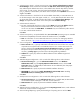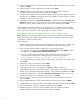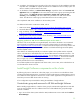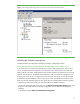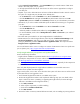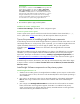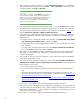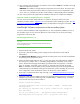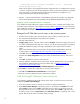Installing and upgrading to HP Insight Software 6.2 on Windows Server 2008 R2 Failover Clusters with SQL Server 2008 for high availability
30
...
\
HP
\
Insight Control performance management
\
to the ...
\
HP
\
Systems
Insight Manager
\
setup folder.
If these entries appear,
whi
c
h suggest that the PMP
c
o
nfig
u
ration
has
not
c
omplete
d
,
then
c
opy
the
*.xml and *
.
properties
files from the
PM
P installation
direc
t
ory to t
h
e SIM setup folder, for ex
a
mple
in this
white paper,
V:
\
Program Files
\
HP
\
In
s
ight
Control performance management
\
to V:
\
Program Files
\
HP
\
Syste
m
s Insight
Manager
\
se
t
up
\
).
7. Open the ~
\
Syste
m
s Insight Manager
\
config
\
database.props
file
(for example,
u
sing
Notepad)
and
re
c
ord
the
database
name
c
orresponding
to
the
hp.Database.
d
atabaseName
k
eyword.
Optional: Install an Insight Soft
w
are 6
.
2 U
p
date
If you installed
an Insight Software 6.2
update
on
the primary
system, install the same update
on the
se
c
ondary
system
at
this
point
in
t
h
e insta
l
lation proce
d
ure. Re
f
er to
Appendix
C
for more info
r
mation
abo
u
t
installing
an
u
pdate. See
How to
R
u
n
the
Incre
m
ental
Update
Installer
in Appendix C for
details
about runni
n
g
the incre
m
en
ta
l installer.
Ret
a
r
get
the
H
P
S
I
M
d
a
t
a
s
ource
n
a
me
on
the
p
ri
m
a
ry
system
1
.
Shutdown the se
c
ondary system,
boot
the primary
system,
and
log in
as done previ
o
u
sly.
2
.
Ru
n
Control Panel>Ad
m
i
n
istrative
T
oo
ls
>
Data
So
u
r
c
e
s (OD
BC
).
3
.
Sele
c
t
the
System
DSN
t
ab.
4
.
If
I
n
s
ight
_
v
5
0
_
0
appears
in the
tab,
sele
c
t
it
and
cli
c
k
C
o
nfigur
e
. If it
does not appear,
then you do
not need to retarget
the HP SIM data
sou
r
c
e, and
you can skip the r
e
maining ste
p
s for retar
g
eti
n
g.
5
.
Update
t
h
e
D
a
tabase
Des
c
ription
r
e
ferring to
the dat
a
base
name
c
r
eated
on
the se
c
o
ndary
system.
Note:
Use the
database
n
a
me (
c
o
r
resp
o
nding to the hp
.
Data
b
ase
.
d
a
tabaseName
k
e
y
word)
rec
o
rded
in
Step
7 of
Install
Insight
Sof
tw
are
compo
ne
nts
on
the
s
ec
ondary
syst
e
m
.
6
.
Cl
i
c
k
N
e
x
t
.
The a
u
thent
i
c
a
tion
mode
s
el
e
c
tion
win
d
ow
appears.
T
he
def
a
u
lt
s
e
ttings may
be
retained.
Cl
ic
k
Client c
o
nfi
g
urati
o
n
and
s
et
port
n
u
mb
e
r as determi
n
ed
previo
u
sly.
T
hen,
OK to
c
l
o
se.
7
.
Cl
i
c
k
N
e
x
t
.
The
databa
s
e
sele
c
t
ion
win
d
ow appears.
8
.
Sele
c
t
the
database
c
reated
by
the
se
c
o
ndary
sys
t
em.
Use the d
a
tabase
name (corresponding
to
the hp
.
Data
b
ase
.
databaseName
k
ey
wo
rd) re
c
o
rded
in
Step
7 of
Install
Ins
i
ght
s
o
ftware
compo
n
ents
o
n
the
se
c
ondary
syste
m
.
9
.
Cl
i
c
k
N
e
x
t
.
The final
M
icr
o
s
o
ft SQL
S
er
v
er
DSN C
o
nf
i
gurati
o
n
window appears.
10
.
Cl
i
c
k
Finish
to
c
omplete
the
c
onfig
u
ration.
A
s
u
m
m
ary
window appears.
11
.
Cl
i
c
k
O
K
.
T
h
e
O
DBC
Data
S
o
urce Admini
s
trat
o
r
w
i
ndow appears.
12
.
Cli
c
k OK
t
o
c
l
ose the
ODBC Data
So
u
r
c
e Admin
i
s
t
rator window.
Add
the
Insight Software
cluster
resources
To comple
t
e the installation
of HP Insight
Software
to t
h
e clus
t
er, several cl
u
ster
r
e
s
ou
r
c
e
s m
u
st
b
e
cre
at
ed
u
s
ing
Failover Clus
t
er Manager
.
1.
Pow
e
r the s
ec
ondary syst
e
m
on, and log in to Wind
o
ws as SQL/IS
Administrato
r
.
2.
Open
Failover Cluster Manager
on the primary sys
t
e
m
, in the left pane cl
ic
k
Nod
e
s
and
c
onfirm
that
the
Status
for both nodes is
Onlin
e
,
and that
the
p
rimary
system
owns all
c
l
uster resources.
Ensu
r
e that C
l
us
t
er Serv
i
c
e
i
s runni
n
g on the s
e
condary
system. (Und
e
r
Node
s
, right
-
click
on the
s
e
condary s
ys
tem, mou
s
e
-
o
v
er
M
o
re acti
o
ns
and
if
Start Cluster Service
is not gray
e
d, click it. If it is
grayed,
then the Cl
u
ster
Servi
c
e should be
already
r
u
nning.)