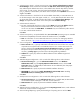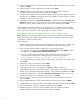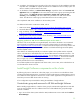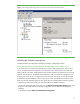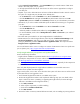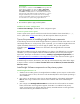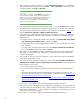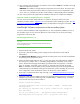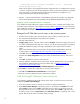Installing and upgrading to HP Insight Software 6.2 on Windows Server 2008 R2 Failover Clusters with SQL Server 2008 for high availability
29
13.
[ICG: Step
20] Verify that
the ite
m
s to install
are
c
o
rre
c
t and
c
lick
Install
. The ins
t
allation of Ins
i
ght
Software
co
m
ponents
i
s ini
t
iated.
REMINDER:
The installat
i
on
of Insight S
of
tware com
p
o
n
ents w
i
ll ca
u
se a reboot.
B
e su
r
e the ot
h
er
node of the c
l
us
t
er remai
n
s shutd
o
wn; otherw
i
se,
physi
c
al resources
su
c
h as shared disks, SQL
ser
v
er, and so on, will failover to the other node r
e
sul
t
ing in a failed
Insight Sof
tw
are installati
o
n.
14.
[
ICG: Step 21]
Follow the
Insight Softw
a
re install
a
tion instruc
t
ions to comple
t
e the installation.
Optional: Install an Insight Soft
w
are 6
.
2 U
p
date
You may ch
o
ose to i
n
stall
an Insight Sof
t
ware 6
.
2 up
d
ate on the primary at this point in the
installation p
r
oce
d
u
r
e. Re
fe
r to
Appendix
C
for more information
abo
u
t installing
an
u
pdate.
See
How
to
R
un
the
Incremental
Update
Installer
in Appendix C for detai
l
s about run
n
ing t
h
e inc
r
emental
installer.
Install
Insight
Software
components
on
the
secondary
system
To have a
clustered
install
a
tion of HP Insight Sof
t
ware,
you must
c
omplete
t
h
e i
n
stallation process on
the
se
c
ondary
system
as
well,
with
a
few differen
c
e
s in the procedu
r
e
to account for the exis
t
ing
program fi
l
es
on the c
l
us
t
er disk.
Install Insight Software
6.2
Importan
t
:
Be
sure
to
spec
i
f
y
the
same
user
c
r
edentials
a
nd
path
informati
o
n
that
you
used
on
t
he pri
m
ary
syst
e
m.
1.
Sh
u
tdown
the
primary
system.
2.
[ICG: Step
1] Start
the sec
o
ndary system
a
n
d log into Microsoft Windows as the
SQL/IS
Adminis
t
rator.
3.
Start
Failover
Cluster Manager
and ens
u
re that the secondary system owns all of
the
c
l
u
s
tered
disks
and that
the
p
rimary
system
is shut down.
4.
Find on the shared Insight
S
oftware disk,
V:
\
in
this white paper, the Insight Softw
a
re installation
direc
t
ories given in Steps 7 and 11 of “Installing
I
n
sight
Software c
o
mponents on
t
he primary
system.” Ren
a
me the ex
i
sti
n
g top
-
lev
e
l fo
l
der(s),
typically
the folder
“
Program Files,”
to another
name, for example, “First Install.” Ignore
any files
you
may find in
the root fol
d
er
of this disk.
Note:
F
o
r ins
t
allation of the
se
c
ondary s
y
stem, the path information
g
iven for the I
n
sight Sof
t
wa
r
e
install l
o
cati
o
n(s) must be
i
dentical
to t
h
at given for t
h
e primary sys
t
em.
General
l
y, all your inputs
to the con
f
i
gu
ration s
c
r
e
ens
should be the
same as for
t
he primary s
y
stem insta
l
lat
i
on.
5.
[ICG: Step
2
–
21]
Repeat
t
h
e above Steps
3 through 14
of
Installing
I
nsight
Sof
t
ware
compo
n
en
t
s
on
the
primary
syste
m
.
6.
Inspect the Insight Software installation
directo
r
y for the
Insight
Contr
o
l performa
n
c
e management
installation
lo
g, located
at C
:
\
HPIC
\
logs
\
ICM_<installtimestamp>
\
HPPMP
_
V6.log.
Toward
the
end of the fi
le
, there may be entr
i
es
s
imi
l
ar to:
Schema created successfully
Integrating PMP Menu items & Status column to
HPSIM... Checking SIM
running status...
Not running now. PMP Menu items & Status columns will be integrated
when SIM starts
You can also manually run ...
\
HP
\
Systems Insight Manager
\
lbin
\
mxconfigrefresh after copying *.xml & *.properties files from