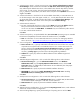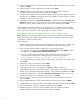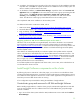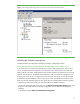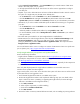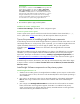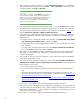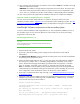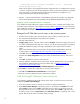Installing and upgrading to HP Insight Software 6.2 on Windows Server 2008 R2 Failover Clusters with SQL Server 2008 for high availability
28
4.
[ICG: Step
3] In you have not just done so, run the
“
Insight Softwa
r
e Adviso
r
…”
t
o confirm that
all the install
a
tion req
u
ire
m
ents are met.
Sel
e
ct
Filte
r
…
and
then
C
us
tomiz
e
. Select
those products
you will be
installing.
Click
OK
and
Run Now
.
Very
important:
Be
sure
.NET
3.
5
.1
software
is
i
ns
t
alled
BEFORE
co
n
tinuing
with
t
he
HP
Insight
Softw
a
re
installation.
Al
l
owing
t
h
e HP
Ins
i
ght S
o
ftware
Installer to
inst
a
ll
.NET
3.5.1
s
o
ft
w
are
during the
i
n
s
tallation
process
will restart
c
l
uster
services disru
p
t
i
ng
access
to
t
he
s
hared
disk
resulting
i
n
an
u
n
suc
c
es
s
ful
i
nstall
a
tion.
Do
not
i
nsta
l
l
.NET
4.0
on
syste
m
s runn
i
ng
I
nsight
Sof
t
ware
6
.x.
5.
[ICG: Step
4] When ready,
sele
c
t
“
R
un I
n
tegrated
Insta
l
ler….” Use t
h
e
Customize
button
to select
the desired
produ
c
ts. Re
v
iew the list
of
supported
co
m
ponents in a clus
t
er envi
r
o
n
ment. DO NOT
se
l
ect th
o
se
componen
t
s that are not su
p
po
r
ted
in
a
c
l
u
s
tered
environment.
R
efer
to
T
able
1
for
the list of
Components sup
p
orted in a highly available environment
.
6.
[ICG: Step
5] The Insight
S
oftware DVD
#2
Sel
ec
tion
s
c
reen appears
when you are
installing
or
u
p
grading
c
o
mponents or
suites
that
reside
on
DVD #2. The ite
m
s to be installed
from this DVD
appear
ons
c
reen.
a.
To repl
a
ce
D
VD #1 with DVD #2 manually
when prompted,
select
Replace DVD
#1 by DVD
#2
in the drive during the installation proces
s
, and
then
c
lick
N
e
xt
.
b.
If multiple
DVD sources exist, the Insight
Software I
n
st
a
ller can
also a
u
tomatically
access each
DVD
as needed.
c
.
To use this o
p
tion, enter the location of DVD #2 in the
Specify an alternate drive for DVD #2
box,
or
c
lick
Browse
to search for t
h
e DVD. Click
N
e
x
t
.
7.
[ICG: Step
7] On the “Installation
Dire
c
tory”
s
c
r
e
en,
s
p
ec
i
fy a direc
t
ory on the Ins
i
ght Software
shared
disk,
V:
\
in this white paper.
If the path to your
dire
c
tory
d
oes not exist,
c
onfirm path
creat
i
on when prompted.
8.
[I
C
G: Step 9] On the “Service
Acc
o
unt credentia
l
s” screen, ent
e
r the serv
ic
e account c
r
eden
ti
als
of the SQL/IS
Administrator
account.
9.
[ICG: Step
10]
On the
“Database
c
onfig
u
ration”
s
c
reen, sele
c
t
Use existing
M
icrosoft SQL Server
2005 (Enterprise, Standard,
Express) or 2008 (Enterprise, Standard,
E
xpress
)
. Ensure that
the form
fiel
d
s
contain
the cor
re
c
t en
t
ries:
a.
T
he username,
password,
and
domain.
b.
The virtu
a
l host name assigned
to the SQL S
e
rver. For this white paper,
CMS
-
C2
-
SQLSVR is
u
s
e
d
.
c
.
The name of
t
he M
i
cr
o
s
o
ft SQL Server
2
008 Enterpr
i
se instance that you c
r
eated. For
this
white paper,
the instance
name CM
S
_
C
2_
IN
S
T
A
N
CE
is
u
s
ed.
R
efer
above
to
Install
Microsoft
SQL
Server
2
008
Enterpr
i
se
SP1
as
a
clus
t
er
servic
e
.
d.
The port n
u
mb
er as deter
m
ined above. Refer to
Verify
the
SQL
Server
c
lustered
instan
c
e and
determine
port
n
u
mber
in
us
e
.
e.
Cl
i
c
k
NEX
T
.
10.
[ICG Ste
p
s 11
–
1
5]
C
onti
n
ue to f
o
llow t
h
e Ins
i
ght Sof
t
ware installa
ti
on inst
r
uc
t
io
n
s.
11.
[ICG: Step
16]
On the “HP Insight Dynami
c
s
co
nfiguration
management,
c
apacity
planning,
a
nd
workload management
co
n
figuration” s
c
reen, spe
c
ify
a
path
for lo
c
al data
storage
that
is
on the
Insight S
o
ftw
a
re shared disk,
V:
\
in this
white paper. If the path to
y
o
u
r dire
c
t
ory does
not exist,
c
onfirm
path
c
reation
when prompted.
12.
[I
C
G:
Steps 17
–
1
9]
C
onti
n
ue to f
o
llow t
h
e I
n
s
i
ght Sof
t
ware installa
t
i
on inst
r
u
c
t
io
n
s.