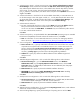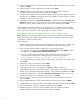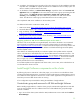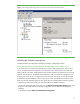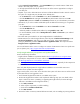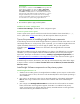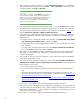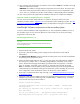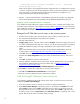Installing and upgrading to HP Insight Software 6.2 on Windows Server 2008 R2 Failover Clusters with SQL Server 2008 for high availability
27
Very
important:
Be
sure
.NET
3.
5
.1
software
is
i
ns
t
alled
BEFORE
co
n
tinuing
with
t
he
HP
Insight
Sof
t
ware
installation.
To
ve
r
ify,
click
S
tart
Administrative
Tools
Server
M
anage
r
.
In
the
left
pane of
Server
Manager
c
o
nsol
e
,
click
Features
.
If
i
nstalled,
.
NET
3
.
5.1
will
b
e
listed
in
the
center
pa
n
e.
Allowi
n
g the
HP
I
nsight
Sof
t
ware
Installer
to
i
n
stall
.
NET
3.5.1
s
o
ft
w
are
during the
i
nstal
l
ation
process
w
i
ll
restart
cluster se
r
v
ices
disrupting
access
to
the
s
h
a
red
disk
resulting
in an
u
n
su
c
ces
s
f
u
l
installati
o
n.
Do
not
install
.NET
4
.0
on
sy
s
tems
r
un
ning
I
n
sight
Sof
t
ware
6.x.
4.
R
un
Windows
Update.
Ap
p
ly
needed
u
p
dates.
Validate the cluster configuration
In
Failover C
l
uster Manager
,
validate
the
c
luster
c
onfig
u
ration
again.
Crea
t
e a s
y
stem
r
es
t
o
r
e point
Create a s
y
s
t
em res
t
ore p
o
int
for each
c
l
us
t
er n
o
de’s
b
oot
disk and
t
he
c
l
u
ster
sh
a
red
disks,
S:
,
T:
,
and
W:
. (Refer to the
Storage
se
c
tion
above.)
T
he SAN
snap
c
lone featu
r
e
may
b
e
u
s
ed.
Tips
on
the
process
of
installing
Insight
Software
components
In the foll
o
wi
n
g sectio
n
s a fresh i
n
stall of
I
nsight S
o
ftware is
perfor
m
e
d
on b
o
th cluster nodes. You will
install In
s
ight
Software 6.2
on the primary system.
Op
t
ionally, you can install an Insight Sof
t
ware 6.2
update
immediately
afterwards if you need to
apply
a
n
u
pdate.
T
hen you will
repeat
for the
s
e
condary s
ys
tem.
Appendix
C
c
ontains
more information
about Insight Software in
c
re
m
ental
u
pdates.
Although the installation
process for Ins
i
ght Software
on a clus
t
er
i
s
a bit
different
from a non
-
c
l
uster
installation,
y
ou may find it
helpful to tr
a
c
k the standard
installation
pro
c
ess when performing the
steps below. These steps are described
in sec
t
ion 2,
Installing or
u
pgrading HP Insight Softw
a
r
e
, of
the
HP
Insight
Software
6.2
Installation
and
Config
u
ration
Guide
or
ICG. The
I
CG
can fill in ga
p
s in
the installation
pro
c
ess that
are not
c
overed in detail
below.
In
the followi
n
g two sectio
n
s, the notatio
n
, [ICG: Step
n
], indicates
that the step number below
a
ligns
to
Step
n
in
S
e
c
tion 2 of the ICG.
Please remem
b
er that in cases of
differen
c
e, the actions des
c
ribed
below are correct!
Install
Insight
Software
components
on
the
primary
system
Install Insight Software
6.2
1.
Shutdown the
se
c
ondary s
y
stem. The I
n
s
i
ght Software installation
pro
c
ess requires
a
reboot.
If the
s
e
cond c
l
us
t
er
system
i
s act
i
ve, all res
o
ur
c
es wi
l
l
auto
m
atically
failo
v
er to that sys
t
em
preventi
n
g a
clean i
n
stalla
t
ion.
2.
[ICG: Step
1] On the primary
system,
log into
M
i
cr
o
so
f
t Windows as the
SQL/IS Administrator.
Note:
Be
sure to log in with
the same account u
s
ed to
i
nstall the SQL
Server 20
0
8 Enterpri
s
e
instance.
3.
[ICG: Step
2]
Insert
HP Insight Sof
t
ware
DVD
#1
in
t
o the DVD drive. If the DVD h
a
s an AutoRun
featu
r
e, the End User License agreement
appears.
If Auto
R
un is not enabled
on the primary
system, e
x
ec
u
te auto
r
u
n.e
x
e from the D
V
D root dir
e
ct
o
ry. Read the End User L
i
ce
n
se agr
e
ement
and continue foll
o
wing t
h
e installation i
n
struc
t
io
n
s.