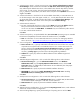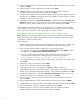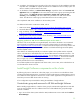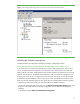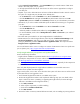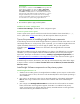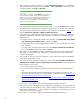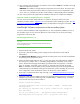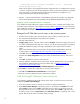Installing and upgrading to HP Insight Software 6.2 on Windows Server 2008 R2 Failover Clusters with SQL Server 2008 for high availability
26
•
Select “
Protocols f
o
r
I
n
stanceNam
e
,” where
InstanceN
a
me
is your n
a
med instance of SQL
Ser
v
er
2008;
in this
white paper, cms_c2_inst
a
nce.
•
In the right
pane do
u
b
le
-
click
T
C
P/IP.
T
h
en
c
ho
o
se one of the next two approaches to configu
r
e
yo
u
r static port.
•
Simplest:
if you wish to allow SQL Server to listen
to
all
the IP addresses
bo
u
nd to
network
c
a
r
d
s on
the system via a single static port
(the SQL Server def
a
ult),
then:
–
On the
Protocol
tab, ens
u
re
that
En
a
bled
is set to
Y
es
and
Listen All
is set to
Ye
s
.
–
Cl
i
c
k the
IP Addresses
tab. Navigate
to the
IP All
entry
at the bottom of the
list. Set
its
TCP
Dynamic Ports
parameter
to
blank
and i
t
s
TCP Port
pa
r
ameter
to
your
sele
c
t
ed
static port
n
u
m
b
er.
•
Alternati
v
ely: if you wish to
enable and disable
spe
c
ific IP addresses for listening
on a
single
static
port,
then:
–
On the
Protocol
tab,
ens
u
re
that
En
a
bled
is set to
Y
es
and
Listen All
is set to
N
o
.
–
Cl
i
c
k the
IP Addresses
tab.
–
Sele
c
tively
enable or disable
ea
c
h IP address by setting
Enable
to
Yes
or
N
o
.
–
For each
enabled IP, set the value of
T
C
P Dynamic Ports
to
blank
and
TCP Port
to
your selected
static port
number.
•
R
e
cord the st
a
tic port num
b
er for
u
se
w
h
en Ins
i
ght Sof
t
ware is i
n
stal
l
ed below.
•
R
e
start SQL Server to make
chang
e
s ef
fe
ctive. (In the
l
eft pane of
Failover Cluster Manager
un
d
er
Services and application
s
, right
-
c
lick
on yo
u
r SQL Server gro
u
p,
in this
paper
SQL Server
(CM
S
_C2_I
N
STANC
E
), and click
Take this service or
application o
f
fline
.
Then
repeat
and
select
Bring this ser
v
ice or applica
t
ion online
.)
For more i
n
fo
r
mation refer to “How to c
o
nfi
g
ure an i
n
stan
c
e of
SQL
Server
to
listen
on a
spe
c
ific
T
C
P
port
or dynamic port,”
http://support.micr
o
s
o
ft.co
m
/kb/82
3
93
8
.
Verify Insi
g
ht Softw
a
re
pre
r
equisi
t
es and up
d
ate Win
do
ws
Rev
i
ew the
f
o
l
lowi
n
g infor
m
ation:
•
Insight S
o
ftw
a
re installat
i
on
requ
i
re
m
ents
l
isted in the
HP
Insight
Sof
t
ware
6.2
Su
p
port
Matri
x
,
especially
t
h
e “Require
m
en
t
s for non
-
OS software
and
Su
pported
browsers.”
•
The
HP
Insight
Software
6.2
Preinstalla
t
i
o
n
Workshee
t
.
•
The
HP
Insight
Software
6.2
Installation
and
Upgrade
R
elease
Note
s
,
esp
e
cially f
o
r
the compon
e
nts
to be installe
d
.
Now ver
i
fy that all prerequ
i
sit
e
s for I
n
si
g
ht Software installation
are
met and the most recent
Windows Server
u
pdates
have been
applied.
Login to
each
system, o
n
e at a time. Power down the
o
ther sys
t
em.
A
ll cl
u
st
e
r re
s
o
u
rc
e
s will be
o
wned
by the system
that you are logged into. Next:
1.
Ensu
r
e that HP Insight Sof
t
ware D
V
D #1
is available
to the system.
2.
Run the HP I
n
sight Sof
t
wa
r
e Advis
o
r and comple
t
e
the foll
o
wing
ste
p
s. (For more
d
etail, refer to
Steps 2 and 3 from s
e
ction
2, Installing
o
r upgrading
HP Insight So
f
tware, from t
h
e HP Insight
Software 6.2
Installation and Config
u
ration
G
u
i
d
e.)
a.
Cl
i
c
k
Filte
r,
Customize
b.
Select only the compo
n
ents you will be
i
nstalling
c
.
Ch
e
c
k the b
o
x
Include Pre
-
Install Tests
d.
Cl
i
c
k
OK
,
Run Now
3.
Rev
i
ew the
re
sul
t
s. Cor
r
ect
any material def
i
cie
n
c
i
es
n
oted, s
u
ch as installi
n
g any mis
s
ing s
o
ft
w
are.