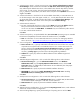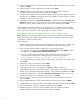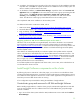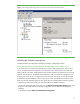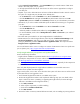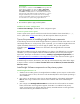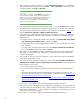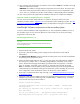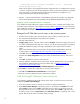Installing and upgrading to HP Insight Software 6.2 on Windows Server 2008 R2 Failover Clusters with SQL Server 2008 for high availability
23
14.
“Comple
t
e:” the Comp
l
ete
sc
r
een pro
v
ides a link
to t
h
e summary log for the inst
a
llation and other
important
notes. Click
Close
to complete
the SQL Server installation
on the secon
d
ary system. If
a
reboot
is needed,
it
will be noted on this s
c
reen.
15.
To validate
the installati
o
n, in
Failover C
l
uster Manager
, expand
the
c
luster
and its
Services and
application
folder,
and
rig
h
t
-
click
on the name of the clus
t
er reso
u
r
ce gro
u
p representing
this
S
QL
Server i
n
stance. Click
Move this service
o
r
application
t
o
another no
d
e
M
ov
e to
n
o
de
secondary
, where
secondary
is the name
of the node just added
to t
h
e SQL Server failover
cluster. The
S
QL Server ins
t
ance gr
o
u
p sho
u
ld then failover to the secondary sys
t
em.
This
comp
l
et
e
s the SQL Se
r
ver installat
io
n on the s
e
c
o
ndary system.
For additional
information on SQL Server
2008,
refer
t
o
1
.
“SQL Server
2008,”
http://msdn.micr
os
oft.com
/
en
-
u
s/library/bb4184
3
9(v=S
Q
L.10).aspx
.
2
.
“Microsoft
W
hite Papers,”
http://msdn.micr
o
s
o
ft.co
m
/en
-
u
s/
l
ibrar
y
/dd63180
7(
v=SQL.10).aspx
.
3
.
“High Avail
a
bility
with SQL Server 2008,”
http://m
s
d
n.microsoft.com/en
-
us/
l
ibrary/ee523
9
27(v=
S
QL.10
0
).aspx
.
4
.
“Getting Started
with SQL
Server 2
0
08
Failover
Clus
t
ering,”
http://msdn.microsoft.com
/
en
-
us/
l
ibrary/ms189
1
34(v=
S
QL.10
0
).
aspx
.
Applying updat
e
s to
S
QL Server
2008 Ent
e
r
p
rise S
e
rvice
Pack 1
SQL Server
u
s
es an Inc
r
em
e
ntal Servici
n
g
Model (I
S
M). The model is described
in
“
An In
c
r
emental
Servicing Model is available
from the SQL Server team
to deliver hotfixes for repor
t
ed problems,”
http://suppo
r
t.micr
o
soft
.
c
o
m/kb/93
5
8
9
7/
.
Iss
u
es
that
have
broad impact,
li
k
e
sec
u
rity
and are well
-
tested,
are pa
ck
a
ged
into
General Distribution
R
e
leases and distri
b
u
ted
t
h
ro
u
gh
Mi
c
rosoft
U
p
date,
Windows Update
or both.
Other hotfixes
are released
periodically
as
cu
m
u
lati
v
e updates.
These
upda
t
es m
u
st be
req
u
este
d
,
re
f
er to “The
SQL Server
2
008 buil
d
s that were
re
l
e
a
sed after S
Q
L Server 20
0
8 Service Pack 1 was
rele
a
sed,”
http://support.micr
o
s
o
ft.co
m
/kb/97
0
36
5/
;
and
“Cu
m
ulative
update
pa
c
k
a
ge 9 for SQL
Server 2
0
08
Service Pack 1,”
http://support.micr
o
s
o
ft.com
/
k
b/2
0
839
2
1
/
.
Micros
o
ft r
e
com
m
ends
that
you apply
only needed hotfixes in
produ
c
tion
after
testing.
(
T
here are other
more sele
c
ti
v
e
delivery m
e
c
h
anisms
f
or m
o
re cri
t
ical ho
tf
ixes.)
A Cu
m
ulati
v
e Update
must be applied
to both
c
luster
nodes, one at
a
time,
to
the
node that does not
own the SQL
Server c
l
uster
resou
r
ces.
Install Insight Software
components
on
the
cluster
By following the previo
u
s instru
ct
ions in this
white paper,
you now have a two
-
node failover cluster
with
Microsoft
Distributed
T
r
ansa
c
t
ion
C
o
ordinator and Mic
r
osoft S
Q
L Server 2
00
8 Enterprise Service
SP1 installed
as
c
luster appli
c
ations.
Resou
r
c
e
s to
c
re
a
te a cluster application for Insight software 6.2
have
been
provisioned.
Both
cluster no
d
e
s are running.
A few
con
f
i
g
uration ste
p
s r
e
main
before
starting the ins
t
allation of Ins
i
ght Software.
Create
c
l
uster
gr
ou
p
a
n
d
re
s
ources
for
HP SIM
and
Ins
ig
ht
Soft
w
a
r
e
Before installing
Insight Softwar
e
,
c
reate
the
c
l
u
ster
gro
u
p
for HP
SIM
and
Insight
Software
and add
its ac
c
e
ss point
and disk
resources. Additional
r
e
sources
will be
added
to this group after
Insight
Software
i
s i
n
stalled.
1.
Log in to o
n
e of the c
l
us
t
er
syste
m
s un
d
er
t
h
e SQL/IS Administrator
a
c
count and s
t
art the
Failov
e
r
Cluster Manager
.