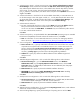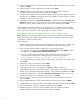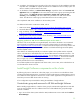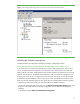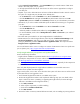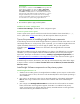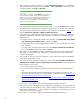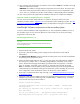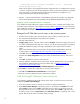Installing and upgrading to HP Insight Software 6.2 on Windows Server 2008 R2 Failover Clusters with SQL Server 2008 for high availability
22
20.
“Cl
u
ster I
n
sta
l
lation
R
u
l
e
s” runs t
e
sts and produ
c
es
a r
e
sul
t
s display. Verify that no tests a
r
e fail
e
d
and
then
click
Ne
x
t
.
21.
“
R
eady
to
Install:”
verify
the
configuration
presented
and
click
Install
.
22.
“Installation
P
rogress”
monitors the s
t
eps
of installat
i
on and upon c
o
mpletion re
p
o
rts the
installation
re
sult for each
selected
f
eatu
r
e. Rev
i
ew and click
N
ext
.
23.
“Comple
t
e:” The Comp
l
ete
sc
r
een pro
v
ides a link
to t
h
e summary log for the inst
a
llation and other
important
notes.
Click
Close
to complete
the SQL Server installat
i
on
on the first
system. If a reboot
is nee
d
ed,
it
will be noted
on this s
c
reen.
24.
To validate
the installati
o
n, in
Failover C
l
uster Manager
, expand
the
c
luster
and its
Services and
application
folder, and
c
lick on the name of the
c
l
ust
e
r res
o
u
r
ce g
ro
up you selec
t
ed above for this
SQL Server instance. M
a
ke
s
u
re that all reso
u
r
c
e
s shown in the middle pane are
Onlin
e
.
This
completes
the SQL Server installation
on the primary
system.
To
c
omplete
the high
availability
cl
u
st
e
r co
n
fi
g
uration
o
f SQL Server,
c
o
nt
i
nue the i
n
stal
l
ation on the
s
ec
o
ndary sys
t
em. Do not install
again on the active s
y
stem
(that one that owns the
SQL
Server
c
l
u
ster
reso
u
r
c
e
s).
Install Mic
r
o
s
oft S
Q
L
S
erv
e
r
2
0
0
8
Enterpr
i
se
SP1 on the
se
c
ond
a
ry
syst
e
m
Note:
depen
d
ing on the in
v
ocation
m
ethod used, the
i
n
itial se
q
ue
n
ce
of install
e
r scree
n
s may differ
slightly. T
h
e
s
eque
n
ce bel
o
w ref
l
ec
t
s c
o
mmand line invocation. T
h
e instal
l
er
s
c
r
een nam
e
s are given
in q
u
otes
below, following the step
n
u
m
b
er.
Foll
o
w the
s
e
s
teps:
1.
Start the se
co
ndary system
and login as SQL/IS Adm
i
nistrator. Both
syste
m
s are now onli
n
e. All
resou
r
ces rel
a
ted to the SQL ser
v
er c
l
us
te
r gro
u
p sho
u
ld
be
owned by
the primary
system.
2.
On the s
e
co
n
dary system
la
unch the i
n
s
t
aller by one
o
f the foll
o
wi
n
g methods
a.
Run
se
t
u
p.ex
e
.
In the left pane of the
S
QL Server Installation Cente
r
,
c
l
ick
Installation
.
T
hen in
the right pane, click
Add node to a SQL Server failover cluster
.
b.
If you have e
x
perie
n
ced the problem descr
i
bed
in K
B9
537
4
8, in the Command Prompt
window nav
i
gate to the di
r
ect
o
ry contai
n
ing se
t
u
p.exe
and execute
t
he command
setup /SkipRules=Cluster_VerifyForErrors /Action=AddNode
3.
“Setup
S
u
pport
Ru
les”
r
u
ns
tests
and
produ
c
es
a
r
e
s
ul
t
s display.
Ve
r
ify all tests are “Passed” and
then click
O
K
.
4.
“Product Key
:
” enter your
p
roduct key a
n
d click
N
ext
.
5.
“License Ter
m
s:”
c
heck the
a
c
cept
box
and
c
lick
N
ext
.
6.
“Setup
Support
Files:”
if
this
s
c
reen
appears,
c
lick
Install
.
Installation
c
ommen
c
es.
7.
“Setup
Support
R
ules”
again
runs
tests
and
produ
c
es
a re
s
ults d
i
spla
y
.
Verify each
t
est is ma
r
ked
“Passed,
”
o
r
yo
u
un
d
erstan
d
an
d
approv
e
t
h
e
“Warn
i
ng,
”
o
r
i
t
i
s
mar
k
e
d
“No
t
applicable.
”
Clic
k
N
e
xt
.
8.
“Cluster No
d
e Configuration:”
verify that
the
SQL Se
r
v
er instance name
shown is
c
orre
c
t.
If
not,
select the
correct i
n
stance to be i
n
stalled
from the l
i
st below. C
l
ick
N
ext
.
9.
“Service Accounts:”
enter t
h
e account password
f
or each Service
wh
e
re the Pas
s
w
o
rd field is
white. Cl
ic
k
N
e
xt
.
10.
“Error and Usage
R
e
p
orting:” spe
c
ify the
desired type
of reporting
services and
c
l
ick
Next
.
11.
“Ad
d
No
d
e
R
u
les
”
r
u
n
s
test
s
an
d
pro
d
uce
s
a
result
s
di
sp
l
ay
.
V
e
r
i
f
y
t
h
a
t
n
o
t
es
t
s
ar
e
f
ai
led
.
Cl
i
c
k
Nex
t
.
12.
“
R
eady
to
Add
Node:”
verify the
c
onfiguration
presented
and
c
lick
Install
.
13.
“Add Node Progress” monitors the steps
of installat
i
on and upon c
o
mpletion re
p
o
rts the
installation
re
sult for each
selec
t
ed
f
eatu
r
e. Rev
i
ew and then click
N
ext
.