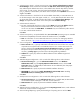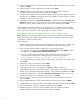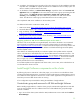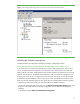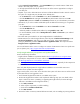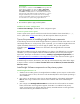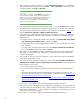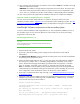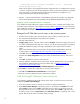Installing and upgrading to HP Insight Software 6.2 on Windows Server 2008 R2 Failover Clusters with SQL Server 2008 for high availability
21
11.
“Cl
u
ster
R
e
s
o
ur
c
e Gr
o
u
p
:
” a
clus
t
er r
e
s
o
ur
c
e gr
o
u
p
u
n
der
Services and applicati
o
ns in Fail
o
v
er
Cluster Manager
will be
c
r
eated
and n
a
med from the
SQL Server cluster resource group name
entry. Either keep the def
a
u
lt name sho
w
n, sel
e
ct another name fr
o
m
the drop
-
down (if another
c
hoi
c
e
exists),
or enter a name. This white paper kept the default
selection, SQL Server
(cms_c
2
_
inst
a
nce). In the list below,
the names with a red symbol in the
Qualified
column
are
not
eli
g
ible. Cl
ic
k
Ne
x
t
.
12.
“Cl
u
ster D
i
sk
Sel
e
ction:” c
h
eck the box
f
or each
available
shared disk you want
SQL Server to
u
s
e for data
storage. In this
white paper one disk, S:
\
, is u
s
ed. (Note
that the disk names shown
are c
l
us
t
er di
s
k names. To
id
entify Win
d
ows dri
v
e let
t
ers, go to
Failover Cluster Manager
,
c
l
ick
Storage
and expand the dis
ks
shown in the
c
enter pane under
Available Storage
.)
13.
“Cluster Network Selection
:
”
a.
For IPv4,
c
h
e
c
k the left
ch
ec
k box to se
l
e
c
t,
unch
e
c
k
DHC
P
and enter the
IP
Address
that
has
been provisioned for the SQL Server 2
0
08
virtu
a
l server, this white paper
uses
16.92.155.
1
85. Enter the
Subnet Mas
k
.
The
N
etw
or
k
entry must i
n
dicate
the public
network.
b.
For IPv6, u
n
check the l
e
ft check box.
Cl
i
c
k
Ne
xt
.
14.
“Cluster
Sec
u
rity
Poli
c
y:”
a
cc
ept
the
def
a
u
lt
val
u
e,
Use
service SID
s
.
(
Domain groups are inten
d
ed
for
ba
c
kward
c
ompatibility
with earlier releases of Windows Ser
v
er.) Click
N
e
x
t
.
a.
Note:
For i
n
f
o
rmation on service SI
D
s and SQL serv
i
c
e acc
o
unts, see “Setting Up
Windo
w
s
Service
A
c
counts,”
http://msdn.micr
o
s
o
ft.com/en
-
u
s
/
library/ms
14
3504(
v
=SQL
.
100).asp
x
.
15.
“S
er
v
er Co
n
f
i
gur
ati
o
n:
”
c
li
c
k on
ea
c
h
o
f
the followi
n
g tabs to make selectio
n
s
.
a.
Service Accounts
tab: [1]
Spec
i
fy c
r
eden
t
ials for the
S
QL Server
servi
c
es lis
t
e
d
.
You may
enter
a
separate
ac
c
o
u
nt/password for ea
c
h individual service. Or to
use the same one for all
services, click
the button
Use the same a
c
count for all SQL Server se
r
v
ice
s
. (To implement a
best
practice
and provide the least privile
g
e
f
or each
acc
o
unt y
o
u will n
e
ed se
p
a
rate
acc
o
un
t
s
.
) [2]
Startup Type
is
preset
and
c
annot be
c
h
anged
d
u
ring installation.
b.
Collation
tab:
Spe
c
ify
any
desired
non
-
defa
u
lt
c
ollations
for the database
engine
a
nd
analysis
servi
c
es.
Cl
i
c
k
Ne
xt
.
16.
“Database
Engine
Config
u
r
ation:”
c
lick on ea
c
h
of the
following tabs
to
ma
k
e sele
c
tions.
a.
Account Prov
i
s
ioning
tab:
[
1] in the
Aut
h
entication Mode
s
e
ction,
s
e
l
ect
Windows
Authenticati
o
n mod
e
.
[2]
I
n the
Specify
SQL
Server administrators
s
e
ction,
c
l
i
c
k
t
he
Add
Current User
b
u
tton,
to
add the
SQL/IS Administrat
o
r
a
c
co
u
nt defined
by
this
white paper.
Add
other ac
c
o
u
nts if desired.
b.
Data Directories
tab:
spe
c
ify any desired
non
-
d
e
fault
installation
directories.
c
.
FILESTREAM
tab:
Che
c
k the
box
Enable
FILES
T
REAM
for Trans
a
ct
-
SQL access
.
En
a
b
ling
FILESTREAM
f
o
r file I/O
s
treaming acce
s
s
is
not
req
u
ired.
Cl
i
c
k
Ne
xt
.
17.
“Analys
i
s Se
r
vic
e
s Co
n
fi
g
uration:” cl
i
c
k
on each
of t
h
e foll
o
wi
n
g tabs
to
make sele
c
t
ions.
a.
Account Prov
i
s
ioning
tab: click the
Add Current User
b
utton,
to add
t
he SQL/IS A
d
ministrator
a
cc
o
u
nt
defined
by
this
white
paper. Add
other a
c
cou
n
ts if desired.
b.
Data Directories
tab:
spe
c
ify any desired
non
-
d
e
fault
installation
directories.
Cl
i
c
k
Ne
xt
.
18.
“Repor
t
ing Services Configuration:” if y
o
u se
le
cted the
Reporting Services
fe
a
ture,
m
a
ke se
le
ct
i
ons
as done for
“
Analysis Services Co
n
figur
a
tion.”
19.
“Error and Usage
R
e
p
orting:” spe
c
ify the
desired type
of reporting
services and
c
l
ick
N
e
xt
.