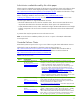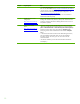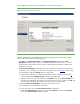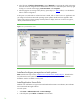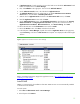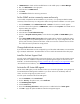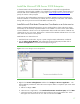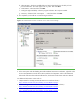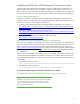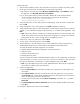Installing and upgrading to HP Insight Software 6.2 on Windows Server 2008 R2 Failover Clusters with SQL Server 2008 for high availability
20
Foll
o
w the
s
e
s
teps:
1.
Shut down the s
e
condary
s
ystem to e
n
su
r
e all c
l
uster resources are owned by the primary
system.
2.
On the primary system l
a
u
n
ch the instal
le
r
by one of the foll
o
wi
n
g methods
a.
Run
se
t
u
p.ex
e
.
In the left pane of the
S
QL Server Installation Cente
r
,
c
l
ick
Installation
.
T
hen in
the right pane, click
New SQL failover cluster installation
.
b.
If you have e
x
perie
n
ced the problem descr
i
bed in K
B9
537
4
8,
in the Command Prompt
window nav
i
gate to the di
r
ect
o
ry contai
n
ing se
t
u
p.exe
and execute
t
he command
setup /SkipRules=Cluster_VerifyForErrors
/Action=InstallFailoverCluster
3.
“Setup
S
u
pport
Ru
les”
r
u
ns
tests
and
produ
c
es
a
r
e
s
ul
t
s display.
Ve
r
ify all tests are “Passed” and
then click
O
K
.
4.
“Setup
Support
Files:”
if
this
s
c
reen
appears,
c
lick
Install
.
Installation
c
ommen
c
es.
5.
“Setup
Support
R
ules”
again
runs
tests
and
produ
c
es
a re
s
ults d
i
spla
y
.
Verify each
t
est is ma
r
ked
“Passed,”
or you
u
n
d
erstand
and
a
pprove
the “Wa
r
ning,”
or it
is
mar
k
ed
“Not
applicable.”
Click
N
e
xt
.
a.
Note:
If the
c
l
us
t
er’s doma
i
n control
l
e
r
s are on the pri
v
ate netwo
r
k, the netw
o
rk b
i
nding order
sho
u
ld
remain
public first,
then
private.
H
o
we
v
er this
will produce a
warning for
the Netwo
r
k
binding order
test. This
i
s just a w
a
rning and it
is a
cc
e
ptable
to proceed.
6.
“Product Key
:
” enter your
p
roduct key a
n
d click
N
ext
.
7.
“License Ter
m
s:”
c
heck the
a
c
cept
box
and
c
lick
N
ext
.
8.
“Featu
r
e Sel
e
ction:” c
h
eck
the compo
n
e
n
ts you want to
install. The
m
inimum
r
equ
ir
ement is to
install
Database
Engine
Servi
c
es witho
u
t
S
Q
L Server
Repli
c
ation
and F
u
ll
-
T
ext
Sear
c
h.
To test this white paper the foll
o
wing features were
sele
c
ted:
a.
Database
Engine (with SQL Server Replication
and
F
u
ll
-
Text
Search)
b.
An
a
l
y
s
i
s
S
erv
i
c
es
c
.
SQL Server Books Online and
d.
Manage
m
ent tools
—
Basic.
You may cus
t
omi
z
e the l
o
cation of the Shared featu
r
e
dire
c
t
ory. In the
c
onfiguration
as descri
b
ed
in this white paper
it
is on the C:
\
disk. In any
c
a
se,
it
must be on a disk like C:
\
that
is private
to
the system. (A shared disk,
sele
c
t
ed lat
e
r,
is
u
s
ed for
d
atabase stor
a
ge.) Click
N
e
xt
.
a.
Note:
if you sele
c
t Reporting
Services or
other
additional
featu
r
es, the
r
e may
be
config
u
ration
s
c
reens below in
addition
to
the
ones des
c
ribed.
9.
“Instance Co
n
figuration:”
a.
Enter the
N
et
work Name
p
rovisioned for the SQL Server v
i
rtu
a
l ser
v
er, this white paper u
s
es
cms
-
c
2
-
s
ql
svr.
b.
Sele
c
t
Named instance
and enter
an inst
a
n
c
e name,
this
white
paper
u
ses
c
m
s_
c
2
_
instan
c
e.
The
Instance ID
su
f
fix, used
to identify i
n
s
t
allation dir
e
c
t
ori
e
s and reg
i
stry ke
y
s for
t
he instance,
will be,
by default,
the same as the inst
a
n
c
e name.
c
.
You may cus
t
omize the l
o
cation of the
Instance root d
i
rectory
. It should be on c:
\
or
another
private disk
.
d.
Th
e
Detecte
d
SQ
L
Serv
e
r
i
n
stanc
e
s
a
n
d
f
e
atu
r
e
s
lis
t
show
s
item
s
alr
e
ad
y
installe
d
o
n
thi
s
sy
s
t
em.
e.
Cl
i
c
k
Ne
xt
.
10.
“Disk Space
Requirements:”
R
eview
and
c
lick
N
e
xt
.