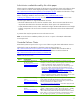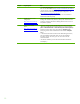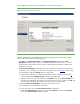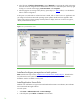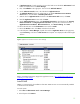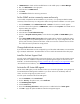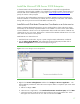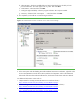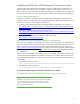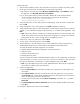Installing and upgrading to HP Insight Software 6.2 on Windows Server 2008 R2 Failover Clusters with SQL Server 2008 for high availability
14
4.
In the left pane of
Failover Cluster Manager
expand
Networks
to
en
u
merate
the
p
u
blic and
private
netwo
r
ks. Check the as
s
ig
n
ed names. R
e
name these
re
so
u
r
c
es to
cr
ea
te des
c
ripti
v
e names by r
i
ght
c
li
c
king
on a
network and
c
hanging
its
R
e
sou
rce Name
under
Propertie
s
.
5.
After bri
n
ging the new stor
a
ge onl
i
ne (above),
repeat
Step
4,
in
T
able
2
above,
to re
-
validate
the
Failover
Clus
t
er co
n
fi
g
urat
i
on.
At
this
point
a two
-
node Failover
Cl
u
ster
has been
c
r
eated,
and
no
c
l
u
ster
services
or applications
are
yet
c
onfig
u
red.
All
relevant
Mi
c
r
osoft o
p
erating system updates
s
h
o
u
ld
have been
applied
to
both
cluster nodes.
Failover C
l
us
t
er Manager should produce
a display
similar
to one shown in Figure 3,
“Newly c
r
ea
t
ed Failover
C
l
us
t
er.”
Figure
3:
Ne
w
ly
created
Failover
Clus
t
er
Install
and
configure
prerequisites
on
both
systems
Note:
Until the next major section,
Install
the
M
i
cr
o
soft
SQL
Server
2
008
Enterpr
i
s
e
, all tasks below
are perfor
m
e
d on each
system of the c
l
uster.
Ensure
y
our Microsoft
Windo
w
s Se
r
ver 2008
R2
distri
b
ution
m
edia
is available
to ea
c
h system.
Install
Application
Server
Role
Install this role and features
to support
Microso
f
t Distri
b
uted Tra
n
saction Coor
d
inator, Microsoft
SQL
Server 2
0
08
and HP Insig
h
t Software.
On each s
y
s
t
em:
1.
Sele
c
t
Start
Administrative Tools
Server Manager
.
2.
In the left pane expand
Roles
and
Featu
r
es
one level
each.