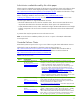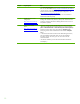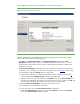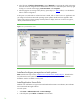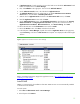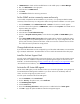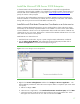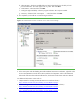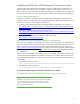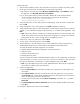Installing and upgrading to HP Insight Software 6.2 on Windows Server 2008 R2 Failover Clusters with SQL Server 2008 for high availability
13
Upon comple
t
ion of c
l
uster
creat
i
on you
s
h
ould see a screen si
m
ilar to Fi
g
ure 2.
Figure
2:
Create
Clus
t
er
Wizard
Summary
s
creen
After t
h
e c
l
us
t
er has been
s
ucc
e
s
s
f
u
lly fo
r
med, c
o
ntinu
i
ng
u
nder
the
same
ac
c
o
u
nt
and
with
bo
t
h
cluster
nodes
online, compl
e
te the following steps:
1.
Cl
i
c
k
S
t
ar
t
,
c
l
i
c
k
A
d
ministrative Tool
s
,
c
li
c
k
Computer Manageme
n
t
,
and
then
c
lick
Disk
Managemen
t
.
“Online,” then “Initialize,”
and finally
c
r
eate “New S
i
mple Volu
m
e
s
…” for the
remaining th
r
ee sha
r
ed di
s
k
s. T
h
e volu
m
e type for sh
a
red dis
k
s m
u
st
be “Basic.” M
B
R or G
P
T
partitions
may
be
u
sed.
2.
In
Failover C
l
uster Manager
, add the three di
s
k
s
ju
st confi
g
u
r
ed, one at a time in
the foll
o
wi
n
g
order:
disk
T
, disk
S
and disk
V
(as used
in this white paper, refer to
the
Storage
se
c
tion
above).
a.
In the left panel, right
-
cl
i
c
k
Storage
and
click “Add
a
disk.”
b.
Che
c
k the
box
of the
disk to
be
added
a
nd
c
lick
O
K
. The disk is added
as “Cluster
Disk
n
”
u
nder a heading
titled
Available Storage
,
lo
c
ated
in
the
middle
pane.
c
.
R
ight
-
c
l
ick on
the new cluster
disk and then
c
lick
Propertie
s
. Enter a
n
ew
Resource
Name
that
will mo
r
e eas
i
ly identify the
disk
’
s fu
n
c
t
i
o
n
, for example, DTC for d
i
sk
T
,
and
then
c
lick
O
K
. This
will allow t
h
e proper disk to
be selected more easily in the sec
t
ions that follow.
3.
Similarly
in
Failover Cluster Manager
,
rename
the
witness
disk resour
c
e:
a.
In the left pane, click
on the name of the cluster
b.
In the cen
t
er
pane, ensu
r
e that
Core Clu
s
ter Resources
is
expanded.
c
.
Under
Core Cluster Resour
c
es
right
-
cl
i
c
k
on disk
under
Disk Drives
and
then cli
c
k
Propertie
s
.
Enter a new
Resource Name
and
then
c
li
c
k
OK
.