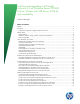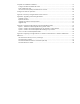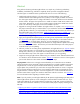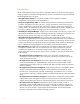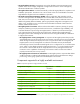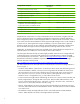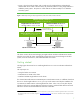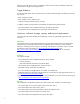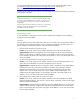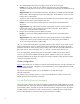Installing and upgrading to HP Insight Software 6.2 on Windows Server 2008 R2 Failover Clusters with SQL Server 2008 for high availability Technical white paper Table of contents Abstract.............................................................................................................................................. 3 Introduction.........................................................................................................................................
Complete and validate the installation .................................................................................................. 37 Configure HP SIM and validate the cluster ........................................................................................ 37 Final configuration steps ................................................................................................................. 41 User Account Control (UAC) and administrator accounts.........................................
Abstract Using Failover Clustering with HP Insight Software is a simple way of achieving redundancy, availability, load balancing, and failover capability for this powerful management software. This white paper is intended to assist IT professionals with one or more of the following: 1. Install Insight Software release 6.2 for ProLiant from its DVD distribution onto a Microsoft® Windows®-based Central Management Server (CMS) to create a highly available environment.
Introduction The HP Insight Software media set provides an integrated installer to quickly and accurately deploy, configure, integrate, and update HP Insight Software products. The individual components delivered with HP Insight Software 6.2 include: • HP Insight Software Installer: A wizard-based installer used to simplify the installation, configuration, and integration of HP Insight Software.
• HP Insight Software Services: Management services that facilitate component integration and updates. These services simplify assignment of Insight Control licenses to servers managed by HP SIM and identification of software updates. • HP Insight Software Advisor: Tool that automatically verifies the target platform for compliance with installation prerequisites. The advisor runs a series of tests on the server and identifies issues that might affect the Insight Control suite installation or operation.
Insight Software Component 1 Supported in HA e n v iro n m en t Comment HP Insight managed system setup wizard Yes HP Insight Remote Support Advanced software No HP Insight Control server deployment supplement No HP Insight Control server migration Yes HP Insight mxsync Utility Yes HP Virtual Connect Enterprise Manager Yes HP Insight Dynamics capacity planning, configuration, and workload management and HP Insight Capacity Advisor Consolidation software Yes Additional configuration step req
• Figure 1 shows the Failover Cluster with a virtual server for Insight Software and another for clustered SQL Server 2008. In this document, the preferred system for running Insight Software is called the primary system. The system on which SQL Server 2008 normally runs is called the secondary system. Figure 1: Relationships among HP SIM, Insight Software, SQL Server 2008, and the cluster disks Failover Cluster virtual s e r v e r IP Address: 1 6.9 2.155.
Otherwise, the SQL Server instance created below will be used to host the databases required for HP SIM and the Insight Software applications.
It is recommended that SAN storage be used for boot disks as well as the shared disks. See the document Booting HP ProLiant servers from a storage area network, and also go to http://h18004.www1.hp.com/storage/networking/bootsan.html. In testing for this white paper, the disks for the cluster witness and Distributed Transaction Coordinator were sized at 1 GB each.
4. Microsoft Distributed Transaction Coordinator virtual server and access point Function: To act as the virtual server IP address and name for the Microsoft Distributed Transaction Coordinator service. This service coordinates transactions that are distributed across a cluster. Suggested action: Microsoft Distributed Transaction Coordinator is installed with Microsoft SQL Server 2008. In the examples discussed in this white paper, the IP address is 16.92.155.184 and the name is CMS-C2-DTC.
Administrator credentials used by this white paper Please review the credential requirements for the person who creates the cluster and configures cluster services. Refer to “Failover Cluster Step-by-Step Guide: Configuring Accounts in Active Directory,” http://technet.microsoft.com/en-us/library/cc731002(WS.10).aspx and then click the link to “Steps for configuring the account for the person who installs the cluster.” Refer to “Setting Up Windows Service Accounts,” http://msdn.microsoft.
Step # Step Description Notes • The Network binding order on both systems should be public network first. For more information see http://support.microsoft.com/kb/955963. • The full computer names of the cluster nodes should include the cluster domain name to avoid a “disjointed namespace configuration.” See http://support.microsoft.com/kb/952247. • Make sure that the appropriate ports are open on active firewalls or disable the firewalls temporarily.
Upon completion of cluster creation you should see a screen similar to Figure 2. Figure 2: Create Cluster Wizard Summary screen After the cluster has been successfully formed, continuing under the same account and with both cluster nodes online, complete the following steps: 1. Click Start, click Administrative Tools, click Computer Management, and then click Disk Management. “Online,” then “Initialize,” and finally create “New Simple Volumes…” for the remaining three shared disks.
4. In the left pane of Failover Cluster Manager expand Networks to enumerate the public and private networks. Check the assigned names. Rename these resources to create descriptive names by right clicking on a network and changing its Resource Name under Properties. 5. After bringing the new storage online (above), repeat Step 4, in Table 2 above, to re-validate the Failover Cluster configuration.
3. If Application Server is listed, expand it one more level and ensure that all the Role Features listed below are installed. Then exit Server Manager. 4. Else, click Add Roles in the right pane. This will run the Add Roles Wizard. 5. On the Select Server Roles screen, check the box for Application Server. 6. The Add Roles Wizard will pop up and prompt you to add the Windows Process Activation Service feature. Click the button to Add Required Features. 7.
3. If SNMP Services is listed with the installed features in the middle pane, exit Server Manager. 4. Else, click Add Features in the right pane. 5. Check the box for SNMP Services 6. Click Next 7. Click Install and follow the remaining instructions. Set the SNMP service community name and security To successfully complete the HP SIM installation on your cluster, it is a prerequisite that the SNMP community name and security are configured as follows during software installation. On each system: 1.
Install the Microsoft SQL Server 2008 Enterprise A clustered instance of Microsoft SQL Server 2008 Enterprise is required for Insight Software components to become highly available. If you already have installed a suitable named instance of Microsoft SQL Server 2008 Enterprise, you may skip to Install Insight Software on the Cluster and specify this instance when prompted. In this section, Microsoft Distributed Transaction Coordinator (MSDTC) and Microsoft SQL Server 2008 are installed.
d. “Select Storage:” The three available disks are listed. Check the box by the disk you have provisioned for DTC. This white paper uses c2_msdtc. Then click Next. e. “Confirmation:” Check and then click Next. f. “Configure High Availability:” Observe progress indicators. No response needed. g. “Summary:” If desired click “View Report ….” Check and then click Next. 4.
Install Microsoft SQL Server 2008 Enterprise SP1 as a cluster service Microsoft SQL Server 2008 provides SQL database services to Insight Software applications. The Enterprise Edition with Service Pack 1 is required. A separate install is done for each node, see below. (This white paper documents the “Add Node” alternative for installing SQL server 2008, the simpler choice for a two node cluster. The other option is called “Advanced/Enterprise installation.
Follow these steps: 1. Shut down the secondary system to ensure all cluster resources are owned by the primary system. 2. On the primary system launch the installer by one of the following methods a. Run setup.exe. In the left pane of the SQL Server Installation Center, click Installation. Then in the right pane, click New SQL failover cluster installation. b. If you have experienced the problem described in KB953748, in the Command Prompt window navigate to the directory containing setup.
11. “Cluster Resource Group:” a cluster resource group under Services and applications in Failover Cluster Manager will be created and named from the SQL Server cluster resource group name entry. Either keep the default name shown, select another name from the drop-down (if another choice exists), or enter a name. This white paper kept the default selection, SQL Server (cms_c2_instance). In the list below, the names with a red symbol in the Qualified column are not eligible. Click Next. 12.
20. “Cluster Installation Rules” runs tests and produces a results display. Verify that no tests are failed and then click Next. 21. “Ready to Install:” verify the configuration presented and click Install. 22. “Installation Progress” monitors the steps of installation and upon completion reports the installation result for each selected feature. Review and click Next. 23. “Complete:” The Complete screen provides a link to the summary log for the installation and other important notes.
14. “Complete:” the Complete screen provides a link to the summary log for the installation and other important notes. Click Close to complete the SQL Server installation on the secondary system. If a reboot is needed, it will be noted on this screen. 15. To validate the installation, in Failover Cluster Manager, expand the cluster and its Services and application folder, and right-click on the name of the cluster resource group representing this SQL Server instance.
2. In the left pane ensure that the console tree for the cluster to be configured is expanded. If the cluster is not displayed, then right-click Failover Cluster Manager, click Manage a Cluster and select or specify the cluster by name. 3. Right-click Services and Applications. On the drop-down list presented, mouse-over More Actions… and click Create Empty Service or Application. A group named “New service or application” is added to the list under Services and Applications. 4.
Figure 7: Failover Manager after creating cluster service and resources for HP SIM and Insight Software Install Insight Software prerequisites Complete the following configuration items before starting to install Insight Software. Verify the SQL Server clustered instance and determine port number in use If you did not just now verify the clustered SQL Server instance that Insight software will use, do so now by moving the SQL Server application to its alternate node and then back to its current node.
• Select “Protocols for InstanceName,” where InstanceName is your named instance of SQL Server 2008; in this white paper, cms_c2_instance. • In the right pane double-click TCP/IP. Then choose one of the next two approaches to configure your static port. • Simplest: if you wish to allow SQL Server to listen to all the IP addresses bound to network cards on the system via a single static port (the SQL Server default), then: – On the Protocol tab, ensure that Enabled is set to Yes and Listen All is set to Yes.
Very important: Be sure .NET 3.5.1 software is installed BEFORE continuing with the HP Insight Software installation. To verify, click Start Administrative Tools Server Manager. In the left pane of Server Manager console, click Features. If installed, .NET 3.5.1 will be listed in the center pane. Allowing the HP Insight Software Installer to install .NET 3.5.
4. [ICG: Step 3] In you have not just done so, run the “Insight Software Advisor…” to confirm that all the installation requirements are met. Select Filter… and then Customize. Select those products you will be installing. Click OK and Run Now. Very important: Be sure .NET 3.5.1 software is installed BEFORE continuing with the HP Insight Software installation. Allowing the HP Insight Software Installer to install .NET 3.5.
13. [ICG: Step 20] Verify that the items to install are correct and click Install. The installation of Insight Software components is initiated. REMINDER: The installation of Insight Software components will cause a reboot. Be sure the other node of the cluster remains shutdown; otherwise, physical resources such as shared disks, SQL server, and so on, will failover to the other node resulting in a failed Insight Software installation. 14.
...\HP\Insight Control performance management\ to the ...\HP\Systems Insight Manager\setup folder. If these entries appear, which suggest that the PMP configuration has not completed, then copy the *.xml and *.properties files from the PMP installation directory to the SIM setup folder, for example in this white paper, V:\Program Files\HP\Insight Control performance management\ to V:\ Program Files\HP\Systems Insight Manager\setup\). 7. Open the ~\Systems Insight Manager\config\database.
3. The cluster group for HP SIM and Insight Software, and its access point and disk resource were created before Insight Software was installed. Clicking Services and applications in Failover Cluster Manager should show a screen similar to Figure 8: Figure 8: The Cluster Services and Applications Create the HP SIM and Insight Software cluster resources Now right-click on the HP SIM group, in this white paper cms-c2-hpsim, and select Take this service or application offline.
– After the wizard configures the resource, a “Summary” screen shows the results. Click Finish. – When the wizard exits, the new resource is listed under Other Resources in the center pane. To add dependencies to a resource: • In the center pane of Failover Cluster Manager under Other Resources, right-click on the resource just created and click Properties. The Properties screen appears. – Click the Advanced Policies tab. Under Possible Owners ensure that each cluster node has a check in its box.
Create the generic service resource: OpenSSH Server • Use the New Resource Wizard: – Select the “OpenSSH Server” service. – The Confirmation screen shows “Service: OpenSSH Server (OpenSSHd)” • Add the following dependencies to the new resource’s properties: HP SIM Disk and HP SIM Network Name. Create the generic service resource: HP Version Control Repository Manager • Use the New Resource Wizard: – Select the “HP Version Control Repository Manager” service.
Create resources for HP Insight Dynamics components If HP Insight Dynamics was installed, create the cluster resources described in the following sections. Create the generic service resource: HP Application Discovery • Use the New Resource Wizard: – Select the “HP Application Discovery” service. – The Confirmation screen shows “Service: HP Application Discovery (AppDisc)” • Add the following dependencies to the new resource’s properties: HP SIM Disk and HP SIM Network Name.
• Add the following dependencies to the new resource’s properties: HP SIM Disk and “HP Extensible Storage & Server Adapter.” Create the generic service resource: HP Logical Server Automation • Use the New Resource Wizard: – Select the “HP Logical Server Automation” service.
Bring the virtual group containing the Insight Software resources online In the left pane of Failover Cluster Manager, right-click on the HP SIM Group, in this white paper cms-c2-hpsim, and select Bring this service or application online. If configured properly, all resources should come online, as shown in the Figure 9.
Always use Failover Cluster Manager to stop a service. Right-click on the service’s resource in the center pane under and then click Take this resource offline. The resource and any other resources that have a dependency on it are taken offline. To start the same service, right-click on it, then click Bring this resource online. The resource and any others on which it is dependent, are brought online. Note the asymmetry of operation here.
3. Login to HP SIM with the SQL/IS Administrator account. After you have successfully logged in, the HP SIM home page appears. 4. In HP SIM, navigate to Options Protocol Settings WMI Mapper Proxy. The WMI Mapper Proxy page appears. The host displayed should be the name of the secondary node. a. Check the box to select the current host and click Delete. b. Click New. c.
h. Uncheck the If these credentials fail box. i. Click OK j. Click Save to complete. 9. Run the discovery task just created. a. In the discovery task list box, select Discover HP SIM virtual server b. Click Run Now c. Wait for the task to complete. 10. Verify the discovered virtual server configuration a. In the left pane, click All Systems. b. Verify that the System Name column includes entries for both the Failover Cluster virtual server and the HP SIM virtual server.
Figure 10: Two-node Insight Software Failover Cluster on ProLiant Server Blades after HP SIM discovery 15. Click on the virtual server name of the Failover Cluster; in Figure 10 it is “cms-c2-cluster.” The HP SIM Cluster Monitor should appear. Browse through the tabs and cross-check consistency with the same data as shown by Failover Cluster Manager. 16.
Final configuration steps If the component listed below has been installed, complete the corresponding configuration steps. HP SIM 1. On each node, login to Windows using the SQL/IS Administrator account. 2. Delete the HP SIM icon on the Windows desktop. This icon was created by the installation of HP SIM as a handy shortcut for a standalone server only. It is not applicable because HP SIM is now clustered. It should be deleted from the desktop of each system to avoid future confusion.
2. In Failover Cluster Manager, take offline the HP Systems Insight Manager and the HP Global workload Manager Central Management System resources. Then bring both resources back online. Insight Dynamics infrastructure orchestration 1. Make sure both primary and secondary systems have the same users in the HP IO Windows user groups: a. On the primary system Start Administrative Tools Server Manager. In the left pane expand Configuration and Local Users and Groups. b.
Installation complete The cluster installation of HP Insight Software is now complete and validated. You may continue to perform other configuration steps as needed.
Appendix A: Summary of Insight Software cluster resources Table 3: Summary of Insight Software cluster resources Resource Name Resource Type cms-c2-hpsim Group c2_insight Physical Disk None Disk v: IP Address 16.92.155 .186 IP Address None Virtual IP used to connect to SIM cms-c2-hpsim Network Name IP Address: 16.92.155 .
Resource Name Resource Type Dependencies Service name Notes HP Logical Server Automation, RSCentral HP Logical Server Automation Generic Service c2_insight [disk], HP Global Workload Manager Central Management Server, “HP Logical Server Automation” HP Systems Insight Manager, HP Insight Control virtual machine management, HP Storage Provisioning M a nager HP Storage Provisioning Manager Generic Service c2_insight [disk], HP Extensible Storage & Server Adapter “hpcsi” HP Systems Insight Manager
Appendix B: Upgrading clustered Insight Software This appendix describes how to upgrade Insight Software in a cluster environment. The upgrade procedure can be used to do the following: 1. Upgrade from Insight Software 6.1 Update 1 to Insight Software 6.2. 2. Add new products to an existing installation of Insight Software 6.2. 3. Apply an Insight Software 6.2 incremental update to Insight Software 6.2. 4. Upgrade directly from Insight Software 6.1 Update 1 to an Insight Software 6.
Expected downtime During the upgrade, Systems Insight Software services are not available.
Insight Software Advisor and enabling the “Pre-Install Items” option from the HP Insight Software Installer menu. Be sure to install any prerequisite .NET software BEFORE continuing with the HP Insight Software installation. Allowing the HP Insight Software Installer to install .NET software during the installation process will restart cluster services disrupting access to the shared disk resulting in an unsuccessful installation. C. Upgrade the primary system 1.
4. Upgrade directly from Insight Software 6.1 Update 1 to an Insight Software 6.2 incremental update. Do the steps under “Install Insight Software 6.2 Release on the Primary System” followed by the steps under “Install Insight Software 6.2 Incremental Update on the Primary System.” Install Insight Software 6.2 Release on the Primary System 9. Insert HP Insight Software DVD #1 into the DVD drive. If the DVD has an AutoRun feature, the End User License agreement appears.
21. You may choose to install an Insight Software 6.2 incremental update on the primary. Refer to Appendix C for more information about installing an incremental update. See How to Run the Incremental Update Installer in Appendix C for details about running the incremental installer. D. Restore Insight Software and SQL shared disks to their pre-upgrade states Use the backup taken in Step A to restore the Insight Software and SQL shared disks to their pre-upgrade states.
2. Add new products to an existing installation of Insight Software 6.2. Do the steps under “Install Insight Software 6.2 Release on the Secondary System.” Skip the steps under “Install Insight Software 6.2 Incremental Update on the Secondary System.” 3. Apply an Insight Software 6.2 incremental update to Insight Software 6.2. Skip the steps under “Install Insight Software 6.2 Release on the Secondary System.” Perform the steps under “Install Insight Software 6.
• HP Extensible Storage & Server Adapter • RSCentral • RSJRAS • RSScheduler • HP Application Discovery • HP Agentless Collection for Linux Systems • HP Agentless Data Collector Service • HP Insight Control virtual machine management • HP Systems Insight Manager • HP Global Workload Manager Central Management Server • HP Insight Control server migration Application Service • HP Insight Control server migration Web Service • HP Version Control Repository Manager • Pegasus WMI Mapper
Appendix C: Applying Insight Software Incremental Updates (Patches) This appendix describes how to apply an Insight Software incremental update (patch) to Insight Software in a failover cluster. An Insight Software incremental update is a patch that is applied to a major release. For example, an Insight Software 6.2 update is a patch for Insight Software 6.2. Insight Software 6.2 must already be installed before installing an Insight Software 6.2 update.
5. Upgrade the secondary system. Install Insight Software 6.2 on the secondary system. Immediately afterwards, install the Insight Software 6.2 update on the secondary system. Make sure that the primary system is down while installing Insight Software 6.2 and the update. 6. Use Failover Cluster Manager to update cluster resources for the new software. 7. Start HP Systems Insight Manager (SIM) on the primary. 8. Perform validation and final configuration steps.
8. The Insight software Updates screen displays the updates selected for installation. Review and click Next. 9. On the File Backup Folder screen, click the Change… button. Edit the path to the backup folder so it is on the same shared drive as the Insight Software program files, in this white paper drive V:\. Click Next. 10. Review the list of updates and click Install. 11. A series of screens describing the update process follows. 12. The Wizard Complete screen appears. Click Finish.
Appendix D: Migrating an Insight Software 6.2 Windows 2003 Cluster to a Windows 2008 cluster This appendix provides an overview of the steps to migrate an Insight Software 6.2 Windows 2003 Server R2 cluster to a Windows 2008 Server R2 cluster. It contains references to documents with detailed migration steps. It is strongly recommended that you use Windows Server 2008 R2 instead of Windows Server 2003 R2 to deploy Insight Software in a highly available environment. Insight Software 6.
• Prepare the target CMS and run the import utility on one of the nodes in the Windows 2008 cluster. • Finish the configuration of Insight Software in the Windows 2008 cluster. References Refer to the following for more information regarding the topics discussed in this white paper. HP infrastructure software, servers, and storage • All documentation for Insight Software, including HP Systems Insight Manager, Insight Control, and Insight Dynamics, can be found through this link: http://h18004.www1.hp.
M icrosoft Distributed Transaction Coordinator (MS DTC) • “Distributed Transaction Support for Application Server,” http://technet.microsoft.com/enus/library/cc772014.aspx • “Requirements for Creating an MS DTC Resource in a Failover Cluster,” http://technet.microsoft.com/en-us/library/cc770748(WS.10).aspx • “Understanding MS DTC Resources in Windows Server 2008 Failover Clusters,” http://technet.microsoft.com/en-us/library/cc730992(WS.10).aspx • “Administering Distributed Transactions,” http://technet.
Failover Clustering with HP Insight Software is a simple way to achieve redundancy, availability, load balancing, and failover capability. To learn more, visit: www.hp.com/go/insightdynamics www.hp.com/go/insightcontrol www.hp.com/go/vse www.hp.com/go/hpsim Share with colleagues © Copyright 2010 Hewlett-Packard Development Company, L.P. The information contained herein is subject to change without notice.