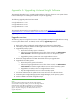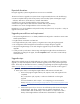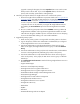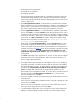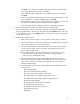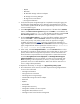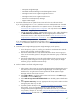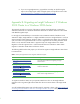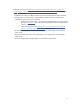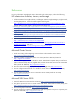Installing and upgrading to HP Insight Software 6.2 on Windows Server 2003 R2 MSCS for high availability
47
–
HP Systems I
n
sight
Mana
ge
r
–
HP Global Wor
k
l
oad
Manager C
e
ntral Manage
m
ent
Server
–
HP Insight
Co
ntrol s
e
rver m
i
gration
Appl
i
c
ation
Serv
ic
e
–
HP Insight
Co
ntrol s
e
rver m
i
gration
Web
Servi
c
e
–
HP Vers
i
on
C
ontrol
R
epo
s
i
t
ory
Manager
–
Pega
s
u
s
W
MI
Mapper
F.
Use C
l
u
s
t
er
A
dministrator
t
o
u
pdate
c
l
u
s
t
er r
e
so
u
r
c
es
f
or the new
so
ftware r
e
lea
s
e
If you are
u
p
g
rading from
6.
1 to 6
.
2,
a
d
d
these r
e
s
o
u
r
c
e
s and
dependen
c
i
es
i
f n
e
eded:
o
Add
the Age
n
tle
s
s Col
le
c
ti
o
n
for Li
n
u
x
Systems
r
e
s
o
u
rc
e as de
s
c
rib
e
d
in
Create
r
e
so
u
r
c
es
f
or
HP Insight D
y
nami
c
s
c
om
p
onent
s
.
Y
o
u
o
nly
need
to
c
r
eate this
r
es
o
u
r
c
e if HP I
n
s
i
ght Dynami
c
s is instal
l
ed.
o
Add
the
R
SS
c
hed
u
l
er,
R
S
JR
AS,
and
R
SCentral re
s
o
u
r
c
es.
Al
s
o,
add a
dependen
c
y
on
CMS
-
HA HP OO
C
entral Serv
i
c
e
to the HP Insight
Dynam
ic
s Infrast
ru
c
t
u
r
e
or
c
h
estra
t
i
o
n
res
o
u
r
c
e.
T
h
e
se s
t
eps a
r
e de
s
c
ribed
i
n
Create the
r
es
o
u
r
c
e
f
or
HP
Insight
Dy
n
ami
c
s i
n
frast
r
uc
t
u
r
e
or
c
h
estrat
i
on
.
You only
n
ee
d
to
c
reate t
h
e
s
e
re
s
o
u
rc
es
and
dependen
c
i
e
s if the p
r
od
uc
t
s are installed.
If you are i
n
s
t
alling new I
ns
ight Softwa
r
e prod
uc
t
s,
re
fe
r to
Add
the Insight
Sof
t
ware
c
l
u
s
t
er
re
s
o
u
r
c
e
s
f
o
r information
a
b
o
u
t how to a
d
d
c
l
u
s
t
er r
e
s
o
u
r
c
es
f
or e
a
c
h
prod
uc
t.
G.
Start
HP Systems Ins
i
ght M
a
nager (Systems Insight Manager)
o
n
the primary
1.
Pow
e
r the pr
i
mary
system
on,
and
log in
to Windows
as Administ
r
ator.
Both
the
primary
and
s
e
c
ondary
s
ys
tems s
h
o
u
ld
b
e r
u
nni
n
g.
2.
Use C
l
u
s
t
er
A
dministrator
t
o verify
that
the SQL Serv
e
r
c
l
u
ster
r
e
s
o
u
r
c
e g
r
o
u
p
i
s
o
nline on
the s
e
c
ondary
s
ys
tem.
In
this paper,
the SQL Server g
r
o
u
p
is
c
al
l
ed
the
SQL Gr
o
u
p.
3.
Use C
l
u
s
t
er
A
dministrator
t
o move the I
n
sight
Sof
t
wa
r
e
c
l
u
s
t
er r
e
s
o
u
r
c
e gr
o
u
p
to
the primary system.
B
r
ing
the re
s
o
u
rc
e
g
ro
u
p
onli
n
e.
In
this paper,
the Ins
i
ght
S
o
f
t
ware gr
o
u
p
is
c
alled
the CMS
-
H
A Gr
o
u
p.
H.
Perform validation and final configuration steps
1.
After w
a
iting
a
few min
u
t
es
to ens
u
r
e that the HP Systems Insight Manager
s
ervi
c
e
has st
a
rted,
c
onn
e
c
t
to the HP Systems Insight Manager s
e
rvi
c
e thro
u
g
h
a
c
lient
Web
brow
se
r,
u
sing the
n
etwo
r
k name
spe
c
if
i
ed
for
t
he HP Systems Insight
Manager netwo
r
k name
c
l
u
ster
r
es
o
u
r
c
e.
2.
Sel
e
c
t
Hel
p
Abo
u
t
to ve
r
i
f
y
the prod
uc
t
names and
versio
n
s in
the
Abo
u
t
page.
Cli
c
k
Cl
o
se
t
o
c
l
o
se the
A
bo
u
t
page.
3.
Select
Tasks & Logs
View All Scheduled Tasks
. Run the daily system identification
task.
4.
Sel
e
c
t
Optio
n
s
D
is
c
overy
.
Ru
n
any
appropriate di
s
c
o
v
ery
tas
k
s to ma
k
e
s
u
re that
managed system
data
is
u
p
to date.
5.
If nee
d
ed,
perform
the s
t
eps
in
the
Comp
l
ete and
Validate the Instal
l
ation
s
e
c
tion
of this paper.
If you are
u
pgradi
n
g from
6
.
1 to 6
.
2,
do steps 14
–
18
u
n
d
er
Con
f
i
g
u
re HP
Systems Insight Manager and validate the
c
l
u
s
t
er.
If you i
n
stalled
new p
r
od
uc
t
s,
do st
e
ps 14
–
18
u
n
der
Con
f
i
g
u
re
HP
Systems Insight Manager
and
validate
t
he
c
l
u
s
t
er
and
the final
c
on
f
ig
u
ra
t
ion
s
t
eps for e
a
c
h
pr
o
d
uc
t.