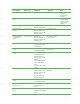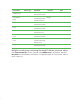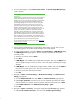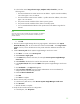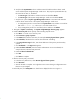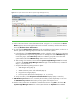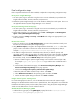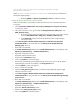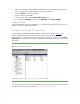Installing and upgrading to HP Insight Software 6.2 on Windows Server 2003 R2 MSCS for high availability
38
Final configuration steps
If the component listed below has been installed, complete the corresponding configuration steps.
HP
Systems I
nsight Manager
1.
On each
system
, login to Windows using the
service
account
credentials you provided to the
Insight Software Installer,
domain
\
username, and password
.
2.
Delete the
Systems Insight Manager
icon on the Windows desktop
from
each system
.
The icon
i
s
not applicable because
Systems Insight Manager
is now clustered.
HP System Management Homepage
1.
On each
system
, log in
to Windows using the
service
account
credentials you provided to the
Insight Software Installer,
domain
\
username, and password
.
2.
Launch SMH
using
the icon on the desktop or from
Start
All Programs
HP Management
Agents
HP system Management Homepage
.
3.
In SMH
,
navigate to
Settings
Security
Trust Mode
and configure as appropriate for your
local environment.
HP Version Control
1.
L
ogin in
to Windows using t
he
SQL/IS Administrator
account
on the
system
that currently owns
the resources associated with
Systems Insight Manager
.
2.
Using
Windows Explorer
, navigate to the Insight Software shared disk,
disk V:
in this white
pa
per. Create a n
ew folder on the
disk to contain the Version Control Repository data, for
e
xample
V:
\
Program Files
\
HP
\
Version Control Repository
.
3.
Use SMH to configure the Version Control Repository directory on both the primary and
secondary systems. Follow the steps
below to configure the primary system and
t
hen use
Cluster
Administrator
to move the
CMS
-
HA
Group
to the secondary system. Next
,
repeat the steps for
the secondary. Lastly
,
move the
CMS
-
HA
Group
back to the primary system.
a.
Browse to VCRM using the
Systems
Insight Manager
virtual network name and port
2381
,
for example
https://cms
-
hpsim.fqdn:2381
. Login with the same credentials used in
Step 1.
b.
On the bottom of the SMH home page, click
Version Control Repository Manager
. The
Version Control Repository Manag
er
home page appears.
c.
Click the link
Configure the repository and automatic update settings
.
d.
Enter the path to the folder created in Step 2 above. Click
Next
.
e.
Select
Windows Server 200
3
for the operating system and
then
click
Next
.
f.
Set the automatic update
settings as desired. Click
Finish
and
Close
.
Insight Control power management
For certain managed power devices, such as HP PDUs that communicate with
Systems Insight
Manager
over SNMP and that restrict access to specified hosts, their configuration
must
include the
IP addresses of both the primary and secondary CMS systems
.
U
sing the
Systems Insight Manager
virtual server IP address does not work with these devices.
Global Workload Manager gWLM
1.
Add
the foll
o
wing property
to the
gWLM
Agent
prope
r
ty
file f
o
u
nd
i
n
~
\
Virt
u
al
S
erver
Environment
\
c
onf
\
gwlma
g
ent
.
propert
i
e
s
: