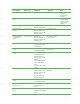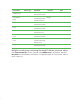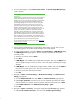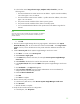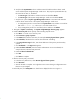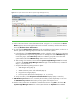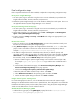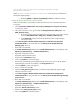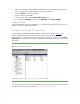Installing and upgrading to HP Insight Software 6.2 on Windows Server 2003 R2 MSCS for high availability
37
Figure
11
:
Two
-
system
ProLiant cluster after HP
Systems Insight Manager discovery
15.
Click on the virtual serv
er name of the
MSCS cluster
.
I
n Figure 11
it is
cms
-
cluster
. The
Cluster
Monitor
appear
s
. Browse through the tabs and cross
-
check consistency with the same data as
shown by
Windows Cluster
Administrator
.
16.
To verify that the
CMS
-
HA
Group resources
can be moved between both systems, as done on a
failover, perform the following steps from either one of the cluster systems:
a.
In the left pane of
the
Cluster Administrator
window, right
-
click on the
disk group containing
the Insight Software components program files
.
For example, the name
CMS
-
HA Group
was
used in this paper. Select
Move Group
and be sure that the group fails over to the other
system and that all of the
CMS
-
HA Group
cluster resources c
ome online
.
b.
After waiting a few minutes to ensure that the
Systems Insight Manager
service
has started,
connect to the
Systems Insight Manager
service
through a client Web browser, as
stated
in
Steps 1, 2, and 3 above.
c.
Verify that the following settings re
main in place
:
i.
WMI Mapper Proxy (Step 4)
ii.
SNMP community name and credentials (Step 5)
iii.
Ping exclusion ranges (Step 6)
iv.
Discovery tasks edited and created (Steps 7, 8, 10, and 12)
d.
Verify consistency of the
All Systems and Cluster Monitor
displays (Steps 14 and 15).
17.
CMS
-
HA
Group
resources
are now owned by the secondary system. Repeat Step 16 to move
the
CMS
-
HA
Group
resources
back to the primary system and verify the move.
18.
U
se the active system name to establish a command
-
line session
using
SSH
to the cluster
HP
Systems Insight Manager
service
from a client system that has an
OpenSSH
client installed.