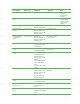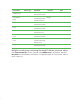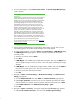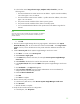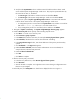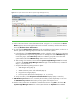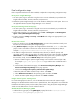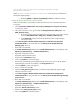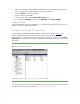Installing and upgrading to HP Insight Software 6.2 on Windows Server 2003 R2 MSCS for high availability
36
b.
Verify that the
System Name
column includes entries for both the Failover Cluster virtual
server and the
Systems Insight
Manager
virtual server. They may be represented either by
the
virtual server name or, IP address.
i.
The
Server Type
of the Failover Cluster virtual server should be
Cluster
.
ii.
The
Server Type
of the
Systems Insight Manager
virtual server should be
Server
.
c.
Veri
fy that no system of
System Type
Management Processor
is associated with either the
Failover Cluster virtual server or the
Systems Insight Manager
virtual server.
i.
A management processor is associated if its
System Name
entry inc
ludes a second line
that rea
ds
in Server xyz
, where xyz is one of the virtual servers.
ii.
If any management processor is
associated,
select it and
then
click
Delete
.
11.
Navigate to
Options
Discovery
. The
Systems Insight Manager
discovery page
appears.
12.
Create a
D
iscovery task
for the primary and secondary physical servers
a.
Click
New…
to create a new discovery task.
b.
Select
Discover a group of systems
.
c.
In the
Name
field
,
enter the task name, for example,
Discover physical cluster
system
s
.
d.
Under
Schedule
,
deselect
the box used to
select automatic scheduling
.
e.
In the
ping inclusion range
list box, enter the IP addresses of the primary and secondary
systems.
f.
Click
Credentials…
.
The
Sign
-
in
tab appears.
g.
Under
Use these credentials
,
enter the SQL/IS Administrator a
ccount credentials, f
or
example
domain
\
username and password
.
h.
Deselect
If these credentials fail
.
i.
Click
OK
.
j.
Click
Save
to complete.
13.
Run the discovery task just created.
a.
In the discovery task list box, select
Discover physical cluster
system
s
.
b.
Click
Run Now
.
c.
Wait for the task to complete. You
might
have minor errors relating to configuration items
that are not yet complete.
14.
In the left pane, click
All Systems
. You should see a display like t
he one in Figure 11
.