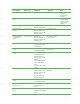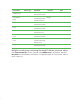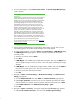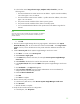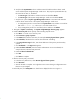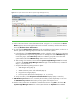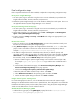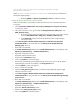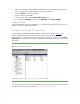Installing and upgrading to HP Insight Software 6.2 on Windows Server 2003 R2 MSCS for high availability
34
2.
A
security alert displays. Click
Continue to this website
. The
Systems Insight Manager
login
window appears.
IMPORTANT:
Clustering allows any system in the cluster to own the virtual group that
contains the Insight Software resources including the
Systems Insight
Manager
service. In this white paper, the virtual group is named
CMS
-
HA
. Using the
virtual network name and IP address specific to the
Systems Insight Manager
service, clients can connect to the
Systems
Insight Manager
without knowing which system currently owns its
virtual group. When browsing to the virtual name for
Systems Insight
Man
ager
, rather than the name of the server that owns the virtual
group, a security certificate for
Systems Insight Manager
is sent to your
browser. If your browser is configured to warn about invalid site
certificates, a security alert displays when connecti
ng to the
Systems
Insight Manager
virtual server
which was created earlier in this white
paper
. The
alert indicates that the server name you have connected to
does not match the name on the certificate. This is because the name
on the certificate is the na
me of the secondary system of the cluster and
not that of the virtual server. This warning can be ignored.
To learn more about the browser security alert,
see
the
HP
Systems
Insight Manager
User Guide
.
3.
Login to
Systems Insight Manager
with the SQL/IS Administrator account. After you have
successfully logged in, the
Systems Insight Manager
home page appears.
4.
In
Systems Insight Manager
, navigate to
Options
Protocol Settings
WMI Mapper Proxy
.
The
WMI Mapper Proxy
page appears. The host displayed should be the name of the
secondary
system
.
a.
S
elect the current host and click
Delete
.
b.
Click
New
.
c.
If
WMI Mapper
was installed by
the Insight Software Installer
, the
n enter the
FQDN
of the
Systems Insight Manager
virtual server name
,
in this white paper
CMS
-
HPSystems Insight
Manager
.
d.
If
WMI Mapper
was not installed by the Insight Software Installer, then enter the
FQDN
of
the host that is providing this service. This
host w
ill not be part of the cluster.
e.
Verify the port number and adjust as needed.
f.
Click
OK
.
5.
Navigate to
Options
Protocol Settings
Global Protocol Settings
. The
Global Protocol
Settings
page appears.
a.
Click the
Global Credentials
link under
SNMP
. The
Gl
obal Credentials
page appears.
b.
Under
Sign
-
in Credentials
, enter the
service
account credentials
provided to the Insight
Software Installer
, for example,
domain
\
username and password
and the
c
lick
<<Add
.
c.
U
nder
SNMP Credentials
set
the
SNMP Community String
to
public
.
d.
Click
OK
.
6.
Navigate to
Options
Discovery
. The
Systems Insight Manager
D
iscovery
page appears.
a.
Under
For all automatic discoveries:
, c
lick the link for
Configure general settings
.