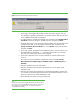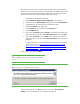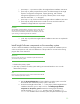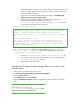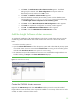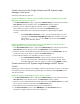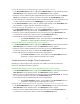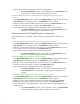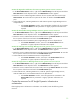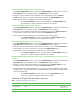Installing and upgrading to HP Insight Software 6.2 on Windows Server 2003 R2 MSCS for high availability
25
a.
Click
Next
. The
Authentication mode selection wi
ndow
appears. The default
settings may be retained. Click
Client configuration
and set port number as
determined previously and then click
OK
to close.
b.
Click
Next
. The
Database selection window
appears.
c.
Select the database created by the secondary system.
Use the database name
corresponding to the
hp.Database.databaseName
keyword recorded in Step
7 of
Install Insight software components on the secondary system
.
d.
Cl
i
c
k
Ne
xt
.
T
he final
Micr
oso
ft SQL
S
er
v
er
DSN C
o
nf
i
gurati
o
n
window appears.
e.
Cl
i
c
k
Finish
to
c
omple
t
e the
c
on
f
i
g
u
ration.
A s
u
mmary
window app
e
ars.
f.
Cl
i
c
k
O
K
.
T
h
e
ODBC
Data
So
urce Admini
s
trat
o
r
window appears.
g.
Cl
i
c
k
O
K
to
c
l
ose the
OD
B
C Data
So
u
r
c
e Admin
i
strator
window.
Add the Insight Software cluster resources
To complete the installation of
HP
Insight Software to the cluster, several cluster resources must be
created using Cluster Administrator. The actual creation of the resources is done in the sections
below.
1.
Pow
e
r the s
ec
ondary
syst
e
m
on.
2.
Open
the
C
lu
ster Admi
n
ist
r
ator
tool from
the pr
i
mary
system
and
c
o
nfirm
that
the primary
syst
e
m
owns all the
c
l
u
s
t
er r
e
s
o
u
rc
es.
Ens
u
re th
a
t the
Cl
u
ster
S
ervi
c
e
is
r
u
nn
i
ng on
the s
ec
ondary
syst
e
m
and select the
Start Cluster Service
menu option if it is not running.
3.
T
he
C
MS
-
H
A Gr
o
u
p
and
t
h
e
CM
S
-
HA D
i
sk r
e
s
o
u
r
c
e
w
ere
c
reated
b
efo
r
e In
s
ight
Software w
a
s
installed.
C
l
i
c
k
ing on
G
ro
u
ps
in
the
Cluster Administrator
display
s
:
Figure 9
: The Cluster Resource Groups
Create the CMS
-
HA cluster resources
Right
-
click the
CMS
-
HA Group
and select
Take Offline
and then proceed to create the needed
Insight software resources based on the components installed. For a summary of the resources to be
created, see Table 3 at the end of this section.