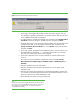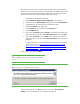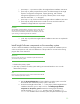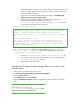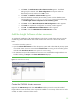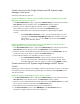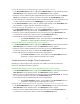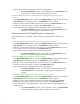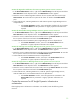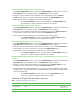Installing and upgrading to HP Insight Software 6.2 on Windows Server 2003 R2 MSCS for high availability
22
MS
SQL Ser
v
er 20
0
5 may
have a
u
tomat
i
c
ally
as
s
ign
e
d
a
T
CP/IP port
n
u
mber to
the SQL Serv
e
r
instan
c
e and, gen
e
rally,
the Insight
Sof
tw
are Install
e
r a
u
tomat
i
c
a
l
ly
sen
s
e
s
the
e
xisting S
Q
L Server port
n
u
mber.
Alternati
v
ely,
the
T
C
P
/IP p
o
rt of the
SQL
Server i
n
stan
c
e
can
be determined
by foll
o
wing t
h
e
s
e steps
:
i.
Run
SQL Server Configuration Manager
ii.
Expand
SQL Server 2005 Network Configuration
in the left panel
iii.
Select Protocols for
InstanceName
in the left panel, where
InstanceName
is
a placeholder for the named instance of SQL Server 2005
iv.
Double
-
click
TCP/IP
in the right panel
v.
In the
Protocol
tab, no
te the value of the
Listen All
item
vi.
In the
IP Addresses
tab:
If the val
u
e
o
f
Listen
All
is
Y
es
,
the
TCP/IP
port
n
u
mber for this i
n
sta
n
c
e of
S
Q
L Se
r
ver 2005
i
s the val
u
e of t
h
e
TCP Dynamic Ports
i
t
em
u
nder
IPAll
If the val
u
e
o
f
Listen
All
is
n
o,
the
TCP/IP
port
n
u
mber
f
or this insta
nc
e of
SQL Ser
v
er 20
0
5 is the val
u
e of t
h
e
TCP Dynamic Ports
i
t
em
f
o
r a
spe
c
i
f
ic
IP
address
For more information on how to determine the port where the SQL Server
instance is listening, see
How to connect to a named instance of SQL
Server 2005 or SQL Server 2000 by using the client tools in the earlier
version of SQL Server
or
How to configure an instance of
SQL Server to
listen on a specific TCP port or a dynamic port
.
When ready to proceed, click
Next>
.
Note:
After clicking
Next>
, Insight Software might display the message shown
in Figure 7.
Figure 7
: HP Insight Control Management problem message
If the message appears, click
Close
and go back to Step 5,
Run Integrated
Installer….
The error should not occur during the second pass.