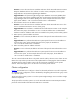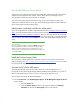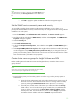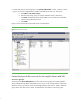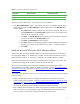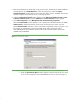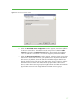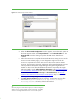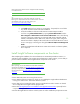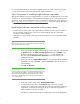Installing and upgrading to HP Insight Software 6.2 on Windows Server 2003 R2 MSCS for high availability
18
Figure 5:
The Cluster Group Selecti
on window
d.
When the
Cluster Node Configuration
window appears, ensure that each
system
of
the cluster appears either as the
Required Node
or in the
Selected Nodes
list. The
Required Node
owns the cluster group where the SQL Server data files are
installed.
e.
Follow the instructions to complete the Microsoft SQL Server setup process. On the
Service Accounts Clusters page, you can designate a single account for all
services or a separate acco
unt for each service. All accounts must be domain
accounts. The username, password, and domain of the SQL Administrator account
will be provided to HP Systems insight Manager through the Insight Software
Installer. To learn more about the database informat
ion required by the Insight
Software Installer, see the
Collect database information
in the
HP Insight Software
6.2 Preinstallation Worksheet
to learn more. For
details about how to configure
the
Service Accounts
and
Domain Groups
for
Clustered Services
, see
How to:
Create a New SQL Server 2005 Failover Cluster (Setup)
, steps 17 and 18
and
following until the
Setup Progress
window appears
.
f.
The
Setup Progress window
appears. If necessary, see the setup error log files
found in the
Program Files
\
Microsoft SQL Server
\
90
\
Setup
Bootstrap
\
LOG
\
Files
directory of the local boot disk.
TIP
:
If the Setup Progress window fails to appear, or another message box
displays an error involving inability to start a remote task, a probably
cause is a misconfigured MS DTC service on one or both
system
s.