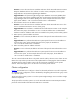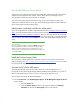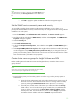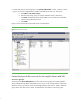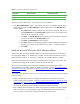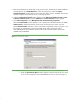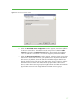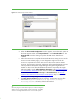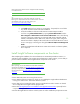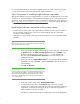Installing and upgrading to HP Insight Software 6.2 on Windows Server 2003 R2 MSCS for high availability
16
3.
Start Microsoft SQL Server 2005 setup on the primary
system
. The SQL Server 2005 Installation
Wizard appears. Click
Install SQL Server
. Follow the setup process. When the
System
Configuration Check
window appears, ensur
e that each cluster
system
is validated. Wait for the
check to complete, and resolve any errors or warnings reported.
4.
When the
Components to Install
window appears, select
SQL Server Database Services, Create
a SQL Server failover cluster
, and click
Advanc
ed
. The
Feature Selection
window appears.
5.
Open
Client Components
, select
Management Tools and Connectivity Components
.
When the
Instance Name
window appears, enter a name for this database instance. By default,
Default instance
is selected and clients connect to the server by the server name. You must
deselect
Default instance
and enter a name in the instance name field, as shown in Figure 3. For
this example, a named instance of a Microsoft SQL Server 2005 virtual server called
CMS_INSTANCE
has been installed. Clients connect to the server through the name
CMS
-
SQLSVR
\
CMS_INSTANCE
.
Figure 3:
The Instance Name window
a.
When the
Virtual Server Name
window appears, enter the name of the new virtual
server. In this example, the na
me
CMS
-
SQLSVR
was used, as shown in Figure 4.