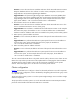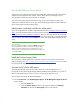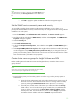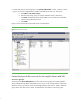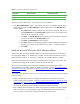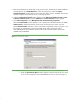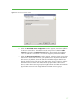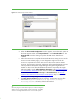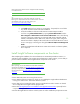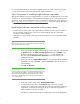Installing and upgrading to HP Insight Software 6.2 on Windows Server 2003 R2 MSCS for high availability
15
Table 2:
Disk resources for the CMS
-
HA and SQL Groups
Group
name
Di
s
k
resource
n
a
me
Shared
disk
drive
letter
C
M
S
-
HA
G
r
oup
C
M
S
-
HA
Disk
V:
\
SQL
Group
Disk
S:
S:
\
Remaining in Cluster Administrator, for each group name in
the Table 2:
1.
In the
Cluster Administrator
window, right
-
click the group name, for example
CMS
-
HA Group
,
from the left pane and select
New
Resource
from the dropdown menu.
The
New Resource
window appears.
a.
In the
Name
field, enter the corresponding disk reso
urce name from Table 2 and
select
Physical Disk
from the
Resource type
dropdown menu. For example, for the
CMS
-
HA Group
,
CMS
-
HA disk
is used.
b.
Click
Next
. The
Possible Owners
window appears. Be sure that the two systems in
your cluster are listed in the
Pos
sible Owners
pane.
c.
Click
Next
. The
Dependencies
window appears.
d.
Click
Next
. Select the corresponding shared disk that contains the shared data for
the group. For example, for the
CMS
-
HA Group
,
disk V:
\
is used in this paper.
e.
Click
Finish
.
Install the
Microsoft SQL Server 2005 Enterprise Edition
The Microsoft SQL Server 2005 Enterprise Edition is required for Insight Software components to
become highly available. If you already have a suitable instance of Microsoft SQL Server 2005
Enterprise Edition in
stalled, you can use it by specifying it when Insight Software is installed.
This section of the white paper assumes that you already have a working two system cluster and
one shared drive configured for the Microsoft SQL Server 2005 data files.
This secti
on provides step
-
by
-
step instructions for installing the Microsoft SQL Server 2005
Enterprise Edition on the cluster systems. For additional information, see the
Microsoft SQL Server
2005 Failover Clustering
white paper and
How to Create a New SQL Server 2005 Failover
Cluster (Setup).
.
At this point in the installation process, you can create a system restore point for the cluster mem
ber
system
boot disks.
1.
Follow recommended procedures to configure Microsoft DTC on a Windows Server 2003
cluster for each
system
. For details, see
How to configure Microsoft DTC on a Windows Server
2003 cluster
and
How to enable network DTC access in Windows Server 2003
. In
hardware,
software, storage, and network requirements
,
Storage
and
Network
above refer to the
Microsoft DTC shared disk
drive T:
and the virtual se
rver IP address and name.
2.
Begin installing Microsoft SQL Server 2005 from the system that currently owns all the shared
disks in the cluster. It is recommended you login with domain administrator credentials. This
server is referred to as the primary
syste
m
for the remainder of this section.