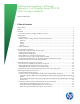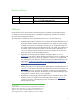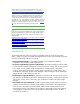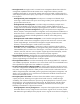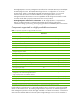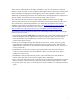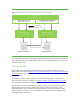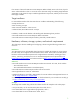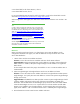Installing and upgrading to HP Insight Software 6.2 on Windows Server 2003 R2 MSCS for high availability Technical white paper Table of Contents Revision History ................................................................................................................................... 3 Abstract.............................................................................................................................................. 3 Introduction..................................................
Create the HP Version Control generic service resource .................................................................. 27 Create resources for Insight Control components ................................................................................ 27 Create the HP Insight Control server migration generic service resource ............................................ 27 Create the HP Insight Control server migration web generic service resource .....................................
Revision History Edition 2 Date December 2010 1 September 2010 Description of Revision Updated Insight Dynamics infrastructure orchestration section under Final configuration steps First release of this whitepaper Abstract Using Windows Server 2003 R2 Microsoft Clustering Service (MSCS) with HP Insight Software is a simple way of achieving redundancy, availability, load balancing, and failover capability for this powerful management software.
Insight Software 6.2 on Windows 2008 R2 failover clusters, see Installing and upgrading to HP Insight Software 6.2 on Windows Server 2008 R2 Failover Clusters with SQL Server 2008 for high availability. Insight Software 6.3 will not support Windows 2003 clustering. Windows 2003 is in a limited support phase of its product life cycle, and it does not support HP ProLiant G7 servers. A migration from an existing Windows 2003 cluster to a new Windows 2008 cluster is supported only in the Insight software 6.
HP Insight Control: HP Insight Control is essential server management software that unlocks the management capabilities built into HP ProLiant servers. Insight Control delivers powerful capabilities that enable you to proactively manage ProLiant server health—whether physical or virtual, deploy ProLiant servers quickly, improve power consumption, and control ProLiant servers from anywhere.
HP Insight Dynamics recovery management are referred to as Disaster Recovery Pr otected (DR Protected) logical servers. Each DR Protected logical server is configured to run on an HP ProLiant server; either a c-Class blade equipped with HP Virtual Connect, or on a virtual machine under the control of a VMware ESX server.
cluster resource, allowing failover for higher availability in case of a system failure or planned shutdown. Cluster resources are also created for other Insight Software components, including those that are bundled with Insight Control and Insight Dynamics, allowing failover of these services. Additionally, by distributing the load for Microsoft SQL Server and Insight Software components on separate systems, more efficient use can be made of cluster system resources.
Figure 1: Relationships between Insight Software, SQL Server 2005, and the cluster disks 1. MSCS cluster IP address 140.110.240.62 2. Insight software virtual server IP address 140.110.240.64 3. MSCS SQL Server 2005 virtual server IP address 140.110.240.63 Local connection Remote connection 4. MSCS primary system 5. MSCS secondary system IP address 140.110.240.60 IP address 140.110.240.
If an instance of Microsoft SQL Server 2005 Enterprise Edition already exists in the cluster, skip th e section referenced above when it is encounter in this document and go to Installing Insight Software components on the cluster for steps to install Insight Software components, and the process to make them highly available.
0 One shared disk for the Cluster Quorum, drive U: One shared disk for DTC, drive T: It is recommended that SAN storage be used for boot disks as well as the shared disks. See the document Booting HP ProLiant servers from a storage area network. When testing for this white paper, the disks for the cluster Quorum and DTCr were sized at 1 GB each. TIPS: In order to allow boot disks and cluster disks to be on the same SAN, the registry must be modified on each system, before installing MSCS.
Function: To act as the virtual server IP address and name for the Microsoft SQL Server 2008 Enterprise database software. This software is used to extract, manipulate, or back up the Insight Software and Systems Insight Manager databases. Suggested action: The Systems Insight Manager Open Database Connectivity (ODBC) data source uses this virtual server IP address and name as the location where the CMS Systems Insight Manager Data Source Name (DSN) points.
2 Set up the failover environment At this point a two-system MSCS cluster has been established and all relevant Microsoft software updates have been applied to both systems. Further, all the network and storage resources described above have been provisioned and are available.
Note: You might need to scroll down to the bottom of the Active Agents list box to ensure and verify that Clustering Information has been added to the list. c. Click OK to apply the update and Yes to restart the management agents. Set the SNMP service community name and security To successfully complete the HP Systems Insight Manager installation on your cluster, it is a prerequisite that the SNMP community name and security are configured as follows during software installation. On each system: 1.
4 3. Create and name the resource groups. In the Cluster Administrator window, create new cluster groups, one each for Insight Software and Microsoft SQL Server 2005. For each gro up: a. Use CTRL G or FileNewGroup. b. Enter the name of the group, for example CMS-HA Group or SQL Group. c. Click Next and add the primary and secondary servers from the list of available systems to the preferred owners list. d. Click Finish. Figure 2 shows CMS-HA Group and SQL Group as created above.
Table 2: Disk resources for the CMS-HA and SQL Groups Group name Disk resource name Shared disk drive letter CMS-HA Group CMS-HA Disk V:\ SQL Group Disk S: S:\ Remaining in Cluster Administrator, for each group name in the Table 2: 1. In the Cluster Administrator window, right-click the group name, for example CMS-HA Group, from the left pane and select NewResource from the dropdown menu. The New Resource window appears. a.
6 3. Start Microsoft SQL Server 2005 setup on the primary system. The SQL Server 2005 Installation Wizard appears. Click Install SQL Server. Follow the setup process. When the System Configuration Check window appears, ensure that each cluster system is validated. Wait for the check to complete, and resolve any errors or warnings reported. 4. When the Components to Install window appears, select SQL Server Database Services, Create a SQL Server failover cluster, and click Advanced.
Figure 4: The Virtual Server Name window b. When the Virtual SQL Server Configuration window appears, enter the IP address for the new virtual server. This address must be unique. Be sure that the Public network is selected in the Network To Use field. In this example, the IP Address 140.110.240.63 is used. There is no need to assign the private LAN address. c.
8 Figure 5: The Cluster Group Selection window d. When the Cluster Node Configuration window appears, ensure that each system of the cluster appears either as the Required Node or in the Selected Nodes list. The Required Node owns the cluster group where the SQL Server data files are installed. e. Follow the instructions to complete the Microsoft SQL Server setup process. On the Service Accounts Clusters page, you can designate a single account for all services or a separate account for each service.
Review and repair the MS DTC service configuration before attempting to reinstall SQL Server. Tip: If the Microsoft SQL Server 2005 Setup dialog box contains the following error: Setup failed to start on the remote machine. Check the Task Scheduler event log on the remote machine, see http://support.microsoft.com/kb/910851. g. Click Finish. Reboot of your servers is not necessary. If required, be sure to follow any reboot instructions at the end of the installation. h.
0 It is recommended that at this point in the installation process you create a system restore point for the cluster member system boot disks and the cluster shared disks, S:, T:, and U:. Tip for the process of installing Insight Software components Although the installation process for Insight Software on a cluster is a bit different from a non-cluster installation, you may find it helpful to track the standard installation process when performing the steps below.
Figure 6: Insight Software Installer informational message f. [ICG: Step 5] The Insight Software DVD #2 Selection screen appears when you are installing or upgrading components or suites that reside on DVD #2. The items to be installed from this DVD are displayed. To replace DVD #1 with DVD #2 manually when prompted, select Replace DVD #1 by DVD #2 in the drive during the installation process, and then click Next.
2 MS SQL Server 2005 may have automatically assigned a TCP/IP port number to the SQL Server instance and, generally, the Insight Software Installer automatically senses the existing SQL Server port number. Alternatively, the TCP/IP port of the SQL Server instance can be determined by following these steps: i. Run SQL Server Configuration Manager ii. Expand SQL Server 2005 Network Configuration in the left panel iii.
j. [ICG Steps 11–15] Continue to follow the Insight Software installation instructions. k. [ICG: Step 16] When prompted for the path to local data storage for HP Insight Dynamics configuration management, capacity planning, and workload management applications, be sure to specify a directory that is on the Insight Software shared disk, V:\ in this paper. l. [ICG: Steps 17–19] Continue to follow the Insight Software installation instructions. m.
4 the Insight Software install location(s) must be identical to that given for the primary system. Generally, all inputs to the configuration screens must be the same as for the primary system installation. c. [ICG: Steps 2–21] Repeat the above Steps 3 through 16 of Installing Insight Software components on the primary system. d. Inspect the Insight Software installation directory for the Insight Control performance management installation log, located at C:\HPIC\logs\ICM_\HPPMP_V6.
a. Click Next. The Authentication mode selection window appears. The default settings may be retained. Click Client configuration and set port number as determined previously and then click OK to close. b. Click Next. The Database selection window appears. c. Select the database created by the secondary system. Use the database name corresponding to the hp.Database.databaseName keyword recorded in Step 7 of Install Insight software components on the secondary system. d. Click Next.
6 Create resources for the Insight Software and HP Systems Insight Manager virtual server Create both of the following resources. Create the CMS-HA IP address resource-Insight Software and HP Systems Insight Manager virtual server IP address 1. In the Cluster Administrator window, right click the CMS-HA Group form the left pane and select NewResource from the dropdown menu. The New Resource window appears. 2. Name the resource CMS-HA IP Address and select resource type IP Address.
Create the HP Systems Insight Manager generic service resource 1. In the Cluster Administrator window, right click the CMS-HA Group from the left pane and select NewResource from the dropdown menu. The New Resource window appears. 2. Name the resource CMS-HA Systems Insight Manager Service and select resource type Generic Service. Be sure that the two systems of the cluster are listed in the Possible Owners pane. 3. Select CMS-HA Disk, CMS-HA Network Name and CMS-HA WMI Service as dependencies.
8 3. Select CMS-HA Disk and CMS-HA Network Name as dependencies. a. In the Service Parameters window, enter hpwebSMPsvc in the Service Name field. No parameters or registry replication information are required. Create the HP Insight Control virtual machine management generic service resource 1. In the Cluster Administrator window, right click the CMS-HA Group from the left pane and select NewResource from the dropdown menu. The New Resource window appears. 2.
Create the Agentless Collection for Linux Systems generic servcie resource 1. In the Cluster Administrator window, right click the CMS-HA Group from the left pane and select NewResource from the dropdown menu. The New Resource window appears. 2. Name the resource CMS-HA Agentless Collection for Linux Systems and select resource type Generic Service. Be sure that the two systems of the cluster are listed in the Possible Owners pane. 3.
0 Create the RSScheduler generic servcie resource 1. In the Cluster Administrator window, right click the CMS-HA Group from the left pane and select NewResource from the dropdown menu. The New Resource window appears. 2. Name the resource CMS-HA HP OO Scheduler Service and select resource type Generic Service. Be sure that the two systems of the cluster are listed in the Possible Owners pane. 3. Select CMS-HA Disk and CMS-HA Network Name as dependencies. a.
Resource Name Resource Type Dependencies Parameters Notes CMS-HA IP Address IP Address None IP Address Virtual IP used to connect to Systems Insight Manager CMS-HA Network Name Network Name CMS-HA IP Address Network Name Network name of virtual IP address used to connect to Systems Insight Manager CMS-HA AD Service Generic Service CMS-HA Disk AppDisc CMS-HA Agentless Collector Generic Service CMS-HA Disk CMS-HA gWLM Service CMS-HA Systems Insight Manager Service hp_agentless_service C
2 Resource Name Resource Type Dependencies CMS-HA HP OO Scheduler Service Generic Service CMS-HA Disk CMS-HA Systems Insight Manager Service Generic Service CMS-HA SMP Services Generic Service Parameters Notes RSScheduler CMS-HA Network Name CMS-HA Disk CMS-HA Network Name HP Systems Insight Manager CMS-HA WMI Service CMS-HA Disk hpSMPsvc CMS-HA Network Name CMS-HA SMP Web Service Generic Service CMS-HA SPM Service Generic Service CMS-HA Disk hpwebSMPsvc CMS-HA Network Name CMS-HA Di
Figure 10: Cluster Administrator: Cluster resources in the CMS-HA Group Complete and validate the installation At this point, both systems of the cluster remain online, Insight Software services are online, and you are logged into Windows as Administrator on the primary system. Configure Systems Insight Manager and validate the cluster It is important to complete the following Systems Insight Manager configuration steps on first login. 1.
4 2. A security alert displays. Click Continue to this website. The Systems Insight Manager login window appears. IMPORTANT: Clustering allows any system in the cluster to own the virtual group that contains the Insight Software resources including the Systems Insight Manager service. In this white paper, the virtual group is named CMSHA.
b. In the list box named Ping exclusion ranges, templates and/or hosts files:, enter the following items: i. The Microsoft SQL Server 2005 virtual server IP address - a public network IP address, in this white paper 140.110.240.63. ii. The Microsoft DTC virtual server IP address - a public network IP address, in this white paper 140.110.240.65. iii. The private network IP address of the cluster’s primary system. iv. The private network IP address of the cluster’s secondary system. v.
6 b. Verify that the System Name column includes entries for both the Failover Cluster virtual server and the Systems Insight Manager virtual server. They may be represented either by the virtual server name or, IP address. i. The Server Type of the Failover Cluster virtual server should be Cluster. ii. The Server Type of the Systems Insight Manager virtual server should be Server. c.
Figure 11: Two-system ProLiant cluster after HP Systems Insight Manager discovery 15. Click on the virtual server name of the MSCS cluster. In Figure 11 it is cms-cluster. The Cluster Monitor appears. Browse through the tabs and cross-check consistency with the same data as shown by Windows Cluster Administrator. 16. To verify that the CMS-HA Group resources can be moved between both systems, as done on a failover, perform the following steps from either one of the cluster systems: a.
8 Final configuration steps If the component listed below has been installed, complete the corresponding configuration steps. HP Systems Insight Manager 1. On each system, login to Windows using the service account credentials you provided to the Insight Software Installer, domain\username, and password. 2. Delete the Systems Insight Manager icon on the Windows desktop from each system. The icon is not applicable because Systems Insight Manager is now clustered. HP System Management Homepage 1.
com.hp.gwlm.security.virtualLocalHostName=Systems Insight ManagervirtualserverIP Where Systems Insight ManagervirtualserverIP is the virtual server IP address of HP Systems Insight Manager. a. Restart the gWLM and Systems Insight Manager services to enable this change. Insight Dynamics infrastructure orchestration 1. Make sure both primary and secondary systems have the same users in the HP IO Windows user groups: a.
0 w. Update the URL field to include the fully qualified HP Systems Insight Manager virtual server name or the HP Systems Insight Manager virtual server IP address. x. Click the padlock to check in the property. y. Enter a comment and click OK. z. At the top of the page, click the Remote Action Services link. aa. To verify that the Availability column is set to AVAILABLE, click Check Availability. Installation complete The cluster installation of HP Insight Software is now complete and validated.
Appendix A: Upgrading clustered Insight Software This appendix describes how to upgrade Insight Software to the 6.2 release in a two-system cluster. It also includes steps for installing new features as a part of upgrading. The following upgrade paths have been tested: Insight Software 3.1 to 6.1 Insight Software 6.0 to 6.1 Insight Software 6.1 to 6.2 This appendix documents how to upgrade from 6.1 to 6.2. See Installing and upgrading to HP Insight Software 6.
2 Expected downtime During the upgrade, Systems Insight Software services are not available.
upgrade. In testing for this paper, the SAN snapclone feature was used to create backups and to restore disks. If you use the snapclone feature, shut down the primary and secondary systems before creating backups. B. Install any prerequisite software for Insight Software 6.2 on both cluster systems 1. Review the Insight Software installation requirements listed in the HP Insight Software 6.
4 – HP Storage Provisioning Manager – HP Logical Server Automation – HP Insight Orchestration c. Verify that HP Systems Insight Manager has completed its startup by logging into the HP Systems Insight Manager service through a client Web browser. Use the network name specified for the HP Systems Insight Manager network name cluster resource. Then log out. d. Insert HP Insight Software DVD #1 into the DVD drive. If the DVD has an AutoRun feature, the End User License agreement appears.
Click Next. A note appears saying that Insight Software doesn’t support the SQL Server using dynamic ports for TCP/IP. Click OK. l. In the Automatic Sign-In Configuration screen, update the password if needed. Click Next. m. In the Proxy Configuration (Optional) screen, specify any parameters that you need for your installation or leave the parameters blank. Click Next. n. In the Installation Summary screen, verify that the items to upgrade are correct and click Install.
6 – RSJRAS – RSCentral – HP Extensible Storage and Server Adapter – HP Storage Provisioning Manager – HP Logical Server Automation – HP Insight Orchestration 6. Verify that HP Systems Insight Manager has completed its startup by logging into the HP Systems Insight Manager service through a client Web browser. Use the network name specified for the HP Systems Insight Manager network name cluster resource and then log out. 7. Insert HP Insight Software DVD #1 into the DVD drive.
– HP Systems Insight Manager – HP Global Workload Manager Central Management Server – HP Insight Control server migration Application Service – HP Insight Control server migration Web Service – HP Version Control Repository Manager – Pegasus WMI Mapper F. Use Cluster Administrator to update cluster resources for the new software release If you are upgrading from 6.1 to 6.
8 6. If you are using Insight Recovery, upgrade the secondary site by following the steps in the Configuring the CMS, managed systems, and products section of the HP Insight Software 6.2 Installation and Configuration Guide. Appendix B: Migrating an Insight Software 6.2 Windows 2003 Cluster to a Windows 2008 cluster This appendix provides an overview of the steps to migrate an Insight Software 6.2 Windows 2003 Server R2 cluster to a Windows 2008 Server R2 cluster.
1. Follow the instructions in Installing and upgrading to HP Insight Software 6.2 on Windows Server 2008 R2 Failover Clusters with SQL Server 2008 for high availability to create the new Windows 2008 cluster. Install the new cluster as a different cluster in the same Windows domain as the old cluster. Configure the new cluster systems, Insight Software, and the SQL server with the same administrator passwords as in the old cluster. a. If the Windows 2003 cluster is not running the Insight Software 6.
0 References For more information regarding the topics discussed in this white paper, refer to the following. HP infrastructure software, servers, and storage 1. All documentation for Insight Software, including HP Systems Insight Manager, Insight Control, and Insight Dynamics, can be found through the following link: http://h18004.www1.hp.com/products/servers/management/unified/infolibraryis.
5. How to connect to a named instance of SQL Server 2005 or SQL Server 2000 by using the client tools in the earlier version of SQL Server (article ID: 265808). http://support.microsoft.
For more information www.hp.com/go/insightdynamics www.hp.com/go/insightcontrol www.hp.com/go/vse www.hp.com/go/hpsim Share with colleagues © Copyright 2010 Hewlett-Packard Development Company, L.P. The information contained herein is subject to change without notice. The only warranties for HP products and services are set forth in the express warranty statements accompanying such products and services. Nothing herein should be construed as constituting an additional warranty.